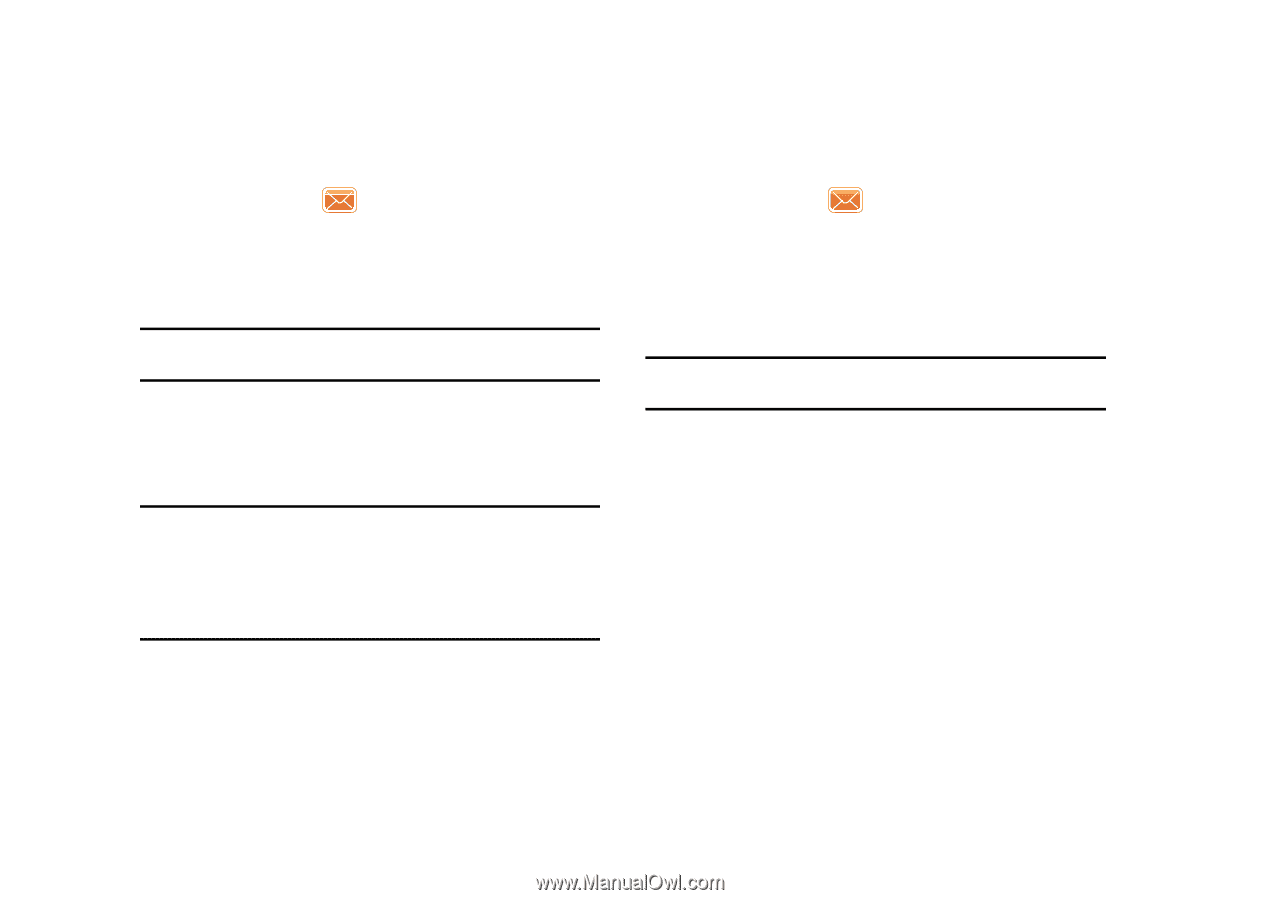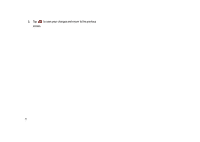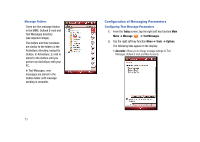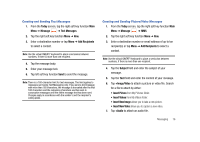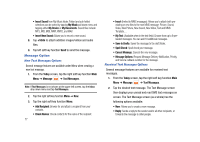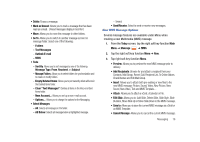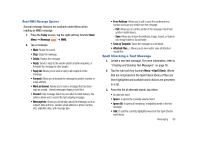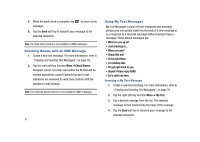Samsung SCH-I910 User Manual (user Manual) (ver.f4) (English) - Page 79
Today, Message, Text Messages, Add Recipients, Subject, Image/Video, Insert Picture, Insert Videos
 |
UPC - 635753474688
View all Samsung SCH-I910 manuals
Add to My Manuals
Save this manual to your list of manuals |
Page 79 highlights
Creating and Sending Text Messages 1. From the Today screen, tap the right soft key function Main Menu ➔ Message ➔ Text Messages. 2. Tap the right soft key function Menu ➔ New. 3. Enter a destination number or tap Menu ➔ Add Recipients to select a contact. Note: Use the virtual QWERTY keyboard to place a semicolon between numbers, if there is more than one recipient. 4. Tap the message body. 5. Enter your message text. 6. Tap left soft key function Send to send the message. Note: There is a 160-character limit for text messages. The limit applies to messages sent using Text Messaging only. If you send a text message with more than 160 characters, the message is truncated after the first 160 characters and the remaining characters are then sent in consecutive messages until the entire message text has been sent. Charges apply in accordance with the sender's and the recipient's calling plans. Creating and Sending Picture/Video Messages 1. From the Today screen, tap the right soft key function Main Menu ➔ Message ➔ MMS. 2. Tap the right soft key function Menu ➔ New. 3. Enter a destination number or email address of up to ten recipient(s) or tap Menu ➔ Add Recipients to select a contact. Note: Use the virtual QWERTY keyboard to place a semicolon between numbers, if there is more than one recipient. 4. Tap the Subject field and enter the subject of your message. 5. Tap the Text field and enter the content of your message. 6. Tap +Image/Video to attach a picture or video file. Search for a file to attach by either: • Insert Picture from My Pictures folder. • Insert Videos from My Videos folder. • Insert New Image allows you to take a new picture. • Insert New Video allows you to capture a new video. 7. Tap +Audio to attach an audio file. Messaging 76