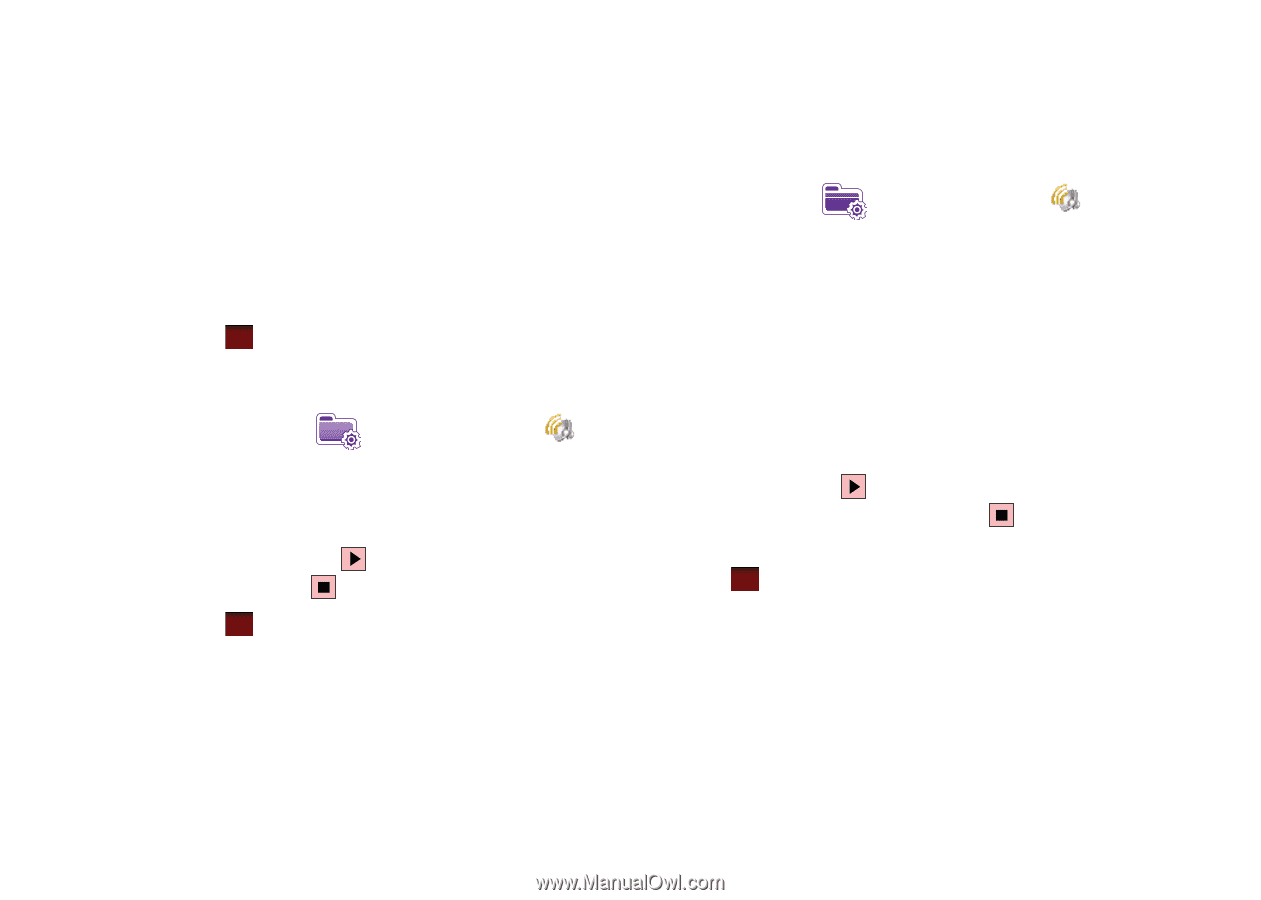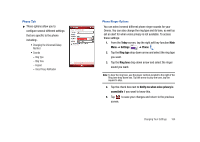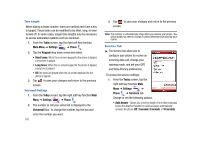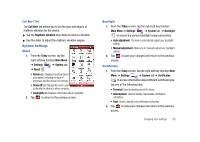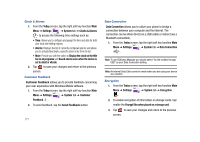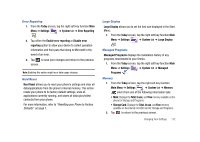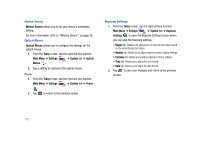Samsung SCH-I910 User Manual (user Manual) (ver.f4) (English) - Page 171
Phone: Incoming call, Sounds & Notifications
 |
UPC - 635753474688
View all Samsung SCH-I910 manuals
Add to My Manuals
Save this manual to your list of manuals |
Page 171 highlights
• Messaging: New e-mail message • Messaging: New MMS message • Messaging: New text message • Phone: Missed call • Phone: Voice mail • Reminders • Wireless network detected 4. Tap ok to save your changes and exit. Setting an Event Notification 1. From the Today screen, tap the right soft key function Main Menu ➔ Settings ➔ Sounds & Notifications ➔ Notifications tab. 2. Select the event from the Event drop down menu. 3. Tap either Ring type: or Ring tone: to choose a option. 4. Tap the Play button to sample the sound file and tap the Stop button to stop playback. 5. Tap ok to save your changes and exit. Setting Your Phone's Incoming Ringtone 1. From the Today screen, tap the right soft key function Main Menu ➔ Settings ➔ Sounds & Notifications ➔ Notifications tab. 2. Select Phone: Incoming call from the Event drop down menu. 3. Tap the Ring type field and select the type of desired ringer/vibration combination from the drop down menu. • The available notification options for this type of event are: Ring, Increasing ring, Ring once, Vibrate, Vibrate and ring, Vibrate then ring, or None. 4. Tap the Ring tone field and select an available ringtone. 5. Tap the Play button to play a sample of the currently selected ring tone. Press the Stop button to stop the sample playback. 6. Tap ok to save the new phone ringtone and type then return to the previous screen. Changing Your Settings 168