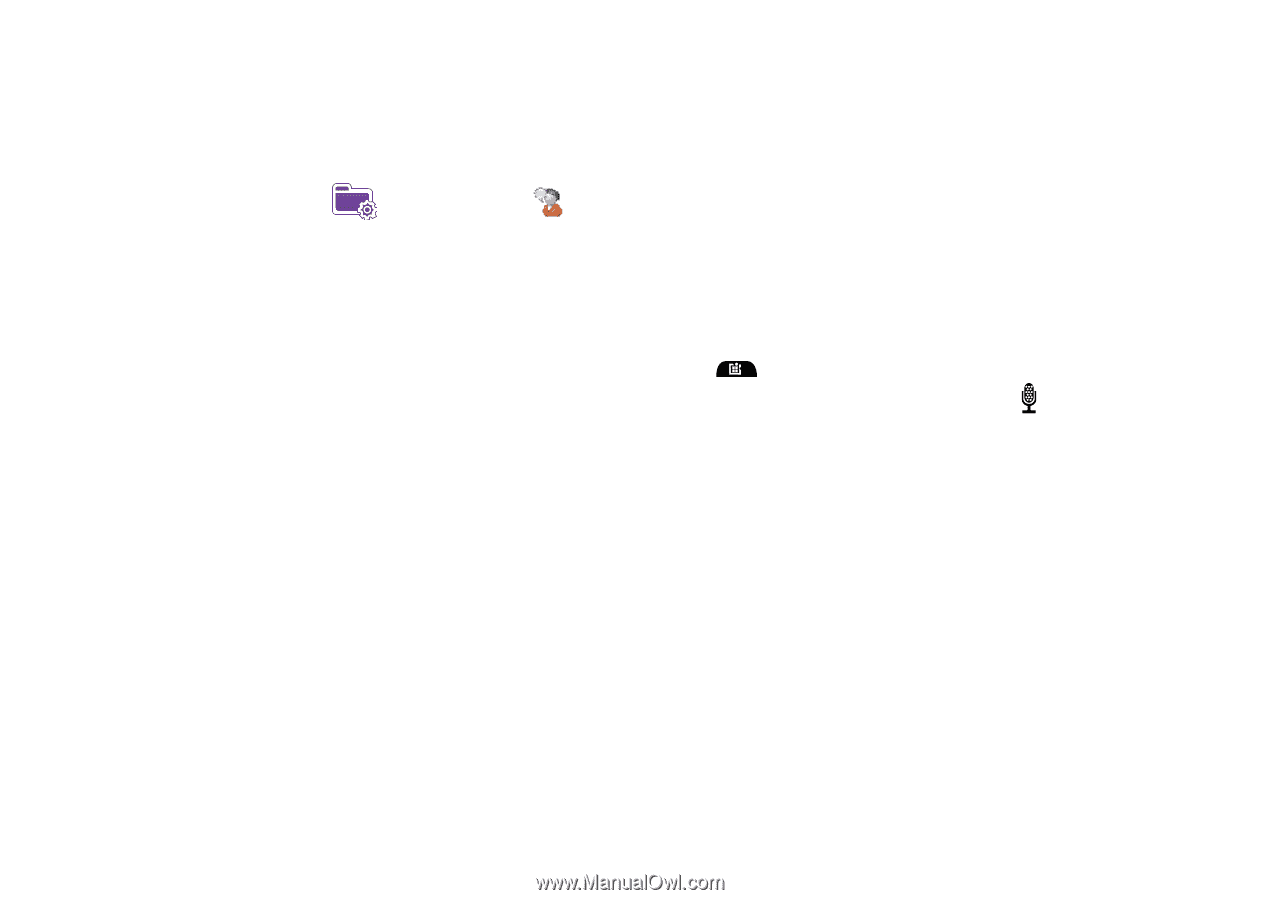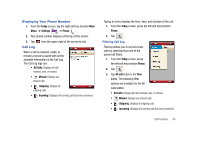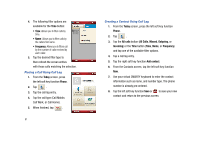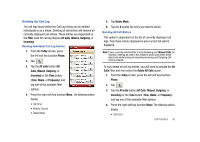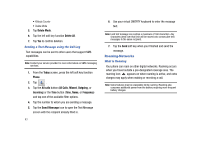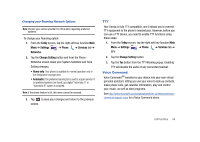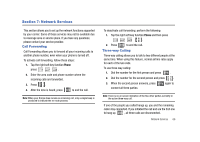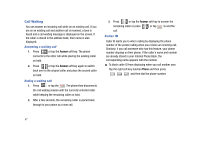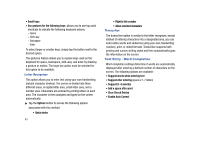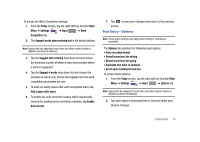Samsung SCH-I910 User Manual (user Manual) (ver.f4) (English) - Page 68
Today, Settings, Voice Command, Enable, Options, Notifications, Password Protected, Main Menu, Start
 |
UPC - 635753474688
View all Samsung SCH-I910 manuals
Add to My Manuals
Save this manual to your list of manuals |
Page 68 highlights
Voice Command Settings 1. From the Today screen, tap the right soft key function Main Menu ➔ Settings ➔ Voice Command . 2. Tap the Enable box to enable/disable the Voice Command feature. • A checkmark in the boxes adjacent to an application indicates the Voice Command is enabled for that particular feature. • An unmarked box indicates the Voice Command feature is disabled. • If a selected application has available options, the Options button becomes active. Tap the Options softy key to access that application's available options. • If a selected application has available notification parameters, the Notifications button becomes active. Tap the Notifications softy key to access that application's available notification parameters and make modifications if desired. 3. Tap the Password Protected box to turn password protection On/Off. • A checkmark in the box indicates Password Protected is on. • An unmarked box means indicates Password Protected is off. 4. Tap the menu applications you want to be accessible when using the Voice Command. Choose from the following: • Calendar 65 • Contacts • Media • Messaging • Phone • Start Menu • Status Using the Voice Command 1. Press and hold the Main Menu-Voice Command key (located on the upper right side of the phone) to activate the Start menu. A microphone icon displays in the Title bar. 2. After the phone beeps, say the name of the command you want to perform. The Voice Command options are: • Call: Lets you dial a phone number by saying a name saved in your contact list. • Lookup: Lets you retrieve contact information for any entry in your contacts list. • Open: This provides you with one-step access to many of your phone's applications such as Calendar. • Dial: Lets you dial a phone number by saying the digits in the telephone number.