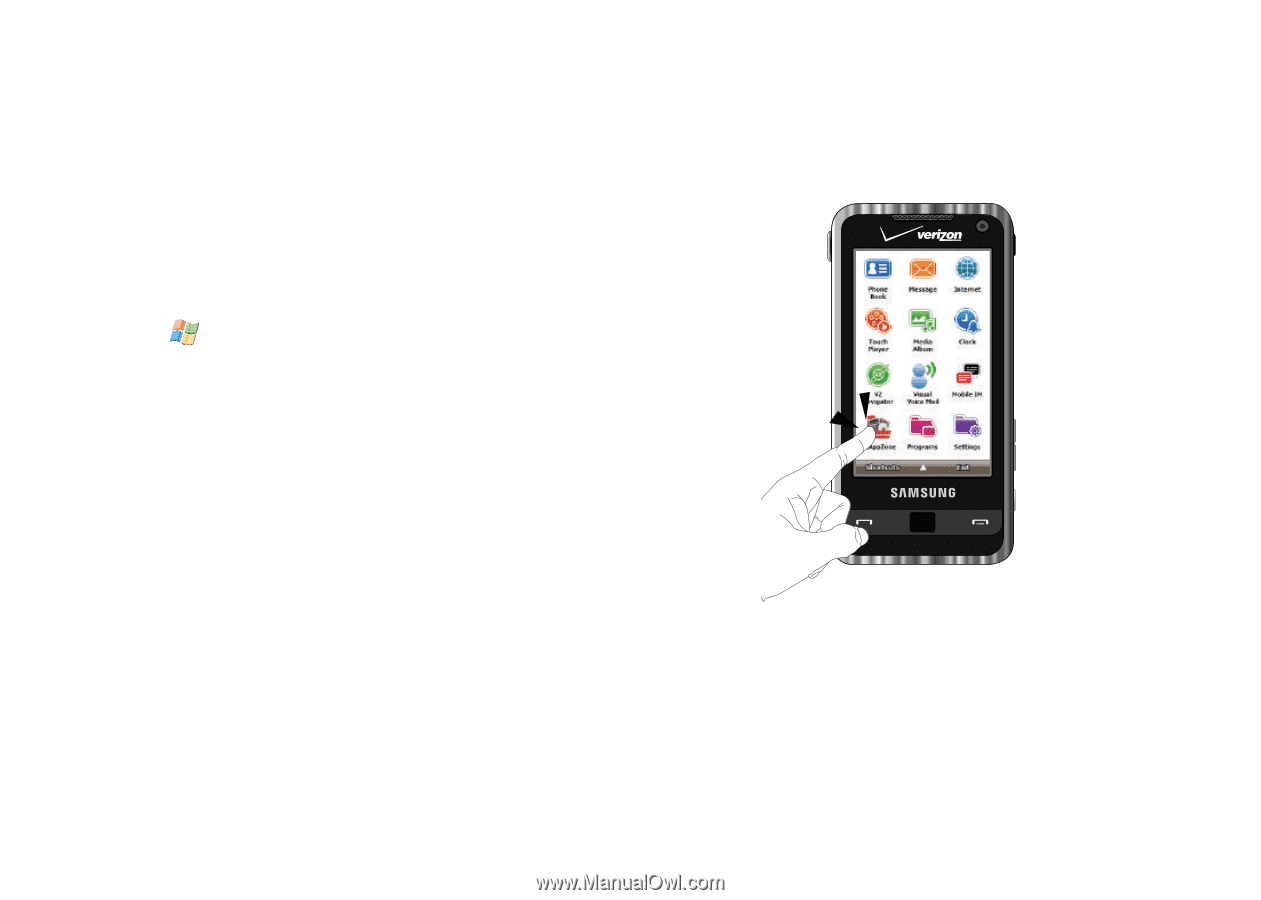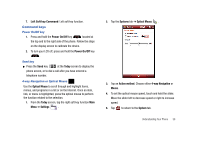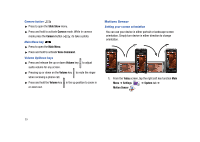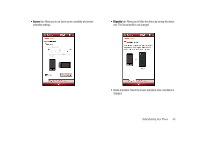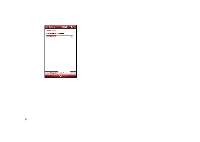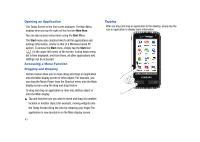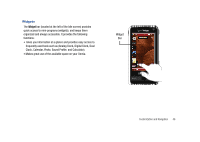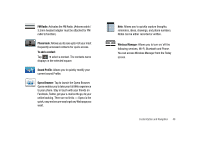Samsung SCH-I910 User Manual (user Manual) (ver.f4) (English) - Page 46
Opening an Application, Accessing a Menu Function, The Today Screen is
 |
UPC - 635753474688
View all Samsung SCH-I910 manuals
Add to My Manuals
Save this manual to your list of manuals |
Page 46 highlights
Opening an Application The Today Screen is the first screen displayed. The Main Menu displays when you tap the right soft key function Main Menu. You can also access menu items using the Start Menu. The Start menu also contains links to all the applications and settings information, similar to that of a Windows based PC system. To access the Start menu, simply tap the Start icon ( ) in the upper left corner of the screen. A drop down menu list is then displayed, and from there, all other applications and settings can be accessed. Accessing a Menu Function Dragging and Dropping Certain menus allow you to move (drag and drop) an application onto the Main display screen or other object. For example, you can drag the Music Player from the Shortcut menu onto the Main display screen using the drag and drop feature. To drag and drop an application or item into another object or onto the Main display: ᮣ Tap and hold the icon you wish to move and drag it to another location or another object (for example, moving widgets onto the Today Screen.)Drop the icon by releasing your finger.The application is now located in on the Main display screen. 43 Tapping After you drag and drop an application to the desktop, simply tap the icon or application to display more information.