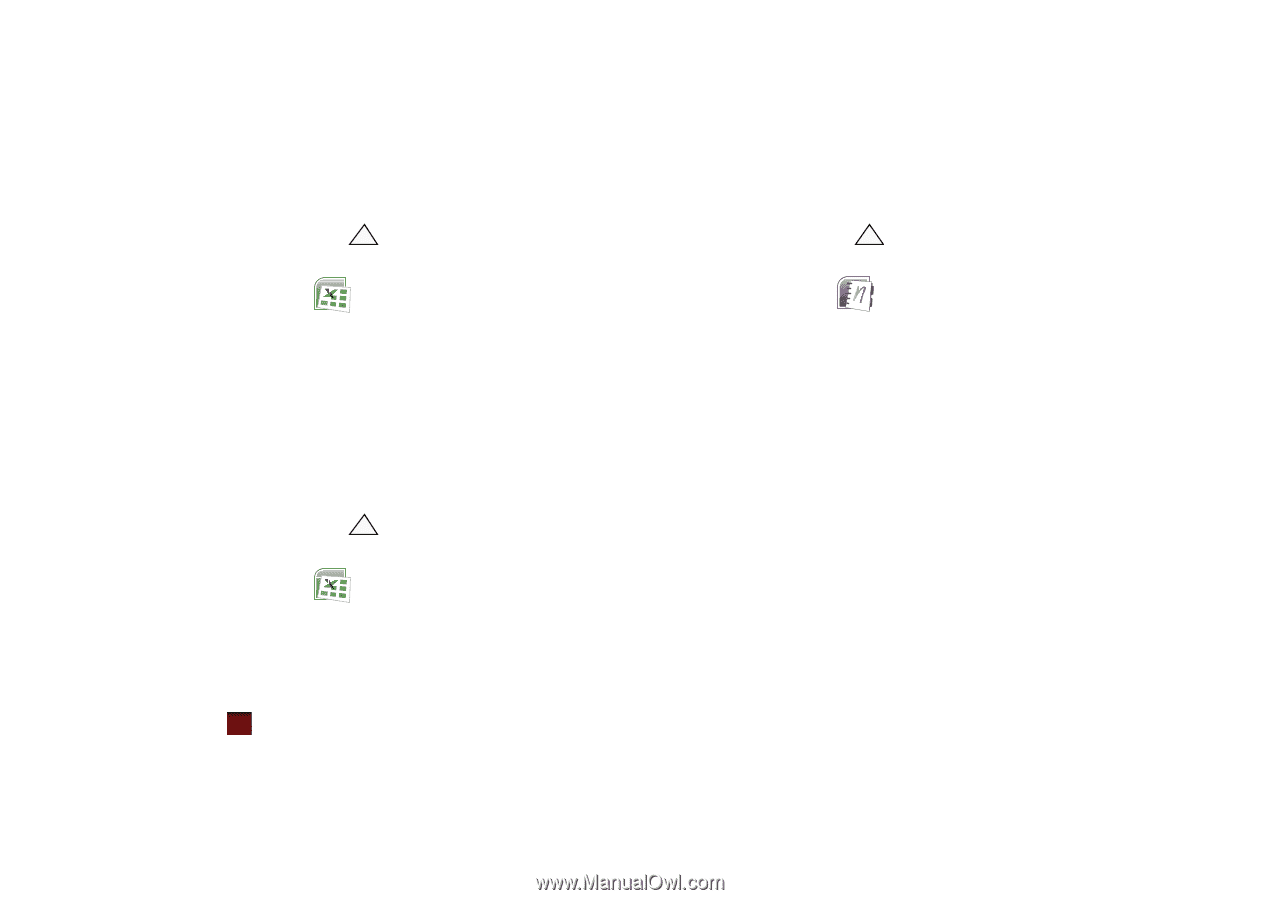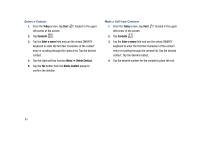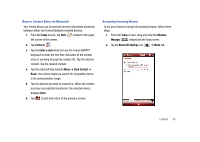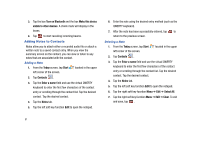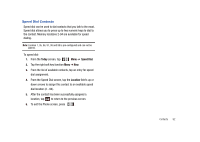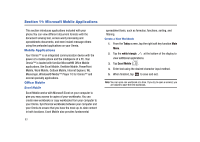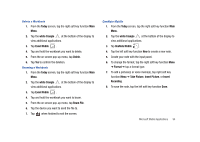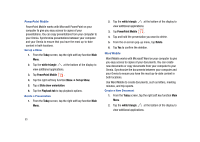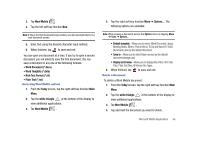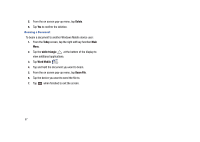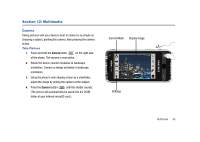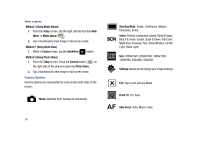Samsung SCH-I910 User Manual (user Manual) (ver.f4) (English) - Page 97
Today, white triangle, Excel Mobile, Delete, Beam File, OneNote Mobile, Format, Take Picture
 |
UPC - 635753474688
View all Samsung SCH-I910 manuals
Add to My Manuals
Save this manual to your list of manuals |
Page 97 highlights
Delete a Workbook 1. From the Today screen, tap the right soft key function Main Menu. 2. Tap the white triangle at the bottom of the display to view additional applications. 3. Tap Excel Mobile . 4. Tap and hold the workbook you want to delete. 5. From the on screen pop-up menu, tap Delete. 6. Tap Yes to confirm the deletion. Beaming a Workbook 1. From the Today screen, tap the right soft key function Main Menu. 2. Tap the white triangle at the bottom of the display to view additional applications. 3. Tap Excel Mobile . 4. Tap and hold the workbook you want to beam. 5. From the on screen pop-up menu, tap Beam File. 6. Tap the device you want to send the file to. 7. Tap ok when finished to exit the screen. OneNote Mobile 1. From the Today screen, tap the right soft key function Main Menu. 2. Tap the white triangle at the bottom of the display to view additional applications. 3. Tap OneNote Mobile . 4. Tap the left soft key function New to create a new note. 5. Create your note with the input panel. 6. To change the format, tap the right soft key function Menu ➔ Format ➔ tap a format type. 7. To add a picture(s) or voice memo(s), tap right soft key fucntion Menu ➔ Take Picture, Insert Picture, or Insert Recording. 8. To save the note, tap the left soft key function Done. Microsoft Mobile Applications 94