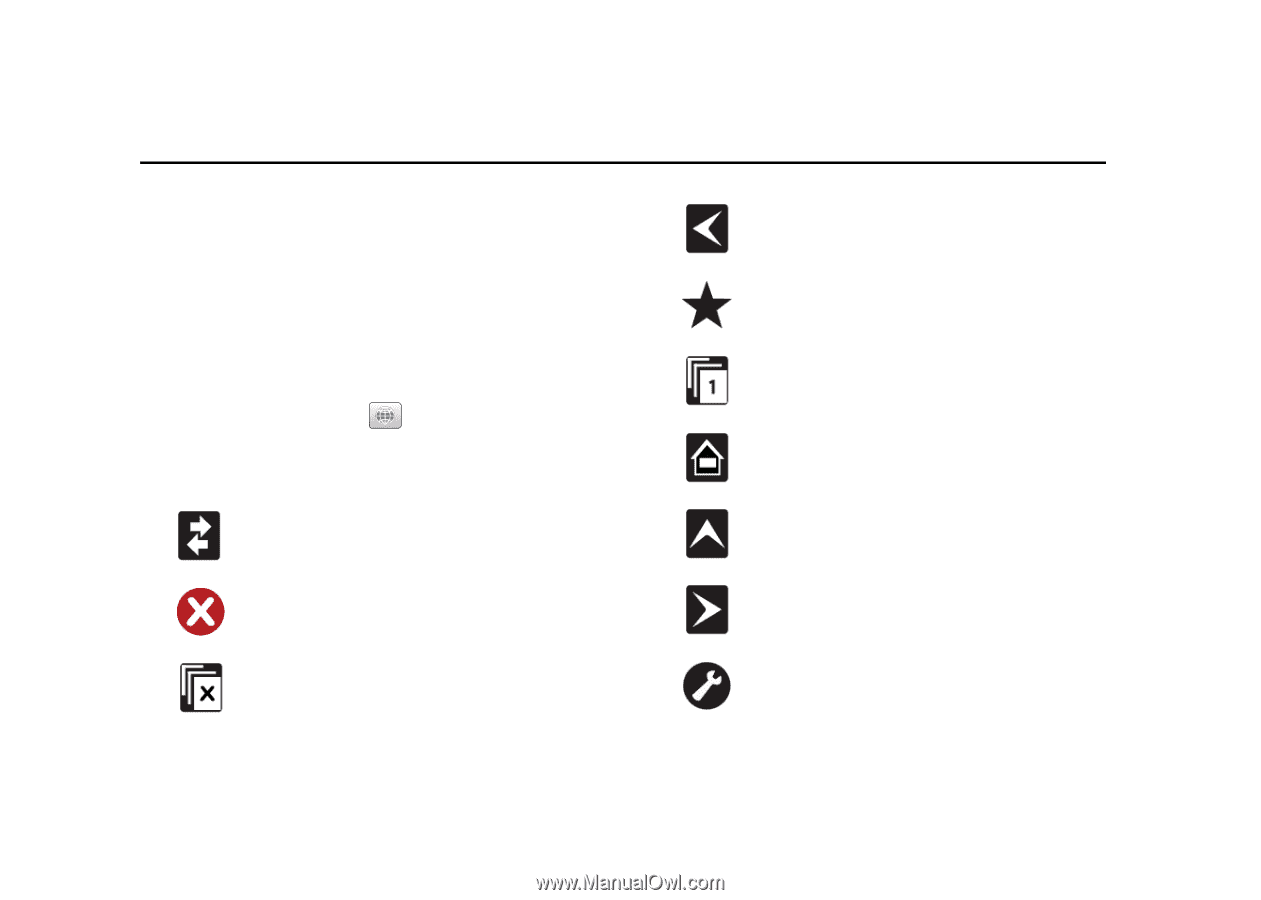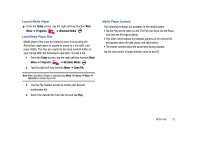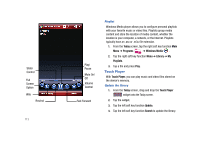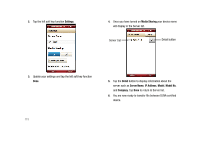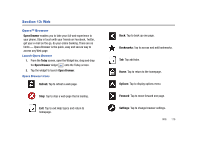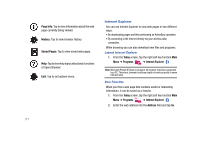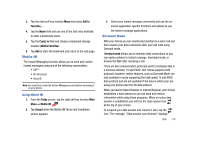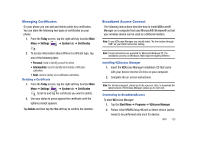Samsung SCH-I910 User Manual (user Manual) (ver.f4) (English) - Page 119
Web, Opera™ Browser, Today, Refresh, Bookmarks, Options, Forward, Settings
 |
UPC - 635753474688
View all Samsung SCH-I910 manuals
Add to My Manuals
Save this manual to your list of manuals |
Page 119 highlights
Section 13: Web Opera™ Browser Opera Browser enables you to take your full web experience to your phone. Stay in touch with your friends on Facebook, Twitter, get your e-mail on the go, do your online banking. There are no limits - Opera Browser is the quick, easy and secure way to access any Web page. Launch Opera Browser 1. From the Today screen, open the Widget bar, drag and drop the Opera Browser widget onto the Today screen. 2. Tap the widget to launch Opera Browser. Opera Browser Icons Refresh: Tap to refresh a web page. Stop: Tap to stop a web page that is loading. Exit: Tap to exit Help topics and return to homepage. Back: Tap to back up one page. Bookmarks: Tap to access and add bookmarks. Tab: Tap add tabs. Home: Tap to return to the homepage. Options: Tap to display options menu. Forward: Tap to move forward one page. Settings: Tap to change browser settings. Web 116