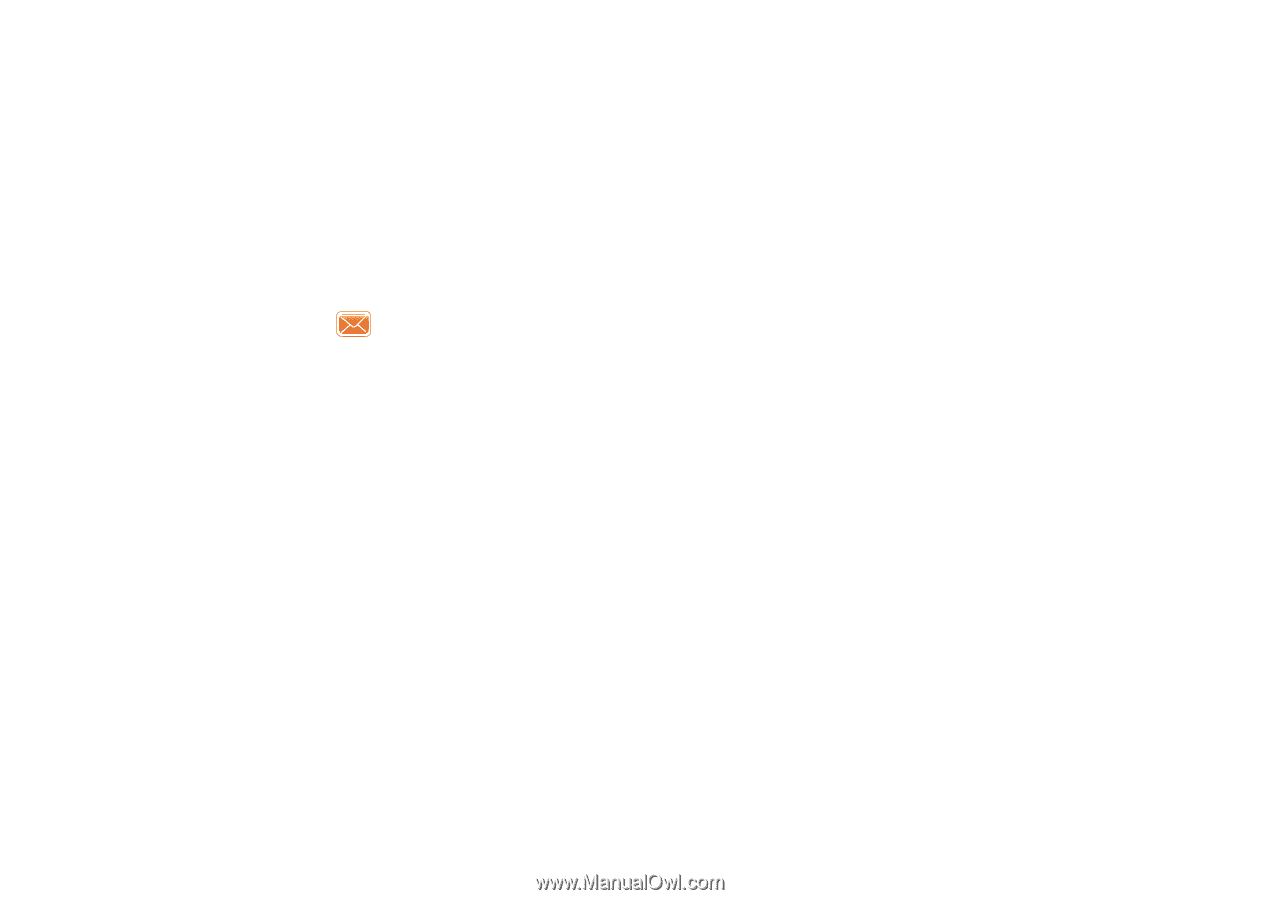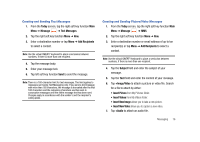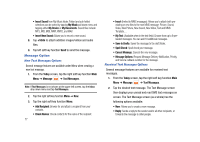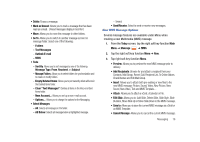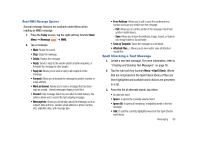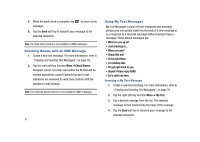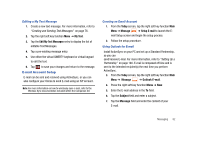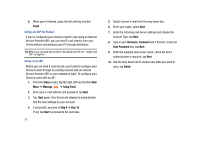Samsung SCH-I910 User Manual (user Manual) (ver.f4) (English) - Page 82
MMS Options, Today, Message, Mark as Read, Message Info, Go To, Select Message, Folders, Text Messages
 |
UPC - 635753474688
View all Samsung SCH-I910 manuals
Add to My Manuals
Save this manual to your list of manuals |
Page 82 highlights
• MMS Options: Allows you to assign options for sending and receiving your MMS message. Allows you to edit the MMS profiles as well as set an active profile. Received MMS Messages Options Several message features are available for received MMS messages. 1. From the Today screen, tap the right soft key function Main Menu ➔ Message ➔ MMS. 2. Tap the right soft key function Menu. • New: Allows you to create a MMS message. • Reply: Sends a reply to the sender and/or all other recipients, or forwards the message to other people. • Mark as Read: Allows you to mark the message as unread or read. Unread messages are boldfaced on the message list. • Move: Allows you to move the message to other folders. • Message Info: Allows you to see information such as the subject, Date and Time of the message, who the message is from, size, expiration date and type. • Go To: Allows you to switch to another message account or message folder. Select one of the following: - Folders - Text Messages - Outlook E-mail 79 - MMS • Tools - Sort By: Allows you to sort messages by one of the following: Message Type, From, Received, or Subject. - Manage Folders: Allows you to select folders for synchronization and to create or modify folders. - Empty Deleted Items: Allows you to permanently delete all items in the Deleted Items folder. - Clear "MMS": Deletes all items in the Inbox and Sent Items folder. - New Account...: Allows you set-up a new e-mail account. - Options...: Allows you to change the options for the Messaging. • Select Message: Allows you to select messages. - All - All Below - Several • Send/Receive: Select to send or receive new messages. • MMS Options: Allows you to set sending and receiving options, create and use preloaded MMS profiles and provide information about MMS software.