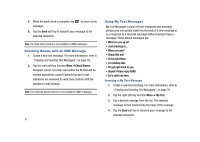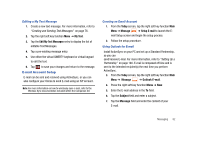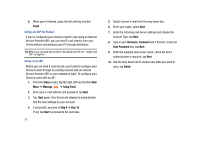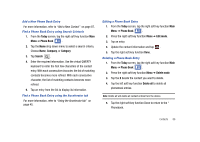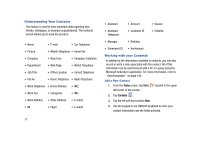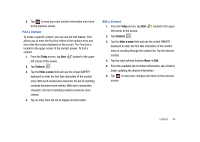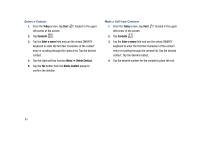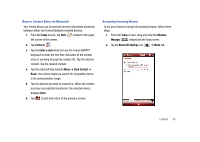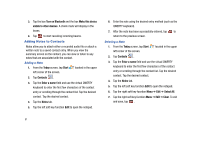Samsung SCH-I910 User Manual (user Manual) (ver.f4) (English) - Page 89
Find a Phone Book Entry using the Accelerator tab
 |
UPC - 635753474688
View all Samsung SCH-I910 manuals
Add to My Manuals
Save this manual to your list of manuals |
Page 89 highlights
Add a New Phone Book Entry For more information, refer to "Add a New Contact" on page 87. Find a Phone Book Entry using Search Crieteria 1. From the Today screen, tap the right soft key function Main Menu ➔ Phone Book . 2. Tap the Name drop down menu to select a search criteria. Choose Name, Company, or Category. 3. Tap Search . 4. Enter the required information. Use the virtual QWERTY keyboard to enter the first few characters of the contact entry. With each consecutive character, the list of matching contacts becomes more refined. With each consecutive character, the list of matching contacts becomes more refined. 5. Tap an entry from the list to display its information. Find a Phone Book Entry using the Accelerator tab For more information, refer to "Using the Accelerator tab" on page 45. Editing a Phone Book Entry 1. From the Today screen, tap the right soft key function Main Menu ➔ Phone Book . 2. Press the right soft key function Menu ➔ Edit mode. 3. Tap an entry. 4. Update the contact information and tap ok . 5. Tap the right soft key function Done. Deleting a Phone Book Entry 1. From the Today screen, tap the right soft key function Main Menu ➔ Phone Book . 2. Press the right soft key function Menu ➔ Delete mode. 3. Tap the X beside the contact you want to delete. 4. Tap the left soft key function Delete all to delete all phonebook entries. Note: Delete all will delete all contact entries from the device. 5. Tap the right soft key function Done to return to the " Phonebook. Contacts 86