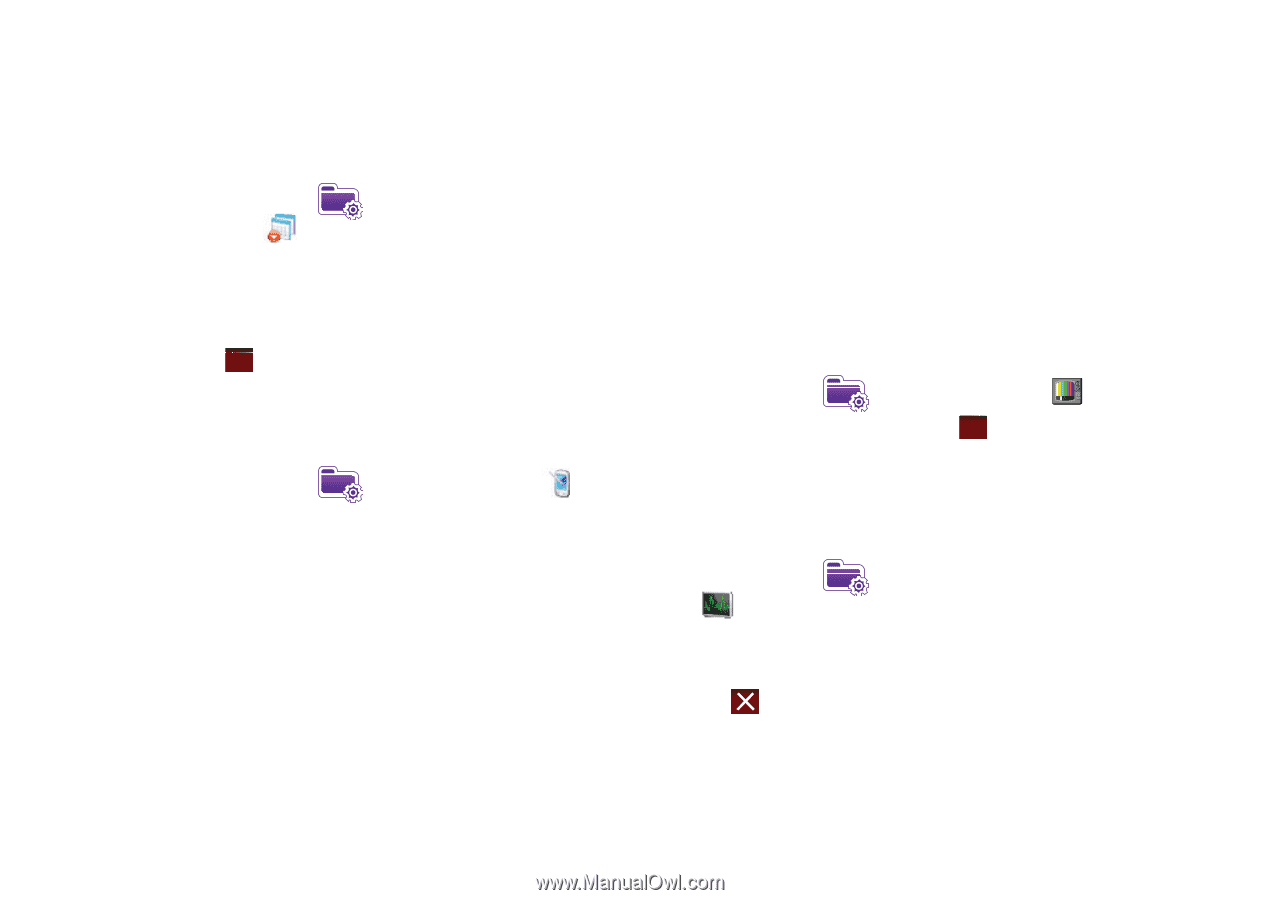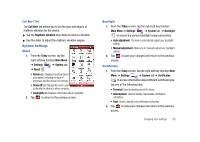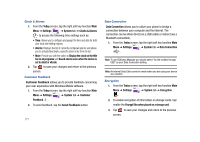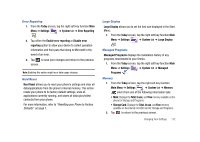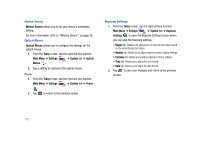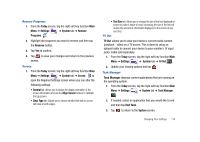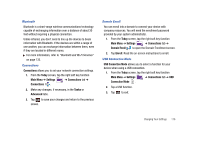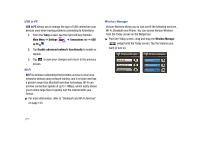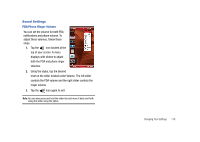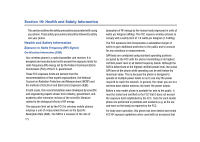Samsung SCH-I910 User Manual (user Manual) (ver.f4) (English) - Page 177
Today, Settings, System, Remove, Programs, Screen, Align Screen, Clear Type, Text Size, TV Out
 |
UPC - 635753474688
View all Samsung SCH-I910 manuals
Add to My Manuals
Save this manual to your list of manuals |
Page 177 highlights
Remove Programs 1. From the Today screen, tap the right soft key function Main Menu ➔ Settings ➔ System tab ➔ Remove Programs . 2. Highlight the programs you want to remove and then tap the Remove button. 3. Tap Yes to confirm. 4. Tap ok to save your changes and return to the previous screen. Screen 1. From the Today screen, tap the right soft key function Main Menu ➔ Settings ➔ System tab ➔ Screen to open the Regional Settings screen where you can alter the following settings: • General tab: Allows you to assign the display orientation of the screen information and use the Align Screen feature to calibrate the tap screen. • Clear Type tab: Allows you to choose whether the text on screen will have smooth edges. • Text Size tab: Allows you to change the size of the text displayed on screen to make it easier to read. Increasing the size of the text will reduce the amount of information displayed on the screen at any one time. TV Out TV Out allows you to view your device's current media content (playback - video) on a TV screen. This is done by using an optional cable to connect your device to your monitor's TV input jacks. Cable sold seperately. 1. From the Today screen, tap the right soft key function Main Menu ➔ Settings ➔ System tab ➔ TV Out . 2. Update your viewing options and tap ok . Task Manager Task Manager displays current applications that are running on the operating system. 1. From the Today screen, tap the right soft key function Main Menu ➔ Settings ➔ System tab ➔ Task Manager . 2. If needed, select an application that you would like to end and then tap End Task. 3. Tap to return to the System screen. Changing Your Settings 174