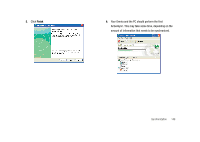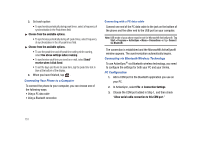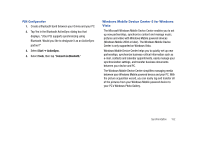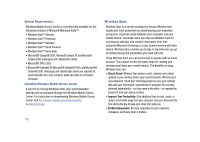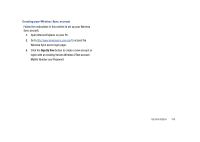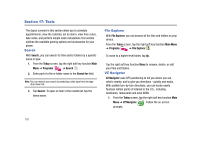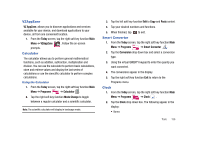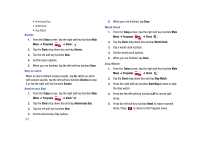Samsung SCH-I910 User Manual (user Manual) (ver.f4) (English) - Page 155
Windows Mobile Device Center 6 for Windows Vista, Start, ActiveSync, Tools, Connect via Bluetooth
 |
UPC - 635753474688
View all Samsung SCH-I910 manuals
Add to My Manuals
Save this manual to your list of manuals |
Page 155 highlights
PDA Configuration 1. Create a Bluetooth bond between your Omnia and your PC. 2. Tap Yes in the Bluetooth ActiveSync dialog box that displays, "(Your PC) supports synchronizing using Bluetooth. Would you like to designate it as an ActiveSync partner?" 3. Select Start ➔ ActiveSync. 4. Select Tools, then tap "Connect via Bluetooth." Windows Mobile Device Center 6 for Windows Vista The Microsoft Windows Mobile Device Center enables you to set up new partnerships, synchronize content and manage music, pictures and video with Windows Mobile powered devices (Windows Mobile 2003 or later). The Windows Mobile Device Center is only supported on Windows Vista. Windows Mobile Device Center helps you to quickly set up new partnerships, synchronize business-critical information such as e-mail, contacts and calendar appointments, easily manage your synchronization settings, and transfer business documents between your device and PC. The Windows Mobile Device Center simplifies managing media between your Windows Mobile powered device and your PC. With the picture acquisition wizard, you can easily tag and transfer all of the pictures from your Windows Mobile powered device to your PC's Windows Photo Gallery. Synchronization 152