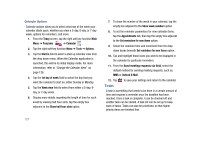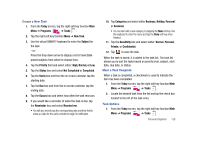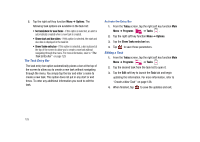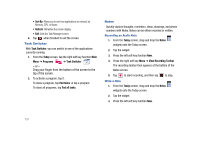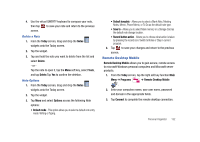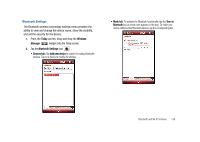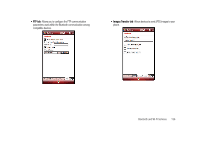Samsung SCH-I910 User Manual (user Manual) (ver.f4) (English) - Page 134
Task Switcher, Notes
 |
UPC - 635753474688
View all Samsung SCH-I910 manuals
Add to My Manuals
Save this manual to your list of manuals |
Page 134 highlights
• Sort By: Allows you to sort how applications are viewed, by Memory, CPU, or Name. • Refresh: Refreshes the screen display. • Exit: Exits the Task Manager screen. 4. Tap when finished to exit the screen. Task Switcher With Task Switcher, you can switch to one of the applications currently running. 1. From the Today screen, tap the right soft key function Main Menu ➔ Programs ➔ Task Switcher - or - Drag your finger from the bottom of the screen to the top of the screen. 2. To activate a program, tap it. To close a program, tap End tasks ➔ tap a program. To close all programs, tap End all tasks. Notes Quickly capture thoughts, reminders, ideas, drawings, and phone numbers with Notes. Notes can be either recorded or written. Recording an Audio Note 1. From the Today screen, drag and drop the Notes widgets onto the Today screen. 2. Tap the widget. 3. Press the left soft key function New. 4. Press the right soft key Menu ➔ View Recording Toolbar. The recording toolbar then appears at the bottom of the Notes screen. 5. Tap to start recording, and then tap to stop. Write a Note 1. From the Today screen, drag and drop the Notes widgets onto the Today screen. 2. Tap the widget. 3. Press the left soft key function New. 131