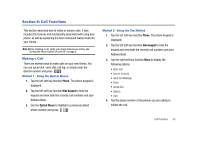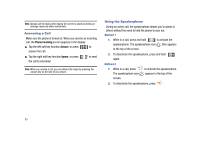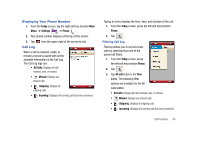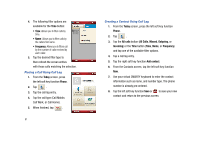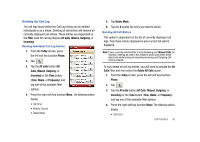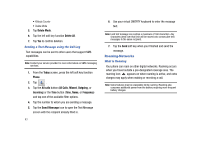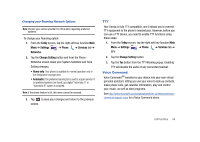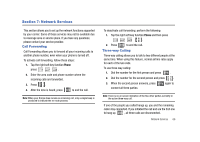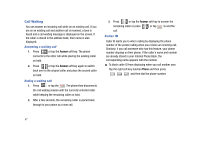Samsung SCH-I910 User Manual (user Manual) (ver.f4) (English) - Page 66
Roaming-Networks
 |
UPC - 635753474688
View all Samsung SCH-I910 manuals
Add to My Manuals
Save this manual to your list of manuals |
Page 66 highlights
• Kilobyte Counter • Delete Mode 5. Tap Delete Mode. 6. Tap the left soft key function Delete All. 7. Tap Yes to confirm deletion. Sending a Text Message using the Call Log Text messages can be sent to other users that support SMS capabilities. Note: Contact your service provider for more information on SMS messaging services. 1. From the Today screen, press the left soft key function Phone. 2. Tap . 3. Tap the All calls button (All Calls, Missed, Outgoing, or Incoming) or the Time button (Time, Name, or Frequency) and tap one of the available filter options. 4. Tap the number to whom you are sending a message. 5. Tap the Send Message icon to open the Text Message screen with the recipient already filled in. 63 6. Use your virtual QWERTY keyboard to enter the message text. Note: Each text message can contain a maximum of 160 characters. Any characters (text) over that limit will be moved onto consecutive text messages to the same recipient. 7. Tap the Send soft key when your finished and send the message. Roaming-Networks What is Roaming Your phone can roam on other digital networks. Roaming occurs when you travel outside a pre-designated coverage area. The roaming icon appears on when roaming is active, and extra charges may apply when making or receiving a call. Note: Some features may be unavailable while roaming. Roaming also consumes additional power from the battery requiring more frequent battery charges.