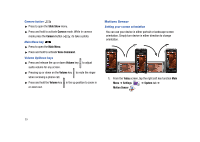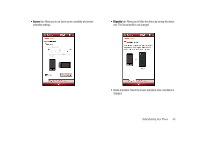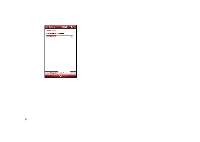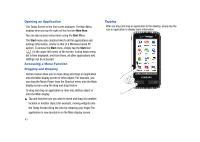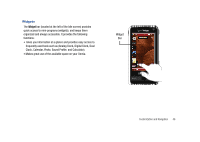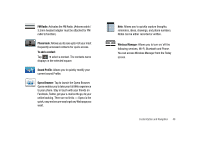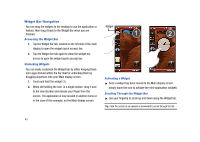Samsung SCH-I910 User Manual (user Manual) (ver.f4) (English) - Page 47
Optical Mouse, right, Mouse, Cursor, Scrolling, Using the Optical Mouse
 |
UPC - 635753474688
View all Samsung SCH-I910 manuals
Add to My Manuals
Save this manual to your list of manuals |
Page 47 highlights
Scrolling To view more widgets or additional menus: Swipe up and down along the Widget bar. Using the Optical Mouse Using 4-Way Navigation The Optical Mouse can be used to scroll through menu items. A highlighted menu item can be selected by pressing the Optical Mouse. 1. You can use the finger to scroll left or right through menus, sub-menus and options when using the phone feature. Scrolling Up/Down Scrolling Left/Right Note: You may need to scroll several times to move through the menus. Using Mouse Navigation Mouse navigation allows you to control your device Cursor as you move your thumb or fingers on the Optical Mouse pad. Customization and Navigation 44
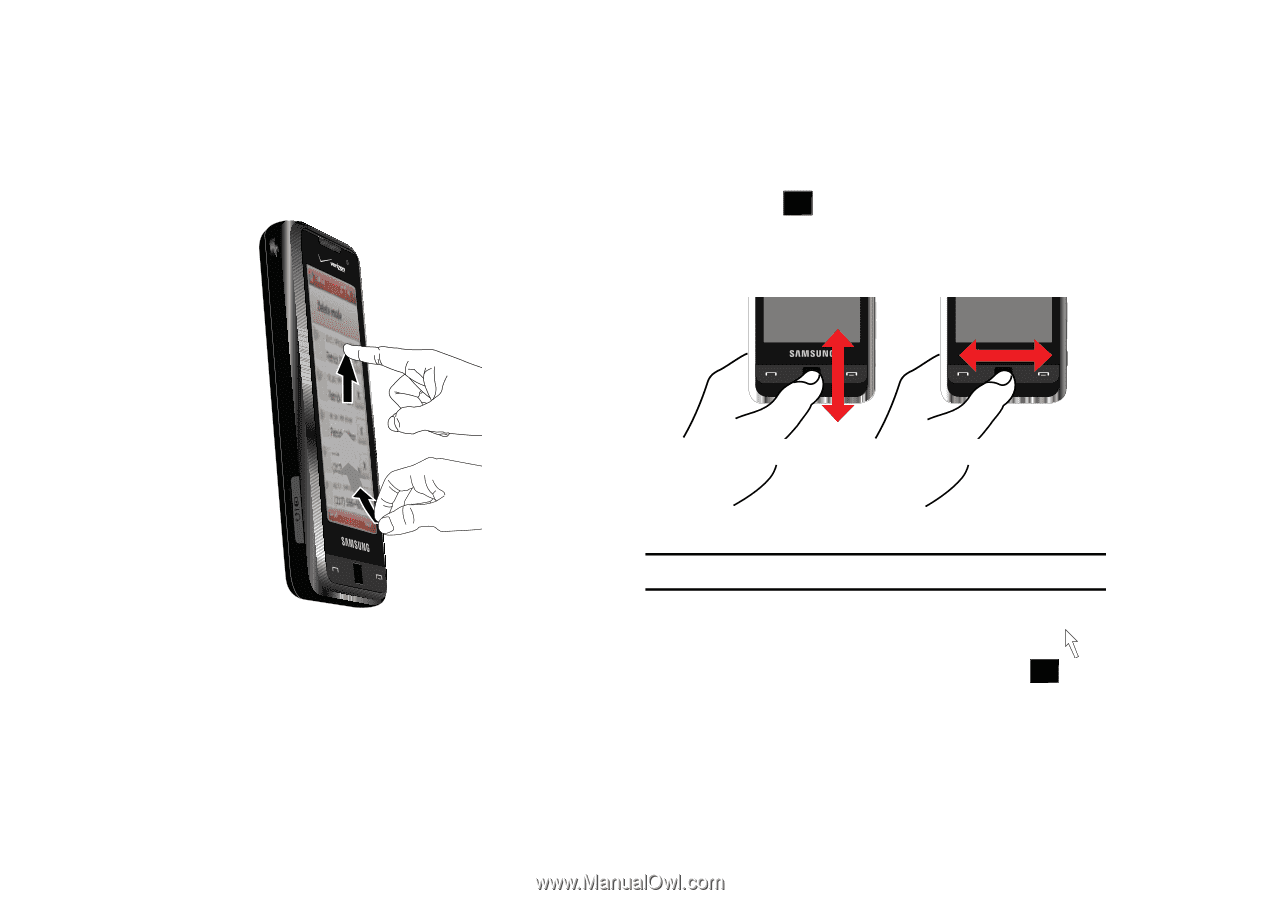
Customization and Navigation
44
Scrolling
To view more widgets or additional menus:
Swipe up and down along the Widget bar.
Using the Optical Mouse
Using 4-Way Navigation
The
Optical Mouse
can be used to scroll through menu items. A
highlighted menu item can be selected by pressing the Optical Mouse.
1.
You can use the finger to scroll
left
or
right
through menus,
sub-menus and options when using the phone feature.
Note:
You may need to scroll several times to move through the menus.
Using Mouse Navigation
Mouse
navigation allows you
to control your device
Cursor
as
you move your thumb or fingers on the
Optical Mouse
pad.
Scrolling Left/Right
Scrolling Up/Down