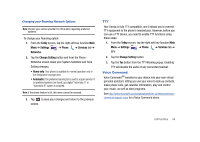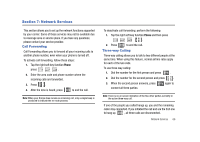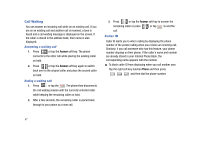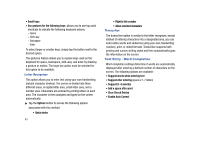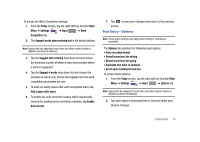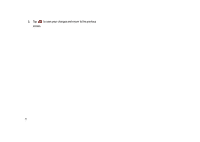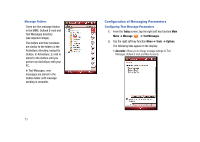Samsung SCH-I910 User Manual (user Manual) (ver.f4) (English) - Page 72
Text Entry - Word Completion, Clear Stored Entries
 |
UPC - 635753474688
View all Samsung SCH-I910 manuals
Add to My Manuals
Save this manual to your list of manuals |
Page 72 highlights
• Small keys • Use gestures for the following keys: allows you to use tap point shortcuts to indicate the following keyboard actions: - Space - Shift+key - Backspace - Enter To select larger or smaller keys, simply tap the button next to the desired option. The gestures feature allows you to replace keys used on the keyboard for space, backspace, shift+key, and enter by drawing a gesture or motion. The large key option must be selected for this option to be available. Letter Recognizer This option allows you to enter text using your own handwriting (natural character strokes). The screen is divided into three different areas. A capital letter area, small letter area, and a number area. Characters are entered by printing letters in each area. The character is then analyzed and typed on the screen automatically. ᮣ Tap the Options button to access the following options associated with this method: • Quick stroke 69 • Right to left crossbar • Allow accented characters Transcriber The transcriber option is similar to the letter recognizer, except instead of entering characters into a designated area, you can enter entire words and sentences using your own handwriting (cursive), print, or mixed formats. Transcriber supports both printing and cursive writing styles and then automatically types the information on the screen. Text Entry - Word Completion Word completion settings determine if words are automatically displayed after entering a defined number of characters on the screen. The following options are available: • Suggest words when entering text • Suggest after entering (space or 1-7 letters) • Suggest (1-4) word(s) • Add a space after word • Clear Stored Entries • Enable Auto Correct