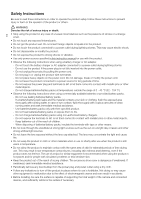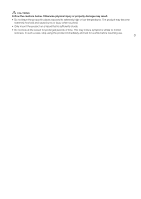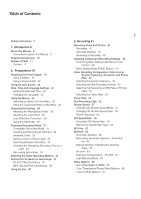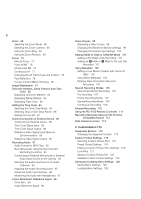Canon XF605 Instruction Manual
Canon XF605 Manual
 |
View all Canon XF605 manuals
Add to My Manuals
Save this manual to your list of manuals |
Canon XF605 manual content summary:
- Canon XF605 | Instruction Manual - Page 1
PUB. DIE-0559-000 4K Camcorder Instruction Manual - Canon XF605 | Instruction Manual - Page 2
specified in this instruction manual for use with the product. • Observe the following instructions when using a the product in hot places and for people with circulation problems or less sensitive skin. • Keep the product out is capable of supporting the total weight of the camera and - Canon XF605 | Instruction Manual - Page 3
CAUTIONS Follow the cautions below. Otherwise physical injury or property damage may result. • Do not leave the product in places exposed to extremely high or low temperatures. The product may become extremely hot/cold and cause burns or injury when touched. • Only mount the product on a tripod that - Canon XF605 | Instruction Manual - Page 4
4 - Canon XF605 | Instruction Manual - Page 5
Instructions 2 1. Introduction 9 About this Manual 9 Conventions Used in this Manual 9 Supplied Accessories 10 Names of Parts 11 Camera 11 2. Preparations 19 Preparing the Power Supply 19 Using a Battery 19 Using a Power Outlet 22 Using the LCD Screen 23 Date Displays 43 Reviewing a Recording 48 - Canon XF605 | Instruction Manual - Page 6
68 Using the Zoom Ring 69 Using the Zoom Rockers 69 Focus 73 Manual Focus 73 Push AF/MF 76 AF-Boosted MF 76 Continuous AF 77 the Last Clip Recorded 101 Using Metadata 102 Setting a User Memo Created with Canon XF Utility 102 Using News Metadata 103 Entering Slate Information About the Recording 104 - Canon XF605 | Instruction Manual - Page 7
Browser Remote 179 Transferring Recordings to a Smartphone 184 8. Additional Information 185 Menu Options 185 Displaying the Status Screens 197 Troubleshooting 207 List of Messages 213 Handling Precautions 219 Maintenance/Others 221 Optional Accessories 222 Specifications 223 Reference Tables 228 - Canon XF605 | Instruction Manual - Page 8
8 - Canon XF605 | Instruction Manual - Page 9
1 Introduction 9 About this Manual Thank you for purchasing the Canon XF605. Please read this manual carefully before you use the camera and retain it for future reference. Should the camera fail to operate correctly, refer to Troubleshooting (A 207). Before Using the Camera • Before making - Canon XF605 | Instruction Manual - Page 10
separately, please refer to Optional Accessories (A 222). Unless indicated otherwise, accessories mentioned in this manual are the ones supplied 10 with the camera. CA-CP200 L Compact Power Adapter CG-A20 Battery bolts, x2) Multi-Function Shoe Cover Viewfinder Cap Lens Cap Eye Cup Quick Guide - Canon XF605 | Instruction Manual - Page 11
Names of Parts Camera 1 2 Names of Parts 11 34 5 67 1 Focal plane mark 2 × (headphone) terminal (A 97, 134) 3 Lens hood (A 28) 4 Lens barrier switch (A 41) 8 5 Focus ring (A 73) 6 Zoom ring (A 69) 7 Iris ring (A 63) 8 Protective cover for audio controls (A 91) - Canon XF605 | Instruction Manual - Page 12
Names of Parts 12 2 3 45 6 7 8 1 9 10 11 12 13 14 15 16 17 18 19 20 21 22 23 24 25 26 1 ND FILTER +/- buttons (A 61) 2 PUSH AF/MF (momentary autofocus) button (A 76) 3 FOCUS (focus mode) switch (A 73) 4 POWERED IS button (A 81)/ Assignable button Camera 1 (A 115) 5 FULL AUTO switch (A 42) - Canon XF605 | Instruction Manual - Page 13
Names of Parts 1 2 3 13 4 5 6 7 8 1 Strap mount 2 MIC (microphone) terminal (A 93) 3 INPUT 1/INPUT 2 terminal (XLR) (A 93) 4 Exhaust ventilation outlet (A 40) 5 USB (HOST) terminal Used for future functionality expansion. 6 REMOTE A terminal For connecting the RC-V100 Remote Controller (A - Canon XF605 | Instruction Manual - Page 14
14 15 16 17 18 19 1 Accessory shoe 2 Grip zoom rocker (A 69) 3 MAGN. (magnification) button (A 75)/ Assignable button Camera 6 (A 115) 4 u (review recording) button (A 48)/ Assignable button Camera 5 (A 115) 5 Multi-function shoe (A 30) Using accessories with screws may damage the multi-function - Canon XF605 | Instruction Manual - Page 15
Names of Parts Locking the camera's controls (key lock) You can set lock lever (A 14) or the KEY LOCK switch to C (key lock) to lock all the camera's buttons* and switches. This is useful in preventing settings from being changed due to inadvertently pressing one of the buttons. Set lock lever - Canon XF605 | Instruction Manual - Page 16
Names of Parts 16 1 2 34 5 1 Built-in speaker (A 134) Located below the space where the LCD monitor is stored. 2 Socket for tripod's anti-rotation pin (5 mm (0.20 in.) deep, x2) For tripods with 1/4"-20 mounting screws. 3 Screw hole for 1/4"-20 mounting screws (7.5 mm (0.30 in.) deep) 4 Socket - Canon XF605 | Instruction Manual - Page 17
Names of Parts 56 1 17 2 3 4 7 1 Microphone lock screw (A 93) 2 Microphone holder (A 93) 3 Microphone cable clamp (A 93) 4 Built-in stereo microphone (A 91) 8 5 Front tally lamp (A 41) 6 Infrared light (A 110) 7 Air intake vent (A 40) 8 Assignable button Camera 11 (A 115) - Canon XF605 | Instruction Manual - Page 18
(SD card selection) button (A 33) 3 SD card access indicators (SD2/SD3) (A 32) 4 SD card slots (A 32): SD CARD2 (top) and SD CARD3 (bottom) In this manual, SD cards in each slot are referred to as "SD card A" and "SD card B", respectively. 5 Eye cup (A 30) 6 Eye sensor (A 29) 7 Viewfinder (A 29 - Canon XF605 | Instruction Manual - Page 19
, do not connect the battery charger or AC adapter to voltage converters for overseas travels or special power sources such as those on aircraft and ships, DC-AC inverters, etc. - Canon XF605 | Instruction Manual - Page 20
Preparing the Power Supply NOTES • We recommend charging the battery in temperatures between 10 ºC and 30 ºC (50 ºF and 86 ºF). Outside the temperature range of 0 ºC to 40 ºC (32 ºF to 104 ºF), charging will not start. 20 • If there is a malfunction with the battery charger, AC adapter or battery, - Canon XF605 | Instruction Manual - Page 21
Preparing the Power Supply Checking the Remaining Battery Charge When the camera is turned on, you can check the approximate remaining battery usage time (in minutes) by looking at any recording/playback screen or the [B System Setup] status screen (A 202). You can also check the approximate - Canon XF605 | Instruction Manual - Page 22
Preparing the Power Supply Using a Power Outlet You can also power the camera directly from a power outlet using the CA-CP200 L Compact Power Adapter (AC adapter). While the camera is powered using a power outlet, you can replace the battery pack even when 22 the camera is turned on. 1 Connect the - Canon XF605 | Instruction Manual - Page 23
Using the LCD Screen Using the LCD Screen This section explains how to adjust the LCD monitor. You can adjust the direction of the screen as shown below, as well as image settings such as brightness or contrast. Additionally, you can use the touch screen to select the subject or perform a - Canon XF605 | Instruction Manual - Page 24
the first time you power it on, or after the camera's settings have been reset. The [Date/Time] screen will appear automatically when the camera's clock is not set. Refer to Using the Menus (A 25) for instructions on how to operate the menus. 1 Select the desired time zone* using the joystick, and - Canon XF605 | Instruction Manual - Page 25
items may require additional steps. Such operations will be explained in the respective section of the manual. For brevity's sake, references to menu settings throughout the manual will be abbreviated as follows: > [B System Setup] > [Language H] > Desired option 1 Press the MENU button. • The menu - Canon XF605 | Instruction Manual - Page 26
Going forward, this operation will be referred to as "press SET" in this manual. 4 Select the desired menu item ([Language H], in the example) and then displayed as a guide: , , . They refer, respectively, to pressing the joystick, the MENU button (or touching the onscreen guide) and the CANCEL - Canon XF605 | Instruction Manual - Page 27
Using the Menus 3 Move the menu setting to the desired position and press SET. Removing Menu Settings 1 Select > [¥ My Menu] > Desired menu page > [Edit] > [Delete]. 27 2 Select the menu setting you want to remove and then select [OK]. Resetting All the My Menu Sets Reset all the menu - Canon XF605 | Instruction Manual - Page 28
Preparing the Camera Preparing the Camera This section details how to prepare the camera for the first time, including how to attach the microphone holder and the lens hood, as well as how to adjust the viewfinder. 28 Attaching the Microphone Holder To the Right Side of the Handle Unit 1 Attach the - Canon XF605 | Instruction Manual - Page 29
Preparing the Camera Lens Diffraction Correction The image produced may not be as sharp at certain apertures (lens diffraction), in which case, you can apply a correction to compensate as necessary. 1 Turn on the camera in CAMERA mode. 29 2 Select > [v Camera Setup] > [Diffraction Correction] - Canon XF605 | Instruction Manual - Page 30
unit. Attaching an Accessory Compatible with the Multi-Function Shoe ቢ For details on how to attach and use accessories, refer to the instruction manual of the accessory in use. ባ Remove the multi-function shoe cover (ቢ) and slide the accessory's connecting terminal into the multi-function - Canon XF605 | Instruction Manual - Page 31
of memory card can be used with this camera. For the latest information about recording media tested for use with this camera, visit your local Canon website. SD cards SD card type: UHS Speed Class*: Video Speed Class*: . SD cards, /SDHC cards, 0 SDXC cards U3 V30, V60, V90 * UHS and Video - Canon XF605 | Instruction Manual - Page 32
Preparing Recording Media Inserting and Removing an SD Card 1 Wait until the SD CARD access indicator is off or is illuminated in green. 32 2 Open the card compartment cover. 3 Insert the card straight, with the label facing the side of the operation buttons, into the SD card slot until it - Canon XF605 | Instruction Manual - Page 33
first XF-AVC clip is recorded on a just initialized card. Options [Canon]: The card's volume label will be "CANON" regardless of the clip file name settings. [Canon + Metadata]: The card's volume label will be "CANON", plus the camera index number and the reel number (A 37). Switching Between - Canon XF605 | Instruction Manual - Page 34
Preparing Recording Media Recovering Recordings Some actions, such as suddenly turning off the camera or removing the card while data is being recorded, can cause data errors in the recorded file. You may be able to recover recordings with corrupted data using the 34 following procedure. 1 Switch to - Canon XF605 | Instruction Manual - Page 35
Selecting the Video Recording Method Selecting the Video Recording Method This camera features various recording modes, as well as video recording methods using two cards. You can also stream the audio/video while recording it on a card (A 175). Below is an overview. For details, refer to each - Canon XF605 | Instruction Manual - Page 36
Selecting the Video Recording Method Available simultaneous recording configurations Off 36 Normal Recording Ü Slow & Fast Motion Recording Ü Recording Pre-recording Ü mode Frame Recording Ü Interval Recording Ü Continuous Recording Ü Second card recording function Proxy Recording - Canon XF605 | Instruction Manual - Page 37
clip recorded (switching to D001 after C999), but you can set the initial clip number and select the clip numbering method. 4 Recording date (set automatically by the camera). 5 Random component: 2 characters (numbers 0 to 9 and capital letters A to Z) that change randomly with each clip. 6 User - Canon XF605 | Instruction Manual - Page 38
Setting the File Name for Recordings To set the reel number or initial clip number 1 Select > [Æ Recording/Media Setup] > [Metadata] > [Reel Number] or [Clip Number] > [Change]. • To return to initial settings, select [Reset] instead. 38 2 Enter the reel/clip number using the data entry screen - Canon XF605 | Instruction Manual - Page 39
Setting the File Name for Recordings Options [Reset]: Recording numbers will restart from 100-0001 every time you insert a new card. If a card already contains previous recordings, numbers will continue from the number following that of the last MP4 clip/photo on the card. [Continuous]: - Canon XF605 | Instruction Manual - Page 40
Using the Fan Using the Fan The camera uses a cooling fan to lower the camera's internal temperature. In CAMERA mode, you can change the fan's operation mode from the menu. In MEDIA mode, the fan runs at all times. 40 Setting the Fan's Operation in CAMERA Mode 1 Select > [B System Setup] > [Fan - Canon XF605 | Instruction Manual - Page 41
3 Recording 41 Recording Video and Photos This section explains the basics of recording clips* and photos. For details on recording audio, refer to Recording Audio (A 91). * "Clip" refers to a single movie unit recorded with a single recording operation. You can also include metadata and News - Canon XF605 | Instruction Manual - Page 42
your recordings regularly, especially after making important recordings. Canon shall not be liable for any loss or corruption created automatically and recording will continue on a separate clip. • You can use the review function (A 48) to play back part or all of the last clip recorded without - Canon XF605 | Instruction Manual - Page 43
Frame] is set to either [Large] or [Small] (A 77) AF-Boosted MF frame - in yellow: manual adjustment range; in white: automatic adjustment range; in red: nearer focus is not possible. (A 76) Tracking: Subject detected or faces other than the main subject Tracking: During tracking Focus guide frame - Canon XF605 | Instruction Manual - Page 44
Recording Video and Photos Left side of the screen Icon/Display Description 44 Z 00/00 A, @ , Zoom (A 68). Focus mode (A 73). , Face AF (A 78). , , Digital tele-converter (A 68) TL-U58, WA-U58 Conversion lens optimization (A 72) ¯,°,± Image stabilization (A 81). ; , = Infrared - Canon XF605 | Instruction Manual - Page 45
Recording Video and Photos Icon/Display 4 Description Double slot recording (A 35). Custom Display 2: [Recording Mode] Recording operation STBY, ÜREC Clip recording: record standby, recording. 45 S&F STBY, S&F ÜREC Slow & fast motion recording (A 105): record standby, recording. PRE STBY, - Canon XF605 | Instruction Manual - Page 46
Headphone volume (A 134). Audio output channels (A 153). Audio limiter (A 96). Shutter speed (A 57). Custom Display 2: [Audio Level Indicator] - 2: [Date/Time] 2: [Monitor Channels] 2: [Audio Level Indicator] 1: [Shutter] Bottom and center of the screen Icon/Display A001C001 to Z999D999 00 00 00 - Canon XF605 | Instruction Manual - Page 47
Recording Video and Photos CAMERA mode Display level1 Options Description [DISP Level 1] [All Displays] All onscreen displays at a larger size. [All Displays (Periph. Border)] All onscreen displays at a smaller size, more appropriate for use with the peripheral border. 47 [DISP Level 2]2 [ - Canon XF605 | Instruction Manual - Page 48
Desired option. 2 After you finish recording a clip, press the u button. • The last clip that was recorded is played back for the selected duration. [Ð REVIEW] appears on the screen. • There will be no sound from the built-in speaker but the audio will be output from the × (headphone) terminal and - Canon XF605 | Instruction Manual - Page 49
each function, refer to the respective section on the manual. Available Direct Touch Control Settings Touch button White balance ND ISO or gain value. Adjustment of the value in the current shutter speed mode. Focus guide (on/off), peaking (type), WFM, zebra (type), false color (on/off), markers - Canon XF605 | Instruction Manual - Page 50
This section will explain the basic operation of the direct setting mode. For details about each function, refer to the respective section on the manual. 1 Press the FUNC button. • The onscreen display of the selected function will be highlighted in orange. • Press the FUNC button repeatedly or push - Canon XF605 | Instruction Manual - Page 51
Adjusting Camera and Recording Settings • If you set an assignable button to [White Balance], [Iris], [ISO/Gain] or [Shutter] (A 115), you can press the button to enter direct setting mode with the respective function highlighted. 51 - Canon XF605 | Instruction Manual - Page 52
Video Recording Configuration: Video Format, System Frequency, Resolution and Frame Rate Video Recording Configuration: Video Format, System Frequency, Resolution and Frame Rate 52 When recording media, you can set the video configuration used for primary clips with the following procedures. Select - Canon XF605 | Instruction Manual - Page 53
Video Recording Configuration: Video Format, System Frequency, Resolution and Frame Rate Selecting the System Frequency You can change the system frequency also in MEDIA mode if you want to play back clips from a card recorded with a different system frequency setting. 1 Select > [Æ Recording/ - Canon XF605 | Instruction Manual - Page 54
Proxy Clips Proxy Clips While recording a primary clip on an SD card A, you can simultaneously record the same scene as a proxy clip on another SD card B. Because proxy clips have smaller files, they are suitable for offline editing. 54 You can also use direct touch control to perform this function - Canon XF605 | Instruction Manual - Page 55
Sub Recording Clips Sub Recording Clips While recording a primary clip on an SD card A, you can simultaneously record the same scene on SD card B. See the following table for more details on the video configuration for sub recording clips. For more details on audio, see Recording Audio (A 91). - Canon XF605 | Instruction Manual - Page 56
Sub Recording Clips Primary clip Main 56 recording format Main resolution/bit rate Frame rate MP4 (HEVC) YCC420 10 bit 3840x2160 1920x1080 MP4 (H.264) 3840x2160 YCC420 8 bit 1920x1080 170 Mbps 100 Mbps 35 Mbps 150 Mbps 35 Mbps 59.94P, 50.00P 29.97P, 25.00P, 23.98P 59.94P, 50.00P 59.94P, - Canon XF605 | Instruction Manual - Page 57
Shutter Speed Shutter Speed You can set the shutter speed according to the shooting conditions. For example, you may want to set slower shutter speeds in darker environments. The camera offers the following modes. You can also perform this function remotely using Browser Remote on a connected - Canon XF605 | Instruction Manual - Page 58
Speed Value When the shutter speed mode is set to a mode other than OFF or automatic, you can set the shutter speed manually. 58 1 Select the shutter speed mode (A 57). 2 For [Speed] only: Select > [v Camera Setup] > [Shutter Increment] > [1/3 stop] or [1/4 stop]. 3 Adjust the shutter speed - Canon XF605 | Instruction Manual - Page 59
simply by changing the position of the ISO/GAIN switch. By choosing manual settings you can change the ISO speed or 59 gain value to adjust component of the [Gamma/Color space] setting in the custom picture file. [Wide DR] or [Canon Log 3]: ISO 500 to ISO 12800 (-2.0 dB to 21.0 dB). [PQ] or [HLG]: - Canon XF605 | Instruction Manual - Page 60
ISO Speed/Gain Manual ISO Speed/Gain Value You can set beforehand 3 gain levels and then select quickly which one to apply simply by changing the position of the - Canon XF605 | Instruction Manual - Page 61
ND Filter ND Filter Using the ND filter allows you to open up the aperture to obtain a shallower depth of field even when recording in bright surroundings. You can also use the ND filter to avoid the soft focus caused by diffraction when using small apertures. You can select one of 3 density - Canon XF605 | Instruction Manual - Page 62
. When infrared recording is activated, it will be maintained open at the maximum aperture. Momentary Automatic Aperture - Push Auto Iris During manual aperture, you can press the PUSH AUTO IRIS button to have the camera temporarily take control and adjust the aperture automatically for an - Canon XF605 | Instruction Manual - Page 63
aperture (with the exception of full auto mode). Instead, the aperture value set automatically by the camera will be used when you switch back to manual aperture control. • If the ND filter is activated, the picture may become dark when you set a high aperture value. In such case, press the ND - Canon XF605 | Instruction Manual - Page 64
button to toggle between the respective light metering mode and [Standard]. • Adjust the exposure again if you change the metering mode after adjusting the exposure manually. - Canon XF605 | Instruction Manual - Page 65
White Balance White Balance The camera uses an electronic white balance process to calibrate the picture and produce accurate colors under different lighting conditions. The camera offers the following methods to set the white balance (which can be set to one of the WHITE BAL. switch positions, - Canon XF605 | Instruction Manual - Page 66
White Balance Auto White Balance (AWB) The camera constantly adjusts the white balance automatically to achieve an appropriate level. The camera will 66 adjust the white balance if the light source changes. Set the AWB switch to ON. • The color temperature and CC value set automatically by the - Canon XF605 | Instruction Manual - Page 67
White Balance White balance mode/setting Adjustment range Color temperature (K) Color compensation (CC) value ¼ (daylight) 4,300 K to 8,000 K É (tungsten lamp) 2,700 K to 3,700 K -5 to +5 67 È (color temperature) 2,000 K to 15,000 K -20 to +20 NOTES • You can use the > [v Camera - Canon XF605 | Instruction Manual - Page 68
Zoom Zoom You can operate the zoom using the zoom ring or one of the zoom rockers (grip/handle). In addition, you can choose the digital tele-converter function from the menu. 68 Selecting the Zoom Mode Select > [v Camera Setup] > [Digital Zoom] > Desired option. Options [Tele-converter 6.0x], - Canon XF605 | Instruction Manual - Page 69
Zoom Using the Zoom Ring The zoom speed depends on how fast you turn the zoom ring. 1 Set the ZOOM switch to RING. 69 2 Turn the zoom ring to zoom. • The zoom ratio is determined by the position of the zoom ring. NOTES • When you change the ZOOM switch's position from ROCKER to RING, the - Canon XF605 | Instruction Manual - Page 70
Zoom Setting the Zoom Speed (Grip Zoom Rocker) 1 Select > [v Camera Setup] > [Zoom Speed Level] > Desired option. • The selected speed will also be applied to the grip zoom rocker. 70 2 Select > [v Camera Setup] > [Grip Zoom Speed] > Desired option. Options [Constant]: [Variable]: [User - Canon XF605 | Instruction Manual - Page 71
the center, the faster the zoom. Commercially available remote controls If the remote control does not support variable zoom: Constant zoom speed. If the remote control supports variable zoom: Variable zoom according to the remote control's settings. Browser Remote Fastest constant zoom speed - Canon XF605 | Instruction Manual - Page 72
Lenses You can use the following conversion lenses with this camera. For details on the following accessories, refer to their respective instruction manuals. 72 Conversion Lens TL-U58 Tele-converter WA-U58 Wide Attachment Focal Length Factor Approx. 1.5x Approx. 0.8x Minimum Focusing Distance - Canon XF605 | Instruction Manual - Page 73
can also use the AF lock function (A 115) to lock the current focus. Manual Focus Focus manually using the focus ring on the lens. 1 Set the FOCUS switch to M. focusing, the focus on the subject may be lost. • If you focus manually and then leave the camera with the power turned on, the focus on the - Canon XF605 | Instruction Manual - Page 74
• You can also use the joystick to move the focus guide's frame. Press the CANCEL button to return the focus guide's frame to the center of the screen. 3 Adjust the focus manually as necessary. • The focus guide turns green when the subject is correctly focused or very close to it. Focus farther - Canon XF605 | Instruction Manual - Page 75
Focus Peaking The camera offers two peaking levels. 1 Press the PEAKING button. • The peaking icon (J or K) appears on the left of the screen and outlines (contour lines) in the image 75 that are in focus will be shown highlighted. • Press the button again to turn off peaking. • You can use - Canon XF605 | Instruction Manual - Page 76
appear on the screen. 3 If necessary, change the type and position of the AF frame (A 78). 4 Turn the focus ring to adjust the focus. • Focus manually to bring the subject closer into focus. When the focus enters the automatic adjustment range, the focus frame will turn white and the camera will - Canon XF605 | Instruction Manual - Page 77
recording is activated. • Autofocus may not work well on the following subjects or in the following cases. In such case, focus manually. - Reflective surfaces - Through dirty or wet windows - Subjects with low contrast or without vertical lines - Night scenes - Fast moving subjects - Subjects - Canon XF605 | Instruction Manual - Page 78
functions to let the camera focus on the main subject automatically (Face AF). You can use the focus guide to adjust the focus on the main subject manually. You can also change the main subject. 1 Select > [v Camera Setup] > [Face Det. & Tracking] > [On]. 2 Select > [v Camera Setup] > [Face - Canon XF605 | Instruction Manual - Page 79
(tracking frame). This is better if you want to track a subject when it is difficult to keep seeing their face. * [AF-Boosted MF] within manual adjustment range. Options [Face Priority]: The camera focuses according to the AF mode currently selected. [Face Only]: The camera locks the focus. Face AF - Canon XF605 | Instruction Manual - Page 80
Focus Tracking a Specific Subject You can have the camera track other moving subjects that are not faces and also combine the tracking function with one of the autofocus functions to let the camera focus on the desired subject automatically. 80 When [AF Mode] is set to [Continuous] and [AF Frame] - Canon XF605 | Instruction Manual - Page 81
IS, the edges of the picture may be adversely affected (ghosting, artifacts and/or dark areas may appear) when compensating for a high degree of camcorder shake. • The screen will turn black momentarily when you switch between Dynamic IS and Standard IS or vice versa. • You cannot switch between - Canon XF605 | Instruction Manual - Page 82
88% by side length Horizontal marker Vertical marker User marker Center marker (100, 250) ([Cross 1] type) Grid marker Aspect guide 4:3 1 Select > [A Assistance Functions] > Desired [Markers:] setting > [On]. • Onscreen markers will be displayed on the corresponding video output. • You can - Canon XF605 | Instruction Manual - Page 83
not be displayed in the following cases. - When the marker aspect ratio is set to [16:9]. - The same applies when the aspect ratio is set manually to [1.78:1] using [Custom]. Safe Area Marker The safe area is displayed using a border line or by masking the image outside the safe area. It - Canon XF605 | Instruction Manual - Page 84
Onscreen Markers, Zebra Patterns and False Color Displaying Zebra Patterns The camera has a zebra pattern function that shows black and white diagonal stripes over areas that are overexposed. There are two types of zebra patterns and you can display both 84 simultaneously. Zebra 1 lets you - Canon XF605 | Instruction Manual - Page 85
Setting the Time Code Setting the Time Code The camera generates a time code signal and records it with the recorded clips. The time code signal can be output from the SDI OUT terminal, TIME CODE terminal or HDMI OUT terminal. Depending on the frame rate used, you may be able to select between a - Canon XF605 | Instruction Manual - Page 86
Setting the Time Code Selecting Drop or Non-Drop Frame When the frame rate is set to 59.94P, 59.94i or 29.97P, you can select between a drop frame (DF) or non-drop frame (NDF) time code, depending on how you plan to use your recordings. 86 With all other frame rates, the time code is set to non- - Canon XF605 | Instruction Manual - Page 87
to categorize and manage recordings or to keep additional information about them. 1 Select > [B System Setup] > [User Bit Type] > [Setting], [Date] or [Time]. • If you select [Time] or [Date] the rest of the procedure is not necessary. 2 Select [Change]. • To reset the user bit to [00 00 00 00 - Canon XF605 | Instruction Manual - Page 88
Synchronizing with an External Device Synchronizing with an External Device You can use the camera's TIME CODE terminal to synchronize this camera's time code to an external signal. Using the same external time code signal with multiple cameras allows you to set up a multi-camera recording. 88 You - Canon XF605 | Instruction Manual - Page 89
Synchronizing with an External Device • When a suitable external time code signal is received, the camera's own time code will be synchronized to it and the synchronization will be maintained even if you disconnect the cable from the TIME CODE terminal. • If the external time code signal is - Canon XF605 | Instruction Manual - Page 90
Synchronizing with an External Device Reference Video Signal Output After changing the function of the G-LOCK/SYNC terminal, you can use the camera's video signal as a reference sync signal (tri-level HD signal) to synchronize an external device to this camera. The reference signal's 90 - Canon XF605 | Instruction Manual - Page 91
Recording Audio Recording Audio The camera features the following options for audio recording and playback. You can record audio using an external microphone/line-in device (INPUT terminal / MIC terminal), or the built-in microphone. The audio signal will be output with the video signal from the - Canon XF605 | Instruction Manual - Page 92
using the second card recording functions. - Audio is recorded with the following settings: 8 kHz, 16 bit, 1 channel. - If video cannot be recorded due to a card problem, audio will also not be recorded. - However, video will be recorded even if audio cannot be recorded due to a card - Canon XF605 | Instruction Manual - Page 93
Recording Audio - Audio will not be recorded if there is an existing WAV file with the same file name. - A maximum of 999 WAV files can be recorded. 93 Connecting an External Microphone or External Audio Input Source to the Camera To each of the INPUT terminals you can attach commercially - Canon XF605 | Instruction Manual - Page 94
Recording Audio Selecting the Input Type for the INPUT 1/INPUT 2 Terminals Change the position of the corresponding INPUT (audio source selection) switch according to the audio device connected to the INPUT 1/INPUT 2 terminals. 94 Set the INPUT 1 or INPUT 2 switch to LINE, MIC, or MIC+48V. • When - Canon XF605 | Instruction Manual - Page 95
Level You can adjust the audio recording level of the INPUT terminals, MIC terminal or the built-in microphone. You can select automatic or manual audio level adjustment, and adjust each audio channel separately or adjust CH1/ CH2 or CH3/CH4 together (when the audio level adjustment of the - Canon XF605 | Instruction Manual - Page 96
Recording Audio Automatic Level Control (ALC): Linking the audio level adjustment of CH1/CH2 or CH3/CH4 • When both CH1 and CH2 are set to the MIC terminal or INPUT terminals and to the same type of analog audio source (external line input or external microphone), you can use the > [¡ Audio - Canon XF605 | Instruction Manual - Page 97
Recording Audio Changing the Reference Level of the External Microphone (INPUT Terminals) You can select the reference level of each INPUT terminal (-18 dB or -20 dB). Select > [¡ Audio Setup] > [INPUT Reference Level] > Desired option. 97 Built-in Microphone Sensitivity You can adjust the - Canon XF605 | Instruction Manual - Page 98
Colors Bars/Audio Reference Signal Colors Bars/Audio Reference Signal You can have the camera generate color bars and a 1 kHz audio reference signal and output them from the following terminals. 98 LCD monitor Viewfinder SDI OUT terminal HDMI OUT terminal × (headphone) terminal Color bars Ü - Canon XF605 | Instruction Manual - Page 99
Video Scopes Video Scopes The camera can display a simplified waveform monitor or a vectorscope to check your recordings. The selected video scope is displayed on the screen and can be output to other monitoring devices as well. 99 Displaying a Video Scope 1 Select > [A Assistance Functions] > - Canon XF605 | Instruction Manual - Page 100
Video Scopes 100 Options for [Type] [Line]: Sets the waveform monitor to line display mode. [Line+Spot]: The waveform of the area in the red frame is displayed in red on top of the [Line] mode waveform. [Select Line]: The selected horizontal line (in red) will be displayed along with its - Canon XF605 | Instruction Manual - Page 101
Adding Marks to Clips in CAMERA Mode Adding Marks to Clips in CAMERA Mode When the main recording format is set to XF-AVC, while recording, you can add shot marks (!) to flag an important shot or frame. After recording a clip, you can add an OK mark ($) or check mark (%) to help you identify - Canon XF605 | Instruction Manual - Page 102
XF Utility to save a user memo to an SD card. • For details, refer to Managing User Memo Profiles in the Canon XF Utility Instruction Manual. 2 Insert the SD card into the camera's SD card slot B. 3 Select > [Æ Recording/Media Setup] > [Metadata] > [Add XML File] > [On]. 4 Select > [Æ Recording - Canon XF605 | Instruction Manual - Page 103
Using Metadata Using News Metadata When recording, you can add News Metadata* to the recorded clips. Using a smartphone, you can check and edit News Metadata files. The most recently set News Metadata will be prioritized and added. See the following table for details on News Metadata settings. * - Canon XF605 | Instruction Manual - Page 104
Using Metadata • Automatically, > [Æ Recording/Media Setup] > [Metadata] > [Add XML File] will be set to [On], and [XML File Format] will be set to [News Metadata]. • Only the most recently transferred file can be saved. 104 Resetting News Metadata You can reset the News Metadata added to clips - Canon XF605 | Instruction Manual - Page 105
Special Recording Modes Special Recording Modes The camera features the following special recording modes. Slow & fast motion recording: This mode allows you to change the shooting frame rate to achieve a slow motion or fast motion effect during playback. Recording audio in WAV format is also - Canon XF605 | Instruction Manual - Page 106
bit, 4 channels. - If video cannot be recorded due to a card problem, audio will also not be recorded. - However, video will be recorded even if audio cannot be recorded due to a card problem. - Audio will not be recorded if there is an existing WAV file with - Canon XF605 | Instruction Manual - Page 107
Special Recording Modes Pre-recording When pre-recording is activated, the camera starts recording continuously onto a temporary memory (approx. 3 seconds) so when you press the REC button, the clip will contain also a few seconds of video and audio recorded before you pressed the button. You can - Canon XF605 | Instruction Manual - Page 108
Special Recording Modes 108 NOTES • Frame recording cannot be used simultaneously with slow & fast motion recording, pre-recording, interval recording or continuous recording. • Frame recording cannot be used when the frame rate is set to 59.94i or 50.00i. When in use, frame recording will end if - Canon XF605 | Instruction Manual - Page 109
Special Recording Modes • About the time code when interval recording is activated: - The time code mode can be set to [Regen.], or to [Preset] with [Rec Run] running mode. The time code advances by the number of frames recorded every time. - If the time code running mode was set to [Free Run] or - Canon XF605 | Instruction Manual - Page 110
Infrared Recording Infrared Recording 110 You can use the infrared mode to record in very dark situations using available infrared light. You can also use the camera's infrared light to make the recordings even brighter, and select the color for the picture (white or green). 1 Set the INFRARED - Canon XF605 | Instruction Manual - Page 111
change picture-related settings like the knee and sharpness, and more. For details on how to connect and use the remote controller, refer to its instruction manual. 111 Remote cable (supplied with the RC-V100) RR-10 or RR-100 8-pin Remote Cable (optional) 1 Turn off the camera and connect the RC - Canon XF605 | Instruction Manual - Page 112
Recording Remotely Using an NU Protocol Compatible Device Recording Remotely Using an NU Protocol Compatible Device You can connect a device compatible with the NU Protocol to the camera in order to control the camera from a distance. 112 NU Protocol compatible device 1 Turn off the camera and - Canon XF605 | Instruction Manual - Page 113
recorded while using this function. For more details about supported operative systems or software tested for use with the camera, visit your local Canon website. For more details, refer to the computer's and the USB cable's instruction manuals. 113 USB cable USB terminal Computer Video output - Canon XF605 | Instruction Manual - Page 114
Web Camera Function 114 - Canon XF605 | Instruction Manual - Page 115
4 Customization Assignable Buttons The camera offers a number of assignable buttons to which you can assign various function. Assign often-used functions to the buttons you find most convenient to personalize the camera to your needs and preferences. You can find 11 assignable buttons on the - Canon XF605 | Instruction Manual - Page 116
[(NONE)] [AF Lock]1 [PUSH AF/MF] [AF Frame] [Face Detection AE] [Face AF] [Face Det. & Tracking] [Eye Detection] [Tracking] [Focus Guide] [Peaking: All], [Peaking: LCD], [Peaking: VF], [Peaking: SDI], [Peaking: HDMI] [Magnification], [Magn.: LCD], [Magn.: VF], [Magn.: SDI], [Magn.: HDMI] [Digital - Canon XF605 | Instruction Manual - Page 117
of the infrared picture between white and green. Ü - [IR Light] Only when > [v Camera Setup] > [IR Light] is set to [Toggle], turns the Ü camcorder's infrared light on/off. 110 - [Zebra: All], [Zebra: LCD], [Zebra: VF], [Zebra: SDI], [Zebra: HDMI] Turns zebra patterns on/off. Ü - 84 - Canon XF605 | Instruction Manual - Page 118
automatic flicker reduction on/off. Ü - 58 118 [IP Streaming] [Photo]1 Turns the IP streaming function on/off. Records a photo. Ü - 175 Ü - 42 [Review Recording] Plays back the last clip recorded in CAMERA mode. Ü - 48 [Time Code] [Add Shot Mark]1 [Add $ Mark], [Add % Mark] Opens - Canon XF605 | Instruction Manual - Page 119
[Video] C2: [BT.709 Wide DR] [BT.709 Wide DR / BT.709] [Video] C3: [BT.709 Standard] [BT.709 Standard / BT.709] [Video] C4: [Canon Log 3] [Canon Log 3 / C.Gamut] [Neutral] C5: [PQ] [PQ / BT.2020] [Neutral] C6: [HLG] [HLG / BT.2020] [Neutral] C7: [EOS Standard] [BT.709 Wide DR / BT - Canon XF605 | Instruction Manual - Page 120
other LUTs available that can be applied for processing in post-production. For the latest information on available LUTs, please visit your local Canon website. About changing custom picture related settings using the RC-V100 Remote Controller - When an RC-V100 Remote Controller is connected to the - Canon XF605 | Instruction Manual - Page 121
image quality adjustments set in the Look File, select [Edit / File] > [Look File] > [Off]. > [/ Custom Picture] > NOTES About Look files - The camera supports Look Files (.cube format) in 17 grid or 33 grid format created with Blackmagic Design's DaVinci Resolve or other software. - Look Files - Canon XF605 | Instruction Manual - Page 122
Custom Picture Settings Deleting a Look File You can delete Look Files registered in custom picture files. 122 1 Select a custom picture file (A 119). 2 Select > [/ Custom Picture] > [Edit / File] > [Look File Setup] > [Delete] > [OK]. • The Look File will be deleted and the image quality - Canon XF605 | Instruction Manual - Page 123
BT.709 Standard Input BT.709 Normal/ BT.709 Standard BT.709 Wide DR Canon Log 3 Input [Color Matrix]1 BT.709 Normal/ BT.709 Standard BT.709 equivalent to this standard. Color space [C.Gamut]: Color space developed by Canon based on the specific characteristics of the camera's imaging sensor. It - Canon XF605 | Instruction Manual - Page 124
in blacks. These settings are not available when the gamma curve component of the [Gamma/Color Space] setting is set to one of the [Canon Log 2] or [Canon Log 3] options. -50 to +50 (±0) -20 to +50 (±0) These settings control the lower part of the gamma curve (dark areas of the image). These - Canon XF605 | Instruction Manual - Page 125
Custom Picture Settings Menu items [Sharpness] [Level] [Detail Frequency] [Coring Level] [Limit] [Noise Reduction] [Automatic] [Spatial Filter] [Frame Correlation] [Skin Detail] [Effect Level] [Hue] [Chroma], [Area], [Y Level] [Color Matrix Tuning] [Gain] [Phase] [R-G], [R-B], [G-R], [G-B], [B-R], - Canon XF605 | Instruction Manual - Page 126
signals exceeding 100%. This setting is not available when the gamma curve component of the [Gamma/Color Space] setting is set to one of the [Canon Log 3], [PQ] or [HLG] options. [Through]: Leave the signal unchanged. [Press]: Compress a signal of up to 108% down to 100% levels. [Clip]: Clip the - Canon XF605 | Instruction Manual - Page 127
Custom Picture Settings • When an RC-V100 Remote Controller is connected to the camera, the following custom picture settings can be changed using the buttons and dials on the remote controller. - [Black] > [Master Pedestal], [Master Black Red], [Master Black Blue] - [Black Gamma] > [Level] - [Knee - Canon XF605 | Instruction Manual - Page 128
adjust settings in the various menus, you can save those settings in the camera or on SD card B. You can load those settings at a later date or on another camera of the same model so that you can use that camera 128 in the same way. Saving Menu Settings 1 Select > [B System - Canon XF605 | Instruction Manual - Page 129
selected. 10 Index screen currently displayed (A 130) 11 Clip thumbnail 12 Power supply level (A 45) 13 Clip number / Total number of clips 14 Recording date (month and day only) and time 15 Clip's start time code 16 Clip duration 17 Custom picture file embedded1 (A 122) 18 Special recording mode - Canon XF605 | Instruction Manual - Page 130
Playback 130 NOTES • If the card contains XF-AVC clips recorded at a system frequency other than the one currently used by the camera, you will not be able to play back the clips and the clip thumbnails will not appear in the index screen. To play back such clips, change the camera's system - Canon XF605 | Instruction Manual - Page 131
Playing Back Recordings After selecting the desired index screen, play back the desired clips, photos or audio files. You can use the touch screen, assignable buttons, or joystick to play back the recordings. Touch the thumbnail of the recording you want to play back. • Playback will start. • You - Canon XF605 | Instruction Manual - Page 132
forward (speed: x60) Rewind (speed: x5) F REV x15 Rewind (speed: x15) F REV x60 Rewind (speed: x60) 1 Only when [¢ Monitoring Setup] > [Custom Display] > [Date/Time] is set to [On]. 2 For clips recorded using slow & fast motion recording, the shooting frame rate and playback frame rate will - Canon XF605 | Instruction Manual - Page 133
Playback WAV file playback screen See Onscreen Displays During Clip Playback (A 132) for the description of onscreen displays that are common on all playback screens. 133 1 2 3 1 Audio file name 2 Sampling frequency and bit depth 3 Audio level meter Clip Playback Controls The following - Canon XF605 | Instruction Manual - Page 134
Playback 134 Adjusting the Volume You can use headphones or the built-in speaker to listen to the audio during normal playback. When you connect headphones to the × (headphone) terminal, the speaker will be muted. The audio signal will also be output from the SDI OUT terminal and the HDMI OUT - Canon XF605 | Instruction Manual - Page 135
File Operations File Operations You can perform various operations on the file selected in the index screen using the file menu. Available options will depend on the type of recording selected. 135 File Menu Operations 1 Select the desired recording. 2 Press SET. • The file menu will be displayed - Canon XF605 | Instruction Manual - Page 136
(A 122) 4 Thumbnail of the next clip 5 Special recording mode1 (A 105) 12 Proxy clip (A 54) 13 Color sampling3 and color bit depth (A 53) 6 Recording date and time 14 Clip's start time code 7 Clip file name (A 37) 15 Clip's end time code 8 Compression, bit rate and resolution (A 52) 9 Frame - Canon XF605 | Instruction Manual - Page 137
File Operations Adding $ Marks or % Marks You can add an OK mark ($) or check mark (%) to XF-AVC clips to help you identify particular clips. Since clips with an $ mark cannot be deleted with the camera, you can use this mark also to protect important clips. Adding an $ Mark or % Mark During - Canon XF605 | Instruction Manual - Page 138
File Operations 138 Deleting All the Shot Marks from a Clip 1 Select the desired XF-AVC clip in the index screen. 2 Press SET (file menu) and select [Del. All Shot Marks] > [OK]. • All shot marks in the selected clip are deleted. Deleting Recordings You can delete clips, photos and audio files in - Canon XF605 | Instruction Manual - Page 139
6 External Connections Video Output Configuration The video signal output from the SDI OUT terminal or the HDMITM OUT terminal, depends on the clip's video configuration and on various menu settings. 139 HDMI OUT Terminal Video Output Configuration (Recording) Main recording video configuration - Canon XF605 | Instruction Manual - Page 140
be YCC422 10 bit. The video signal's effective bit depth will be output. 3 Available options depend on the system frequency. When the camcorder's language is set to simplified Chinese this setting is not available. Conversely, when this resolution is selected, [ 4 Only when ] (simplified Chinese - Canon XF605 | Instruction Manual - Page 141
Video Output Configuration Video Output Configuration (Playback) Main recording video configuration Main recording format Resolution Frame rate 59.94P 50.00P > [B System Setup] Video output configuration1 [HDMI Output Signal] HDMI OUT terminal2 3840x2160P 1920x1080P 1920x1080i 1280x720P - Canon XF605 | Instruction Manual - Page 142
Video Output Configuration 142 Main recording video configuration Main recording Resolution format Frame rate 59.94P 50.00P > [B System Setup] Video output configuration1 [HDMI Output Signal] HDMI OUT terminal2 3840x2160P 1920x1080P 1920x1080i 1280x720P 1920x1080 1920x1080 59.94i / 50.00i - Canon XF605 | Instruction Manual - Page 143
Video Output Configuration Main recording video configuration Main recording Resolution format Frame rate 29.97P 25.00P MP4 (H.264) 1280x720 23.98P > [B System Setup] Video output configuration1 [HDMI Output Signal] HDMI OUT terminal2 3840x2160P 1920x1080P 1920x1080i 1280x720P 1280x720 59. - Canon XF605 | Instruction Manual - Page 144
Connecting to an External Monitor or External Recorder Connecting to an External Monitor or External Recorder When you connect the camera to an external device, be it a monitor (to monitor the recording or for playback) or an external video recorder (for recording), adjust the required settings in - Canon XF605 | Instruction Manual - Page 145
Connecting to an External Monitor or External Recorder • When outputting in SD resolution and using the magnification function, [SD Resize on Output] will be locked to [Squeeze]. Using the HDMI OUT Terminal The digital signal that is output from the HDMITM OUT terminal includes the video signal - Canon XF605 | Instruction Manual - Page 146
or the HDMI OUT terminal to determine how the image levels are mapped to code values. Moreover, you can select the setting independently for Canon Log output and for HDR output. Applied output range settings Custom picture file [Gamma] [Look File] [Gamma/Color Space] after the Look File is - Canon XF605 | Instruction Manual - Page 147
Connecting to an External Monitor or External Recorder When using the SDI OUT terminal 1 Select > [¢ Monitoring Setup] > [Range: SDI]. 2 Select [During Canon Log Output] or [During HDR Output] > Desired option. • Repeat the procedure as necessary to select the output range for other terminals or - Canon XF605 | Instruction Manual - Page 148
with ITU-R BT.2020 standards, which define parameters for ultra-high-definition television (4K/8K). LUT for viewing on external monitors that support color spaces and gamma curves that follow the guidelines established by DCI (Digital Cinema Initiatives). LUT for viewing HDR (high dynamic range - Canon XF605 | Instruction Manual - Page 149
Function to the LCD Screen Available LUTs (when not using a Look File) Custom picture file [Gamma/Color Space] [BT.709] [Canon Log 3 / C.Gamut] Ü [Canon Log 3 / BT.2020] Ü [Canon Log 3 / BT.709] Ü [PQ / BT.2020] Ü [HLG / BT.2020] Ü [BT.709 Wide DR / BT.2020] Ü [BT.709 Wide DR / BT - Canon XF605 | Instruction Manual - Page 150
Applying a LUT/the View Assistance Function to the LCD Screen Available View Assistances (when not using a Look File) [Gamma/Color Space] 150 [Canon Log 3 / C.Gamut] [Canon Log 3 / BT.2020] [Canon Log 3 / BT.709] [PQ / BT.2020] [HLG / BT.2020] [BT.709 Wide DR / BT.2020] [BT.709 Wide DR / BT.709 - Canon XF605 | Instruction Manual - Page 151
Applying a LUT/the View Assistance Function to the LCD Screen 3 Select the LUT file on SD card B. 4 Select the color space for the output signal ([Color Space (Output)]). • To leave the color space unchanged, select [Do Not Convert] instead. 5 Select the output range ([Range (Output)]). 6 Select [ - Canon XF605 | Instruction Manual - Page 152
Applying a LUT/the View Assistance Function to the LCD Screen 152 NOTES • Setting [View Assist: HDMI] to [On (BT.709)] disables the > [¢ Monitoring Setup] > [Range: HDMI] setting. • The colors modified by using this function are an approximation, and differ from the colors obtained when you set [ - Canon XF605 | Instruction Manual - Page 153
Audio Output Channels Audio Output Channels The camera can output audio from the SDI OUT terminal or the HDMI OUT terminal, × (headphone) terminal or speaker. When recording or playing back clips recorded with 4-channel audio, you can select which audio channels are output from the HDMI OUT - Canon XF605 | Instruction Manual - Page 154
about using the software, refer to the instruction manual (PDF file) that is installed with the software. Canon XF Utility (for Windows/macOS): Software XXX is the folder number (100 to 999) and mmdd stands for the recording date (A 38). Joining Clips Split by the Camera Use MP4 Join Tool to join - Canon XF605 | Instruction Manual - Page 155
the network functions (A 184). * For details on compatible USB cables, visit your local Canon website. 155 Smartphone Connection port Compatible USB cable 1 Select > [B System Setup] > [USB (Type-C) Mode] > [Canon App(s) for iPhone]. 2 Connect the smartphone to the camera using a compatible USB - Canon XF605 | Instruction Manual - Page 156
Working with Files on a Computer 156 - Canon XF605 | Instruction Manual - Page 157
the Wi-Fi access point. Before using the network functions • The instructions in this chapter assume you already have a correctly configured and working network or wireless (Wi-Fi) networks. Canon cannot provide support regarding network configurations. IMPORTANT • Canon shall not be liable for any - Canon XF605 | Instruction Manual - Page 158
and for details about how to activate the Wi-Fi protected setup, refer to the instruction manual of your wireless router. WPS (PIN code): Even if your wireless router does not have a dedicated WPS button, it may support WPS using a PIN code instead. For setup using a PIN code, you will need to know - Canon XF605 | Instruction Manual - Page 159
with Gigabit Ethernet (1000BASE-T) and with good shielding capability. For more details about the Ethernet adapter and Ethernet cables, refer to the manufacturer's instruction manual. 159 Connecting Ethernet access lamp Ethernet port on a network device Ethernet cable (commercially available) - Canon XF605 | Instruction Manual - Page 160
Point Infrastructure WPS (push button) WPS (PIN code) Detected access points SSID/authentication mode input Ethernet FTP transfer IP streaming Browser Remote Canon App Select a connection setting appropriate for the network function you wish to use and start using the function. FTP transfer (A 174 - Canon XF605 | Instruction Manual - Page 161
Fi network using the WPS push button method as an example. Refer to the instruction manual of the access point for details about the location and operation of the WPS FTP transfer (A 161), IP streaming (A 163), Browser Remote (A 164), Canon App (A 164) 161 NOTES • The [WPS (Push Button)] method may - Canon XF605 | Instruction Manual - Page 162
Configuring Connection Settings 162 3 Configure the destination FTP server. Select [Server] and [Port No.] > [OK]. • Enter the FTP server's IP address or host name using the keyboard screen. Enter the port number using the data entry screen (A 27). • Usually, the port number used is 21 (FTP or - Canon XF605 | Instruction Manual - Page 163
you will configure the streaming video bit rate and resolution, the protocol used and the receiver's settings. For details refer to the instruction manual of the decoder device or software you will use. 1 Select [Create New Func. Setting]. • Once you have added multiple function settings, you - Canon XF605 | Instruction Manual - Page 164
and will be ready to accept commands from the Browser Remote application (A 177). Canon App (Connecting to a Smartphone) This section details the necessary settings to connect (A 184). For more details, refer to the smartphone's instruction manual. 1 Select [Create New Func. Setting]. • Once you - Canon XF605 | Instruction Manual - Page 165
The camera will assign the network name (SSID) and password automatically. Review the settings for the camera's Wi-Fi access point and select [OK the screen to display a QR code to be read with a network device. [Manual Connection] 3 Enter the SSID (network name) for the Camera Access Point and then - Canon XF605 | Instruction Manual - Page 166
163), Browser Remote (A 164), Canon App (A 164) SSID/Authentication Mode Input You can connect to a specific access point by manually entering its details. For details about the access point's network name (SSID) and password refer to the wireless router's instruction manual or consult the network - Canon XF605 | Instruction Manual - Page 167
(A 161), IP streaming (A 163), Browser Remote (A 164), Canon App (A 164) 167 Offline Configuration without Connecting to a Network Settings (IPv4)] screen. • If you select [Automatic Setting], skip to step 4. [Manual Setting] 2 Select [IP Address] and [Subnet Mask] and enter the desired addresses - Canon XF605 | Instruction Manual - Page 168
Certificate Details] to check the certificate's issuer and expiration date, or select [Delete Root Certificate] to delete the . EAP-TLS: X.509 supported EAP-TTLS, PEAP: MS-CHAP v.2 supported Select > [ Network Settings joystick left/right to review all the settings and press the CANCEL button to - Canon XF605 | Instruction Manual - Page 169
Configuring Connection Settings Changing Settings using the Wizard 1 Select > [ Network Settings] > [Connection Setting] > Desired connection setting ([SET1] to [SET20]) > [Change with Wizard]. 2 Select the desired network function and then follow the wizard as described in the previous - Canon XF605 | Instruction Manual - Page 170
selected setting is displayed. • Push the joystick left/right to review all the settings and press the CANCEL button to return to the using the data entry screen (A 27). When [Manual Setting] is set to [Enable] 5 Select [Manual Address] (manually entered IPv6 address), [Prefix Length] (bits available - Canon XF605 | Instruction Manual - Page 171
the data entry screen (A 27). 171 Individual settings available for manual change (function settings) Menu item [FTP Transfer] [Destination ]* [Dest. Folder Structure] [Overwrite Files] [Passive Mode]* [New Folder by Date] [IP Streaming] [Protocol]* [Destination Server]*, [Dest. Port No.]*, [FEC - Canon XF605 | Instruction Manual - Page 172
Configuring Connection Settings 172 Menu item [Video Output Conf.]* [Audio Out Channels]* Setting options and additional information [9Mbps/1920x1080 59.94P], [4Mbps/1920x1080 59.94P], [9Mbps/1920x1080 50.00P], [4Mbps/1920x1080 50.00P], [9Mbps/1920x1080 59.94i], [4Mbps/1920x1080 59.94i], [9Mbps/ - Canon XF605 | Instruction Manual - Page 173
Checking the Network's Status Checking the Network's Status Unless you selected to configure a connection setting offline (without connecting to the network), immediately after configuring a new connection setting, the camera will connect to the network automatically and the selected function - Canon XF605 | Instruction Manual - Page 174
FTP File Transfer FTP File Transfer In MEDIA mode, you can transfer clips from the camera to another device connected to the network, using the FTP protocol. 174 The following explanations assume that the FTP server is on, ready and correctly configured. Transferring a Single Clip 1 Connect the - Canon XF605 | Instruction Manual - Page 175
computer. For details about compatible decoders, please visit your local Canon website. 175 Configuration of video streamed over IP Main recording video ready to receive video over IP. • For details refer to the instruction manual of the decoder device or software you will use. 2 On the camera - Canon XF605 | Instruction Manual - Page 176
IP Streaming 176 • Opening the card compartment cover and removing a card while IP streaming is activated may cause brief stops in the streamed video and audio. • IP streaming cannot be used in the following cases: - When using a recording mode other than [Normal Recording]. - When [2nd Card Rec - Canon XF605 | Instruction Manual - Page 177
network device** connected to the same network. * A Web browser that supports JavaScript and is enabled to accept cookies is required. ** For details devices, operating systems, Web browsers, etc., please visit your local Canon website. Preparations on the Camera 1 Connect the camera to the desired - Canon XF605 | Instruction Manual - Page 178
Browser Remote: Controlling the Camera from a Network Device 178 NOTES • Depending on the network used and the connection performance, you may notice delays in the refreshing of the live view image and other settings. If the delay is too long, changing the resolution of the live view image is - Canon XF605 | Instruction Manual - Page 179
Browser Remote: Controlling the Camera from a Network Device Using Browser Remote NOTES • Browser Remote does not support multi-touch gestures. The Main Remote Operation Screen 8 1 9 10 179 2 3 4 5 6 7 11 12 13 14 15 16 17 18 1 Network connection indicator While Browser Remote is - Canon XF605 | Instruction Manual - Page 180
Browser Remote: Controlling the Camera from a Network Device 180 14 [SLOT SELECT] button Touch to select the other card when both card slots contain a card. 15 Assignable buttons 16 Assignable functions check 17 Double slot recording 18 Remaining battery charge / Power supply level (A 45) - Canon XF605 | Instruction Manual - Page 181
the camera are not locked. 28 Browser Remote settings (A 183) 29 Manual zoom buttons Touch to adjust the zoom. Hold [ ]/[ down to the button (long press) for a continuous operation. 33 [Focus Guide] switch Touch to display the focus guide (A 74). 34 [Face Detection] button (A 78) 35 [Cancel - Canon XF605 | Instruction Manual - Page 182
Browser Remote: Controlling the Camera from a Network Device Full Controls 182 5 19 20 6 10 1 7 11 2 8 21 12 22 3 13 23 14 15 24 16 9 17 25 4 18 1 AF frame position 2 AF response 3 Eye detection 4 Fine aperture adjustment 5 Function shortcut button Displays the various - Canon XF605 | Instruction Manual - Page 183
Browser Remote: Controlling the Camera from a Network Device Browser Remote Settings Tab 1 Language selection Changes the language used for controls in the [ ] (metadata input) screen and for error messages. Still, most of the application's controls emulate physical buttons on the camera and - Canon XF605 | Instruction Manual - Page 184
when using a smartphone as an access point. • For details, refer to the smartphone's instruction manual. 3 Activate the desired network connection (A 160). • Select a connection setting with the [Canon App] function setting. 4 As indicated on the screen, open the application on the smartphone - Canon XF605 | Instruction Manual - Page 185
depending on the gamma settings: [BT.709 Normal], [BT.709 Standard]: ISO200 ([1 stop] / [1/3 stop]) [PQ], [HLG]: ISO400 ([1 stop]), ISO320 ([1/3 stop]) [BT.709 Wide DR], [Canon Log 3]: ISO800 ([1 stop]), ISO500 ([1/3 stop]) (A 64) (A 64) (A 62) (A 63) (A 62) (A 63) (A 57) (A 59) (A 59) (A 59) (A 59 - Canon XF605 | Instruction Manual - Page 186
gamma settings: [BT.709 Normal], [BT.709 Standard]: ISO400 ([1 stop] / [1/3 stop]) [PQ], [HLG]: ISO800 ([1 stop]), ISO640 ([1/3 stop]) [BT.709 Wide DR], [Canon Log 3]: ISO1600 ([1 stop]), ISO1000 ([1/3 stop]) When [ISO/Gain] is set to [ISO]: [1 stop] ISO200 to ISO12800 in 1 stop [1/3 stop] ISO200 to - Canon XF605 | Instruction Manual - Page 187
Card B], [Load from SD Card B] Setting options and additional information [C1:BT.709 Normal], [C2:BT.709 Wide DR], [C3:BT.709 Standard], [C4:Canon Log 3], [C5:PQ], [C6:HLG], [C7:EOS Standard], [C8:EOS Neutral], [C9:User09] to [C20:User20] (A 119) - [Unprotect], [Protect] [BT.709 Normal], [BT.709 - Canon XF605 | Instruction Manual - Page 188
Menu Options Menu item [Recording Mode] 188 [Slow & Fast Frame Rate] [Continuous Recording] [Frame Rec: Frame Rate] [Interval Rec: Time Interval] [Interval Rec: Frame Rate] [2nd Card Rec Functions] [ Rec Format] [ Resolution/Bit Rate] [ Frame Rate] [ Audio Format (MP4)] [Proxy Rec Color Conversion] - Canon XF605 | Instruction Manual - Page 189
[On], [Off] [Reset], [Continuous] [Canon], [Canon + Metadata] [Time Code/Date/Time], [Date/Time], [Time Code], [Time], [Date], [Off] (A 145) (A 38) (A 33 2], [INPUT 1] [Linked], [Separated] (A 94) (A 94) (A 96) [Automatic], [Manual] (A 95) 0 to 100 (50) [+12 dB], [+6 dB], [0 dB], [-6 dB], [-12 - Canon XF605 | Instruction Manual - Page 190
Menu Options 190 Menu item Setting options and additional information [INPUT 1 Mic Att.], [INPUT 2 Mic Att.] [On], [Off] (A 96) [INPUT 1 Mic Low Cut], [INPUT 2 Mic Low Cut] [Off], [LC1], [LC2] (A 97) [INPUT Reference Level] [-18 dB], [-20 dB] (A 97) [INPUT Limiter] [On], [Off] (A 96) - Canon XF605 | Instruction Manual - Page 191
the following onscreen displays will appear on the playback image. [On], [Off] [On], [Off] [Audio Level Indicator]: The audio level meter (clips only). [Date/Time]: The date and time when the clip/photo was recorded. [Camera Data]: The aperture value, shutter speed and ISO speed/gain value used to - Canon XF605 | Instruction Manual - Page 192
Not Convert] [Range (Output)] [Full Range], [Narrow Range] [Delete], [Rename]* - * Up to 8 characters. [Reset All User LUTs] - [User LUT Info] - [Range: SDI] [During Canon Log Output] [Full Range], [Narrow Range] [During HDR Output] [Full Range], [Narrow Range] [Range: HDMI] [During - Canon XF605 | Instruction Manual - Page 193
Menu Options [A Assistance Functions] menu Menu item Setting options and additional information [Focus Guide] [On], [Off] [Peaking: LCD], [Peaking: VF], [Peaking: SDI], [Peaking: HDMI] [On], [Off] [Peaking] [Peaking 1], [Peaking 2] [Peaking 1] [Color] [White], [Red], [Yellow], [Blue] [ - Canon XF605 | Instruction Manual - Page 194
name up to 12 characters - [FTP Transfer], [IP Streaming], [Browser Remote], [Canon App] [Enable], [Disable] In MEDIA mode only. Displays the current IPv4 address ], [Delete Settings] User defined string up to 16 characters ([XF605]) (A 160) (A 168) (A 161) (A 175) (A 174) (A 170) (A 172) (A 168) - Canon XF605 | Instruction Manual - Page 195
Zebra: All], 4: [WFM: All], 5: [Review Recording], 6: [Magnification], 7: [Magnification] (MEDIA Transfer Menu//] [Save] [Load] [Time Zone] [Date/Time] [Date Format] [Language H] [REMOTE Term.] [HDMI Output NU Protocol refers to a Canon proprietary communication protocol that makes connecting - Canon XF605 | Instruction Manual - Page 196
Lamp (Rear)], [SD Card Access LED] [Fan Mode] [Review Recording] [GPS Auto Time]2 [USB (Type-C) Mode] [DC date/time adjustment is activated, the > [B System Setup] > [Date/ Time] setting will not be available. • The time will not be updated while recording video. [Video Output (UVC)], [Canon - Canon XF605 | Instruction Manual - Page 197
Displaying the Status Screens Displaying the Status Screens You can use the status screens to check the camera's various settings. You can also output the status screens to an external monitor. 1 Press the STATUS button to open the status screens. • The status screen most recently displayed will - Canon XF605 | Instruction Manual - Page 198
Displaying the Status Screens [ Gamma/Color Space/Range] status screens (CAMERA mode only) 198 1 2 3 4 1 Gamma curve, color space (A 123) and range used for clips recorded on the cards 2 Look File applied (A 121) 3 Gain for HDR-to-SDR conversion (A 152) 4 HLG color quality (A 123) 5 5 Gamma curve - Canon XF605 | Instruction Manual - Page 199
[v Camera Setup] status screens (CAMERA mode only) 1 2 3 4 Displaying the Status Screens 199 5 6 7 8 1 Automatic exposure (AE) AE shift (A 64), AE response (A 62) 2 Aperture (A 62) Iris increment, fine increment, iris limit 3 Shutter speed increment (A 57) 4 ISO speed/Gain (A 59) Selected mode, - Canon XF605 | Instruction Manual - Page 200
Displaying the Status Screens [ Assignable Buttons] status screens 200 2 1 3 Current functions of the assignable buttons (A 115) 1 On the camera's body 2 Browser Remote 3 On the RC-V100 Remote Controller - Canon XF605 | Instruction Manual - Page 201
[¡ Audio Setup] status screens CAMERA mode: 1 2 3 MEDIA mode: Displaying the Status Screens 201 4 5 4 2 3 1 Audio source input, audio level adjustment mode and audio level indicator for each audio channel (A 91) 2 Audio channels output from the headphones/ speaker (A 153) 3 Headphone volume (A - Canon XF605 | Instruction Manual - Page 202
144): Video output, 3G-SDI mapping 5 Output of onscreen displays (A 145) 6 User bit (A 87) 7 USB (Type-C) mode status Information about the Canon battery pack (A 19) 8 Remaining recording time 9 Remaining charge level (visual bar) 10 Battery life indicator 11 Total operation time 12 Operation time - Canon XF605 | Instruction Manual - Page 203
[Æ Recording/Media Setup] status screens Pages 2 to 7 are displayed only in CAMERA mode. 1 2 Displaying the Status Screens 8 9 203 10 11 12 13 14 15 16 3 4 5 6 7 1 Information about SD cards A and B Visual bar, total capacity, used (recorded) space, approximate available recording time, - Canon XF605 | Instruction Manual - Page 204
Displaying the Status Screens 204 NOTES • Depending on the card, the total space displayed on the screen may differ from the nominal capacity printed on the card itself. [ Network Settings] status screens 1 2 3 Network connection used (A 160) 1 Network functions activated/deactivated 2 - Canon XF605 | Instruction Manual - Page 205
Displaying the Status Screens 1 4 2 5 205 3 IP streaming settings (CAMERA mode only, A 163) 1 IP streaming activated/deactivated (A 175) 2 Streaming protocol and receiver settings 3 Error correction settings 4 RTSP user name required to control streaming sessions 5 Streaming video - Canon XF605 | Instruction Manual - Page 206
Displaying the Status Screens 206 1 Canon App 1 Canon App Connection device name, USB (Type-C) mode - Canon XF605 | Instruction Manual - Page 207
Troubleshooting Troubleshooting If you have a problem with your camera, refer to this section. Consult your dealer or a Canon Service Center if the problem subjects using autofocus. Focus manually (A 73). - When the AF mode is set to AF-boosted MF, start focusing manually until the AF frame changes - Canon XF605 | Instruction Manual - Page 208
Troubleshooting 208 Bright red, green or blue dots appear on the screen. - The or it becomes hot after using it only for a short while, it may indicate a problem with the camera. Consult a Canon Service Center. Playback Cannot delete clips/photos - XF-AVC clips with an $ mark cannot be deleted - Canon XF605 | Instruction Manual - Page 209
Troubleshooting / . The camera will automatically turn off after a few minutes. Consult a Canon Service Center. The ND filter indicator appears in red or as [- -] on After a moment, reconnect the power and reinsert the cards. If the problem still persists, use the > [B System Setup] > [Reset] > - Canon XF605 | Instruction Manual - Page 210
Troubleshooting 210 Horizontal bands appear on the screen. - This is a phenomenon device set the INPUT switch or the [MIC Input] setting to [LINE]. - The audio level is adjusted manually and the recording level is set too low. Check the audio level meter on the screen and adjust the audio - Canon XF605 | Instruction Manual - Page 211
Troubleshooting Connections with External Devices Video noise appears on a nearby TV screen. - device, operating system or Web browser used may not be supported. For the latest information about supported systems, visit your local Canon website. - Enable JavaScript and cookies in your Web browser's - Canon XF605 | Instruction Manual - Page 212
Troubleshooting 212 Precautions Regarding Wi-Fi Networks When using a Wi-Fi network, try the following corrective actions if the transmission rate drops, the connection is lost, or other problems occur. Positioning a network device (access point, mobile device, etc.) - When using a Wi-Fi network - Canon XF605 | Instruction Manual - Page 213
Troubleshooting List of Messages Refer to this section if a message appears on the decoder error. Turn the camera off and then on again. If this does not solve the problem, consult a Canon Service Center. * Corrupted file control information cannot be recovered. Cards or XF-AVC clips with corrupted - Canon XF605 | Instruction Manual - Page 214
Troubleshooting 214 Invalid operation - The following are not valid operations and cannot be be used for any of the following reasons. Save your recordings and initialize the card (A 32). • A problem has occurred with the card. • The camera cannot read the data on the card. • The card was - Canon XF605 | Instruction Manual - Page 215
Troubleshooting Recording was stopped. - The file control information is corrupted or there was an encoder error. Turn the camera off and then on again. Then, remove the card being used and reinsert it. Alternatively, replace the card. If this does not solve the problem, consult a Canon Service - Canon XF605 | Instruction Manual - Page 216
Troubleshooting 216 Network Functions Along with this list, refer also to the instruction manuals of the access point or a network with a DHCP server, if the camera's IP address assignment is set to [Manual Setting], change it to [Automatic Setting] (A 167). Connection refused by FTP server. - - Canon XF605 | Instruction Manual - Page 217
Troubleshooting No response from DNS server. - The camera is set to automatic configure a new network connection using the WPS function (push button method), refer to the access point's instruction manual and check how to activate the WPS function on the wireless router. Unable to connect to FTP - Canon XF605 | Instruction Manual - Page 218
Troubleshooting 218 Unable to log in to FTP server. Error code returned. - Check the FTP server's [User Name] and [Password] in the camera's network settings. - Change - Canon XF605 | Instruction Manual - Page 219
also water, mud or salt. If any of the above should get into the camera it may damage the camera and/or the lens. Consult a Canon Service Center as soon as possible. • Be careful to avoid dust and dirt particles accumulating on the lens or entering the camera. When you finish using - Canon XF605 | Instruction Manual - Page 220
power supply between 100 and 240 V AC, 50/60 Hz. Consult a Canon Service Center for information on plug adapters for overseas use. Long-term storage • The camera has a built-in rechargeable lithium battery to keep the date/time and other settings. The built-in backup battery is recharged while - Canon XF605 | Instruction Manual - Page 221
Maintenance/Others Maintenance/Others Condensation Moving the camera rapidly between hot and cold temperatures may cause condensation (water droplets) to form on its internal surfaces. Stop using the camera if condensation is detected. Continued use may damage the camera. Condensation may form in - Canon XF605 | Instruction Manual - Page 222
differs from area to area. For details about compatible optional accessories, refer to their respective instruction manuals and the XF/XA 222 System Expansion User Guide (PDF file), available from your local Canon website. BP-A30, BP-A60 Battery Pack1 CA-CP200 L Compact Power Adapter CG-A10 - Canon XF605 | Instruction Manual - Page 223
Specifications Specifications XF605 System • Recording System Clips: XF-AVC Video compression: MPEG-4 AVC / H.264 Audio format: Linear PCM, 24 bit, 48 kHz, 4 channels File format: MXF MP4 Video - Canon XF605 | Instruction Manual - Page 224
the zoom range; 1 cm (0.39 in.) at full wide angle • Shutter Speed Automatic, speed (1/3-stop increments, 1/4-stop increments), angle, clear scan, slow, off • Iris Manual (1/3-stop increments, 1/4-stop increments, fine adjustment available), push auto iris, automatic aperture • ISO Speed/Gain - Canon XF605 | Instruction Manual - Page 225
adjustment available for all settings except custom white balance and AWB. 1 Color temperatures are approximate and given only as a reference. • Focus Manual focus, autofocus (AF-boosted MF, continuous AF, Face AF); face detection and subject tracking available AF type: Dual Pixel CMOS AF, contrast - Canon XF605 | Instruction Manual - Page 226
Specifications 226 • INPUT Terminals (INPUT 1 and INPUT 2) XLR 3-pin jack (pin1: shield, pin2: hot, pin3: cold), 2 sets, balanced Sensitivity: MIC setting: -60 dBu (volume center, full scale -18 dB) / microphone attenuator: 20 dB LINE setting: 4 dBu (volume center, full scale -18 dB) • MIC - Canon XF605 | Instruction Manual - Page 227
Accessories CG-A20 Battery Charger • Rated Input: 24 V DC, 1.8 A • Rated Output: 16.7 V DC, 1.5 A • Operating Temperature: 0 - 40 °C (32 - 104 °F) • Dimensions2 (W x H x D): 100 x 24 x 100 mm (3.9 x 0.9 x 3.9 in.) • Weight2: 145 g (5.1 oz.) CA-CP200 L Compact Power Adapter • Rated Input: 100 - 240 V - Canon XF605 | Instruction Manual - Page 228
Reference Tables Reference Tables Approximate Recording Time on a Card 228 Main recording format and bit rate 410 Mbps 310 Mbps XF-AVC 260 Mbps 160 Mbps 50 Mbps 225 Mbps 170 Mbps MP4 (HEVC) 135 Mbps 100 Mbps 50 Mbps MP4 (H.264) 150 Mbps 35 Mbps 32 GB 9 min. 12 min. 15 min. 25 min. - Canon XF605 | Instruction Manual - Page 229
25.4 67.2 168 Appendix: Camera Dimensions Appendix: Camera Dimensions Unless indicated with the " (inch) mark, all units are in mm. represents the depth of a hole or socket. Top 1/4 in. 7.5mm 229 Front 179.8 Left 332.5 116.2 192.6 172.7 56.5 100.8 50.3 280.6 Rear 47.1 Right Bottom - Canon XF605 | Instruction Manual - Page 230
Appendix: Camera Dimensions Camera with lens hood, microphone holder and eye cup 230 80.53 120.5 300.3 385.1 1.9 218.6 162.1 78.7 179.5 182.6 156.6 - Canon XF605 | Instruction Manual - Page 231
164, 184 Canon Log 3 (gamma curves 123 Canon XF Utility (download 154 Card volume label 33 Check marks 101, 137 Cinema EOS System Expansion User Guide 222 231 File 121 Preset settings 119 D Data entry / keyboard screen 27 Date and time 24 DC IN terminal 22, 226 DCI-P3 148 Deleting - Canon XF605 | Instruction Manual - Page 232
Focus 73 AF-boosted MF 76 AF speed 77 Continuous AF 77 Face-only AF 78 Focus assistance functions 74 Focus limit 80 Manual focus 73 Tracking 80 Focus guide 74 Focus ring (lens 73 Frame rate 53 Frame recording 107 Frame recording mode 107 Free-run (time code 85 FTP transfer - Canon XF605 | Instruction Manual - Page 233
35, 53 Main recording format 53 Maintenance 221 Manual network configuration 166 Menu settings 128, 185 Message 14 Power supply 19 AC adapter (DC IN 22, 226 Canon battery packs 19 Checking power levels/remaining battery charge 21, 45 Reviewing a clip 48 Root certificate (FTPS 167 - Canon XF605 | Instruction Manual - Page 234
55 Synchronization 88 System frequency 53 T Tally lamp 41 Time code 85 Time code synchronization 88 TIME CODE terminal 88 Tracking 80 Tripod 16 Troubleshooting 207 Turning the camera on/off 14 U USB (HOST) terminal, USB (Type-C) terminal . . .18 User bit 87 User LUTs 150 User memo 102 - Canon XF605 | Instruction Manual - Page 235
Wi-Fi Certified logo are trademarks of the Wi-Fi Alliance. • WPS as used on the camera's settings, onscreen displays and in this manual signifies Wi-Fi Protected Setup. • JavaScript is a trademark or registered trademark of Oracle Corporation, its affiliates or subsidiaries in the United States and - Canon XF605 | Instruction Manual - Page 236
period of ONE YEAR from the date of original purchase, labor will be provided free of charge by Canon USA's factory service centers or designated service facilities located in the United States. When returning Equipment under this warranty, you must pre-pay the shipping charges, and you must enclose - Canon XF605 | Instruction Manual - Page 237
period of ONE YEAR from the date of original purchase, labor will be provided free of charge by Canon Canada's factory service center or designated service facilities located in Canada. When returning Equipment under this warranty, you must pre-pay the shipping charges, and you must enclose a copy - Canon XF605 | Instruction Manual - Page 238
3-chome, Ohta-ku, Tokyo 146-8501, Japan Canon Europa N.V. Bovenkerkerweg 59, 1185 XB Amstelveen, The Netherlands http://www.canon-europe.com The information in this document is verified as of July 2021. Subject to change without notice. Visit your local Canon website to download the latest version
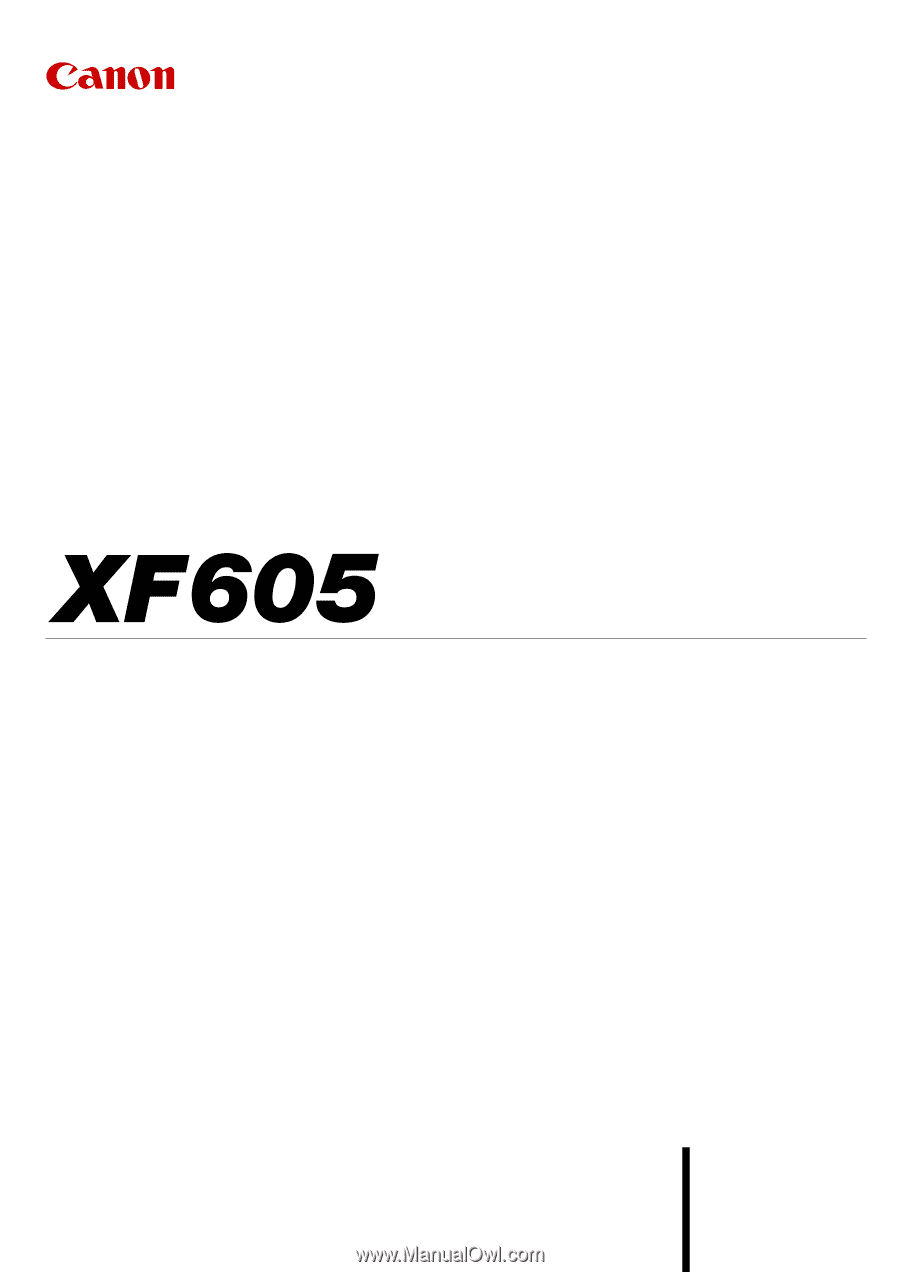
4K Camcorder
Instruction Manual
PUB. DIE-0559-000