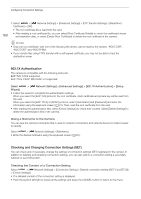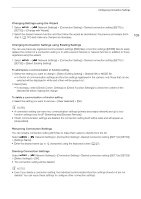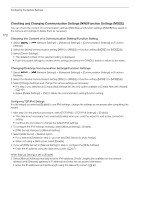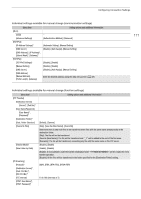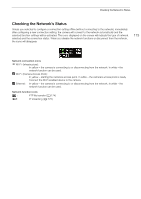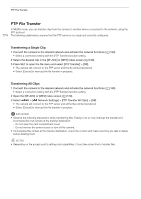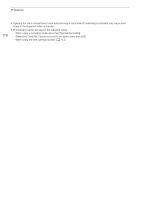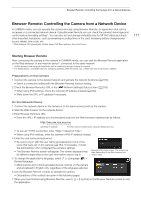Canon XF605 Instruction Manual - Page 173
Checking the Network’s Status, Camera Access Point
 |
View all Canon XF605 manuals
Add to My Manuals
Save this manual to your list of manuals |
Page 173 highlights
Checking the Network's Status Checking the Network's Status Unless you selected to configure a connection setting offline (without connecting to the network), immediately after configuring a new connection setting, the camera will connect to the network automatically and the selected function settings will be activated. The icons displayed on the screen will indicate the type of network selected and the connection status. When you disable the network functions or disconnect from the network, the icons will disappear. 173 Network connection icons Wi-Fi (Infrastructure): In yellow - the camera is connecting to or disconnecting from the network. In white - the network function can be used. Wi-Fi (Camera Access Point): In yellow - starting the camera's access point. In white - the camera's access point is ready. Connect the Wi-Fi enabled device to the camera. Ethernet: In yellow - the camera is connecting to or disconnecting from the network. In white - the network function can be used. Network function icons : FTP file transfer (A 174) : IP streaming (A 175)