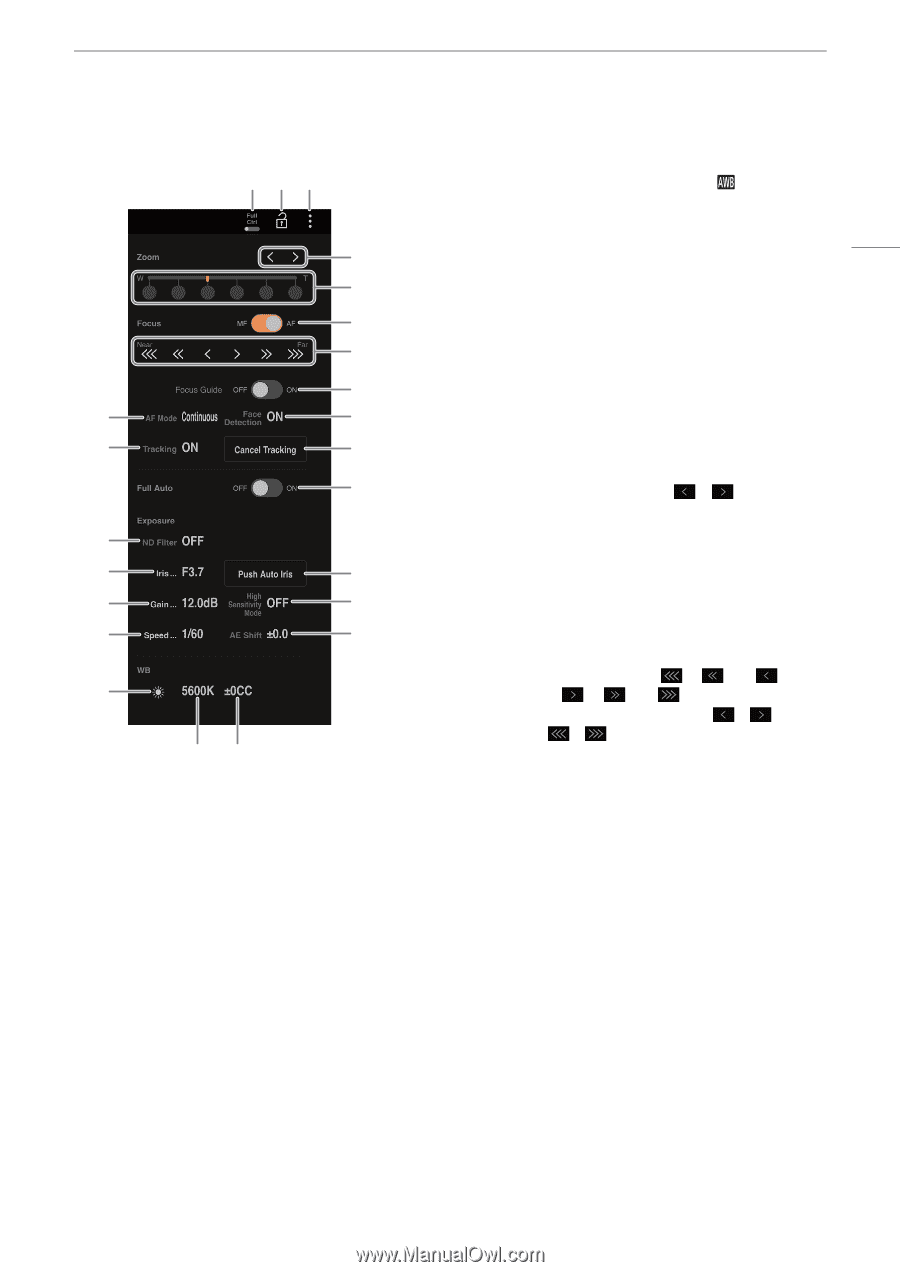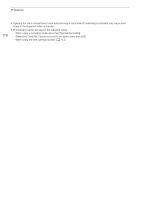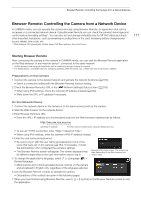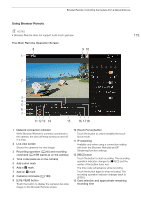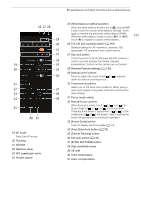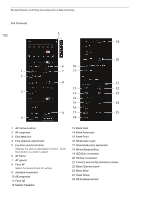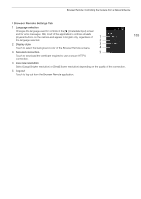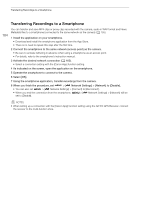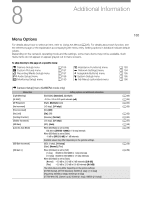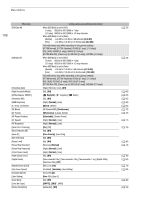Canon XF605 Instruction Manual - Page 181
Touch to adjust the zoom. Hold, down to continue zooming in/out.
 |
View all Canon XF605 manuals
Add to My Manuals
Save this manual to your list of manuals |
Page 181 highlights
Browser Remote: Controlling the Camera from a Network Device 26 27 28 29 30 31 32 33 19 34 20 35 36 21 22 37 23 38 24 39 25 40 41 19 AF mode Select the AF mode. 20 Tracking 21 ND filter 22 Aperture value 23 ISO speed/gain value 24 Shutter speed 25 White balance method selection When the white balance mode is set to , touch [AWB Lock] to lock the current white balance settings. Touch again to resume the automatic white balance (AWB). When the white balance mode is set to ÅA or ÅB, touch Å to register a custom white balance. 26 Full Ctrl (full controls) switch (A 182) Detailed settings for AF operations, aperture, ISO speed/gain, AE operations and custom picture 27 Key lock button Touch the icon to lock the Browser Remote screens in order to prevent settings from being changed inadvertently. Controls on the camera are not locked. 28 Browser Remote settings (A 183) 29 Manual zoom buttons Touch to adjust the zoom. Hold [ ]/[ down to continue zooming in/out. ] pressed 30 Fixed zoom positions Select one of the fixed zoom positions. When using a slow zoom speed, it may take some time until the lens start moving. 31 Focus mode switch 32 Manual focus controls When [Focus] is active, touch [ ], [ ] or [ ] to focus closer or [ ], [ ] or [ ] to focus farther. There are three levels of adjustment - [ ]/[ ] is the smallest and [ ]/[ ] the largest. Keep touching the button (long press) for a continuous operation. 33 [Focus Guide] switch Touch to display the focus guide (A 74). 34 [Face Detection] button (A 78) 35 [Cancel Tracking] button 36 Full auto switch (A 42) 37 [PUSH AUTO IRIS] button 38 High sensitivity mode 39 AE shift 40 Color temperature 41 Color compensation 181