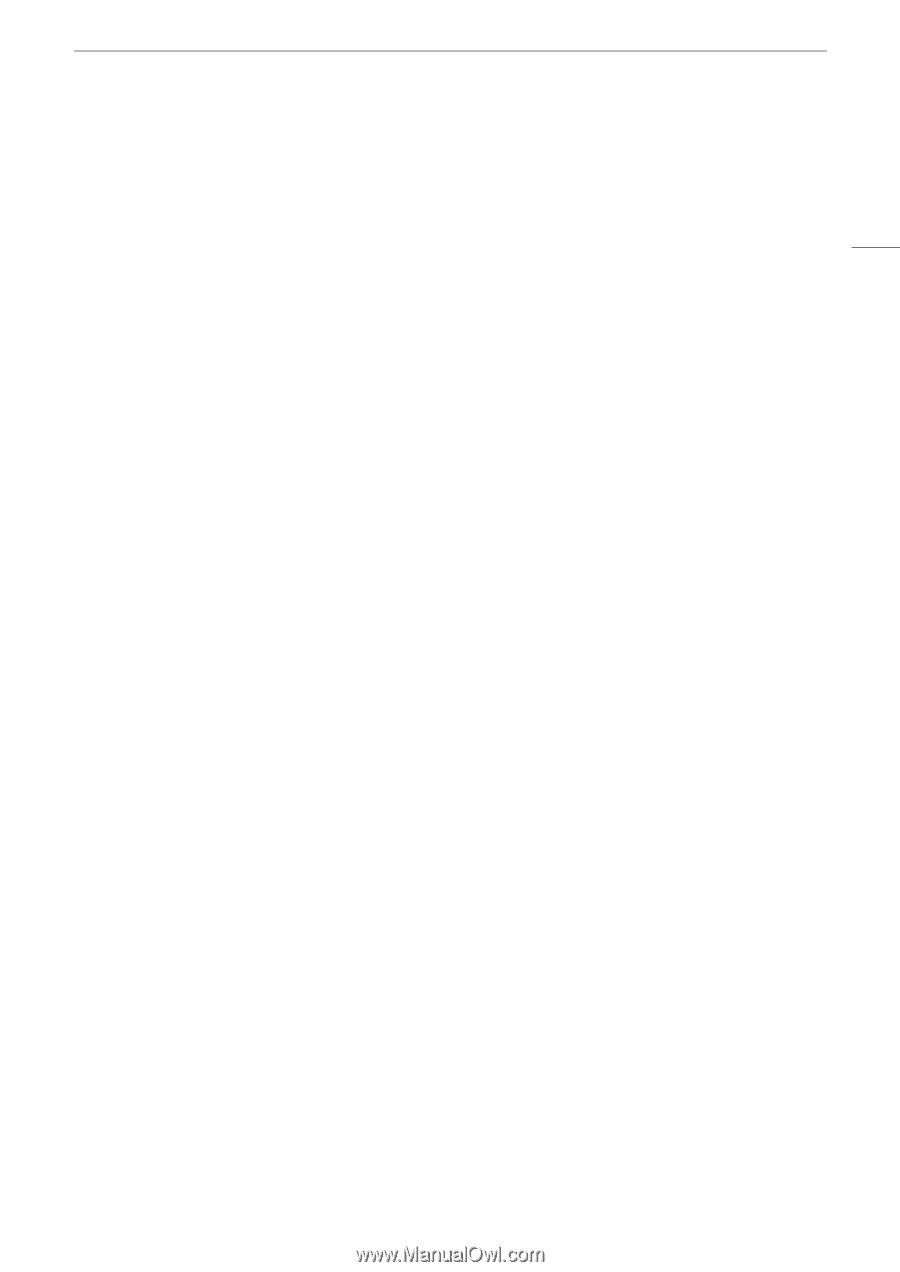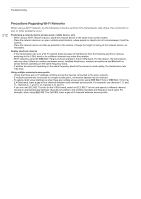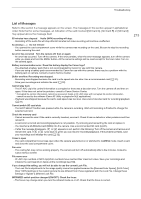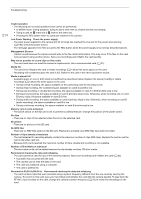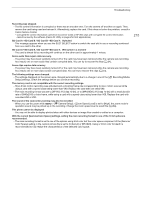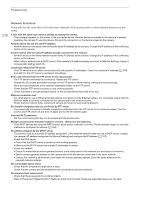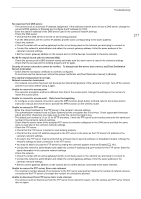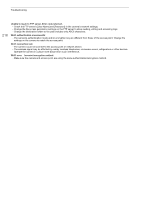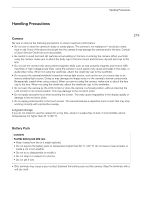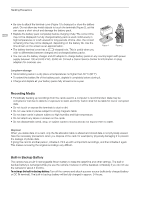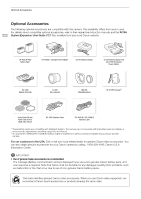Canon XF605 Instruction Manual - Page 217
Server] to [Enable]., for the FTP
 |
View all Canon XF605 manuals
Add to My Manuals
Save this manual to your list of manuals |
Page 217 highlights
Troubleshooting No response from DNS server. - The camera is set to automatic IP address assignment. If the selected network does not use a DNS server, change the camera's DNS address to [Disable] and configure the IP address (A 167). - Enter the same IP address of the DNS server used in the camera's network settings. - Check the DNS server. • Check that the DNS server is turned on and working properly. • On the DNS server, set the correct IP address and the name corresponding to the same address. - Check the network. • Check if a router with an active gateway function is not being used on the network you are trying to connect to. • Contact the network's administrator and obtain the correct gateway address. Enter the same address in the camera's network settings. • Set the correct gateway address on the camera and on all the devices connected to the same network. No Wi-Fi network found with the selected SSID. - Check the access point's SSID (network name) and make sure the same name is used in the camera's settings. - Check that the access point is working properly and try again. Security of server connection cannot be verified. To always trust this server and connect, set [Trust Destination Server] to [Enable]. - Check that the necessary certificate is correctly configured. - To trust and use this server even without the proper certificate, set [Trust Destination Server] to [Enable]. The camera's temperature is too high. Network connection terminated. - The network connection has been lost because the internal temperature of the camera is too high. Turn off the camera and let it cool down before using it again. Unable to connect to access point. - The camera's encryption method is different from that of the access point. Change the settings on the camera to match the access point. Unable to connect to access point. Retry from the beginning. - To configure a new network connection using the WPS function (push button method), refer to the access point's instruction manual and check how to activate the WPS function on the wireless router. Unable to connect to FTP server. - Enter the correct address for the FTP server in the camera's network settings. - The authentication method is set to [Open System] but the encryption key is incorrect. Check uppercase/lowercase letters and other characters and make sure to enter the correct encryption key. - The default port number is 21 (or 22 for SFTP transfers). Check the FTP server's port number and enter the same port number in the camera's network settings. - Check that the server name of the selected FTP server is correctly configured on the DNS server and that the same name is used also in the camera's network settings. - Check the FTP server. • Check that the FTP server is turned on and working properly. • Check that the correct IP address assigned to the FTP server is the same as the FTP server's IP address in the camera's network settings. • Access to the FTP server may be protected by a firewall due to security software or broadband routers. Change the firewall's settings to allow connection to the FTP server. • You may be able to access the FTP server by setting the camera's passive mode to [Enable] (A 161). • Contact the network's administrator and obtain the correct IP address and port number for the FTP server. Enter the same information in the camera's network settings. - Check the network. • Check if a router with an active gateway function is not being used on the network you are trying to connect to. • Contact the network's administrator and obtain the correct gateway address. Enter the same address in the camera's network settings. • Set the correct gateway address on the camera and on all the devices connected to the same network. Unable to connect to FTP server. Error code returned. - The maximum number allowed of connections to the FTP server was reached. Reduce the number of network devices connected to the FTP server or increase the number of connections allowed. Unable to disconnect from FTP server. Error code returned. - The camera could not disconnect from the FTP server for an unknown reason. Turn the camera and FTP server off and then on again. 217