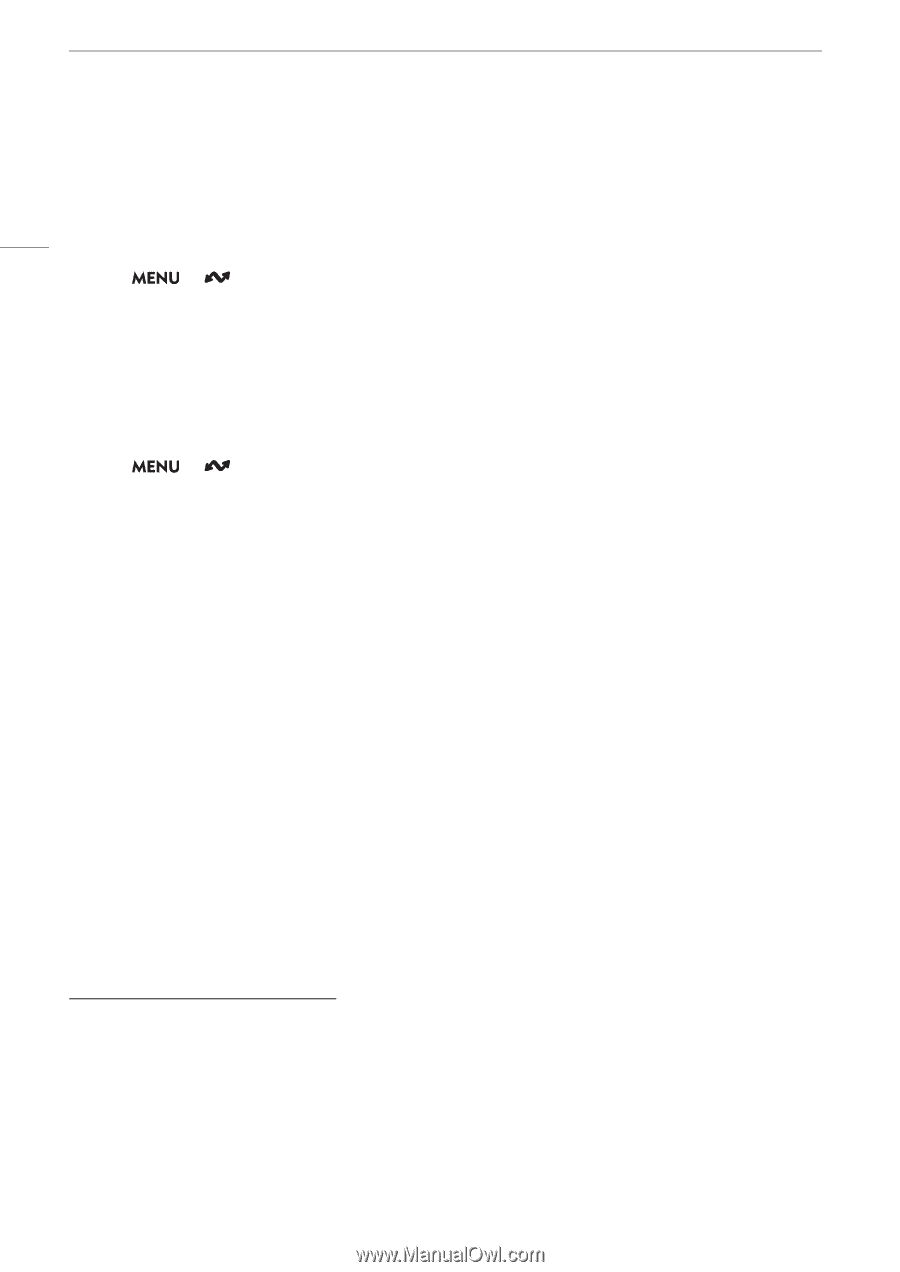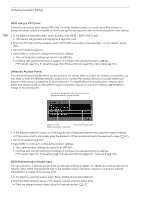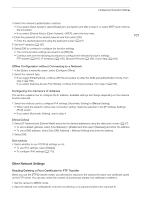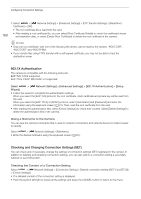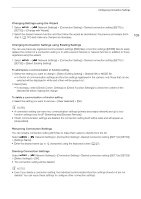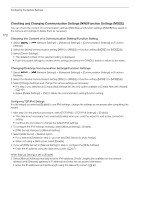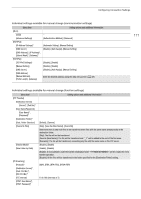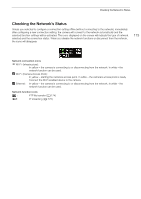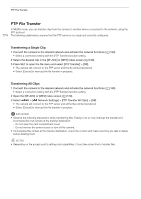Canon XF605 Instruction Manual - Page 170
Checking and Changing Communication Settings (NW)/Function Settings (MODE)
 |
View all Canon XF605 manuals
Add to My Manuals
Save this manual to your list of manuals |
Page 170 highlights
Configuring Connection Settings 170 Checking and Changing Communication Settings (NW)/Function Settings (MODE) You can check the content of communication settings ([NW] files) and function settings ([MODE] files) saved in the camera and change or delete them as necessary. Checking the Content of a Communication Setting/Function Setting 1 Select Settings]. > [ Network Settings] > [Advanced Settings] > [Communication Settings] or [Function 2 Select the desired communication setting ([NW1] to [NW25]) or function setting ([MODE1] to [MODE25]). 3 Select [Check Settings]. • The detailed content of the selected setting is displayed. • Push the joystick left/right to review all the settings and press the CANCEL button to return to the menu. Changing/Deleting Communication Settings/Function Settings 1 Select Settings]. > [ Network Settings] > [Advanced Settings] > [Communication Settings] or [Function 2 Select the desired communication setting ([NW1] to [NW25]) or function setting ([MODE1] to [MODE25]). 3 Select [Change Settings] and change the various settings as necessary. • If in step 2 you selected an [Unspecified] settings file, the only option available is [Create New with Wizard] (A 161). • Select [Delete Settings] > [OK] to delete the communication setting/function setting. Configuring TCP/IPv6 Settings If in the wizard you selected [Enable] to use IPv6 settings, change the settings as necessary after completing the wizard. 1 After step 3 in the previous procedure, select [TCP/IPv6] > [TCP/IPv6 Settings] > [Enable]. • This step is not necessary if you selected [Enable] when you used the wizard to add a new connection setting. • Continue the procedure to change the default IPv6 settings. 2 To configure the IPv6 settings manually, select [Manual Setting] > [Enable]. • [DNS Server] changes to [Manual Setting]. 3 Select [DNS Server] > Desired option. • If you selected [Disable] in step 2, you can set [DNS Server] to [Auto Assign]. • When not using a DNS server, select [Disable]. 4 If you set [DNS Server] to [Manual Setting] in step 3, configure the [DNS Address]. • Enter the IP address using the data entry screen (A 27). When [Manual Setting] is set to [Enable] 5 Select [Manual Address] (manually entered IPv6 address), [Prefix Length] (bits available for the network address) and [Gateway] (gateway's IP address) and enter the necessary information. • Enter the IP addresses and prefix length using the data entry screen (A 27).