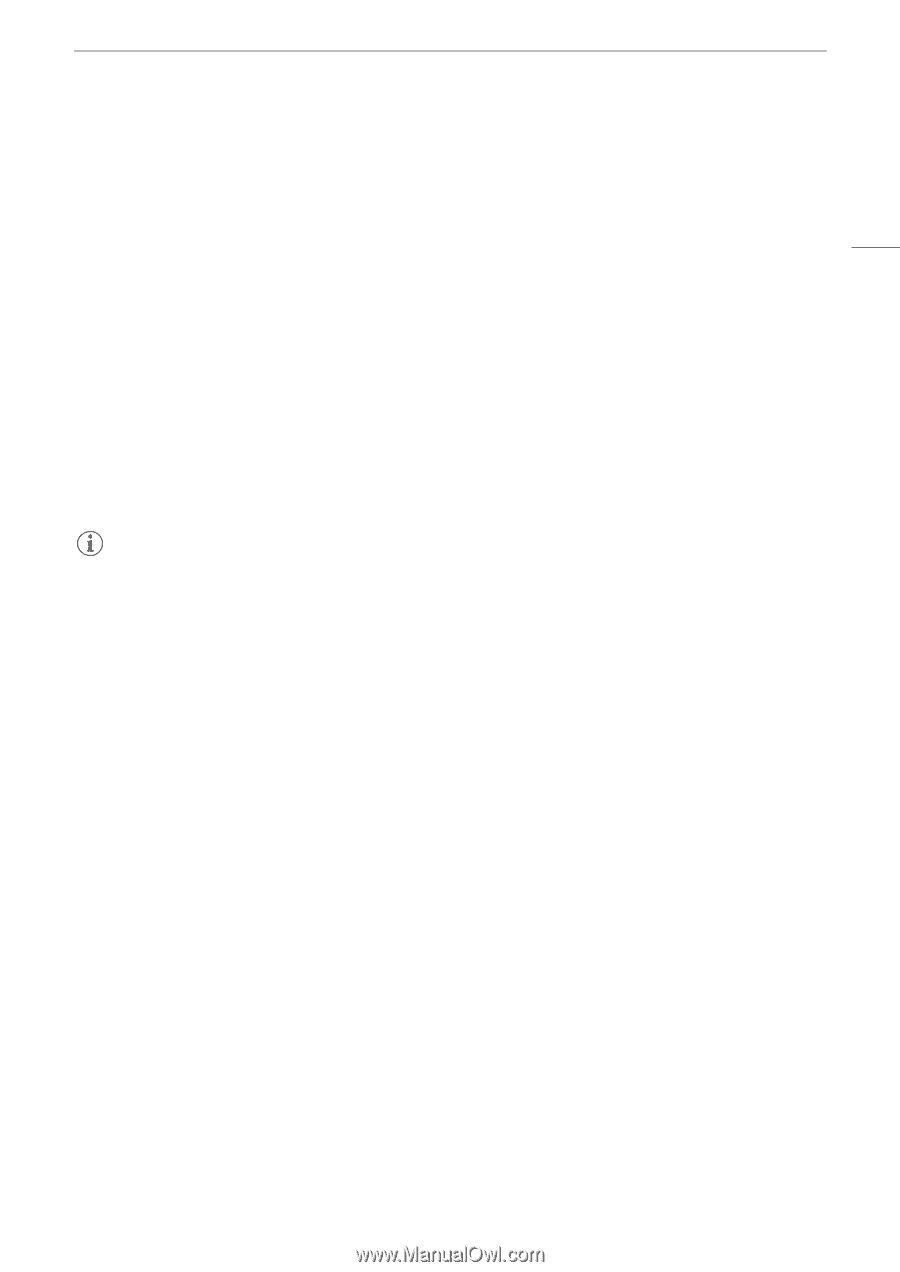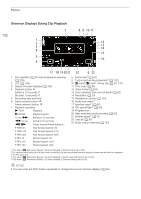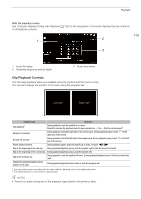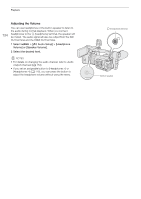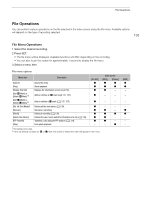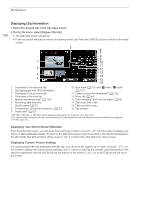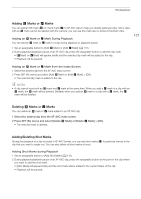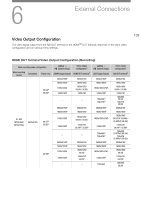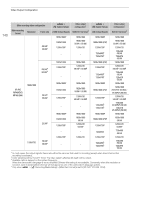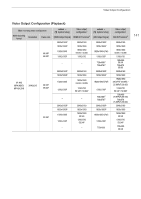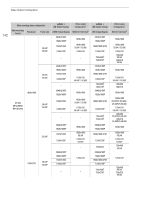Canon XF605 Instruction Manual - Page 137
Adding OK Marks or Check Marks, Adding/Deleting Shot Marks, elect the de
 |
View all Canon XF605 manuals
Add to My Manuals
Save this manual to your list of manuals |
Page 137 highlights
File Operations Adding $ Marks or % Marks You can add an OK mark ($) or check mark (%) to XF-AVC clips to help you identify particular clips. Since clips with an $ mark cannot be deleted with the camera, you can use this mark also to protect important clips. Adding an $ Mark or % Mark During Playback You can add an $ mark or % mark to a clip during playback or playback pause. 1 Set an assignable button to [Add $ Mark] or [Add % Mark] (A 115). 2 During playback/playback pause of an XF-AVC clip, press the assignable button to add the clip mark. • [$Mark] or [%Mark] will appear briefly and the selected clip mark will be added to the clip. • Playback will be paused. 137 Adding an $ Mark or % Mark from the Index Screen 1 Select the desired clip from the XF-AVC index screen. 2 Press SET (file menu) and select [Add $ Mark] or [Add % Mark] > [OK]. • The selected clip mark is added to the clip. NOTES • A clip cannot have both an $ mark and % mark at the same time. When you add a % mark to a clip with an $ mark, the $ mark will be deleted. Similarly, when you add an $ mark to a clip with a % mark, the % mark will be deleted. Deleting $ Marks or % Marks You can delete an $ mark or % mark added to an XF-AVC clip. 1 Select the desired clip from the XF-AVC index screen. 2 Press SET (file menu) and select [Delete $ Mark] or [Delete % Mark] > [OK]. • The selected mark is deleted. Adding/Deleting Shot Marks During the playback of a clip recorded in XF-AVC format, you can add shot marks (!) to particular frames in the clip that you want to single out. You can also delete all shot marks at once. Adding Shot Marks during Playback 1 Set an assignable button to [Add Shot Mark] (A 115). 2 During playback/playback pause of an XF-AVC clip, press the assignable button at the point in the clip where you want to add the shot mark. • [Shot Mark] will appear briefly and the shot mark will be added to the current frame of the clip. • Playback will be paused.