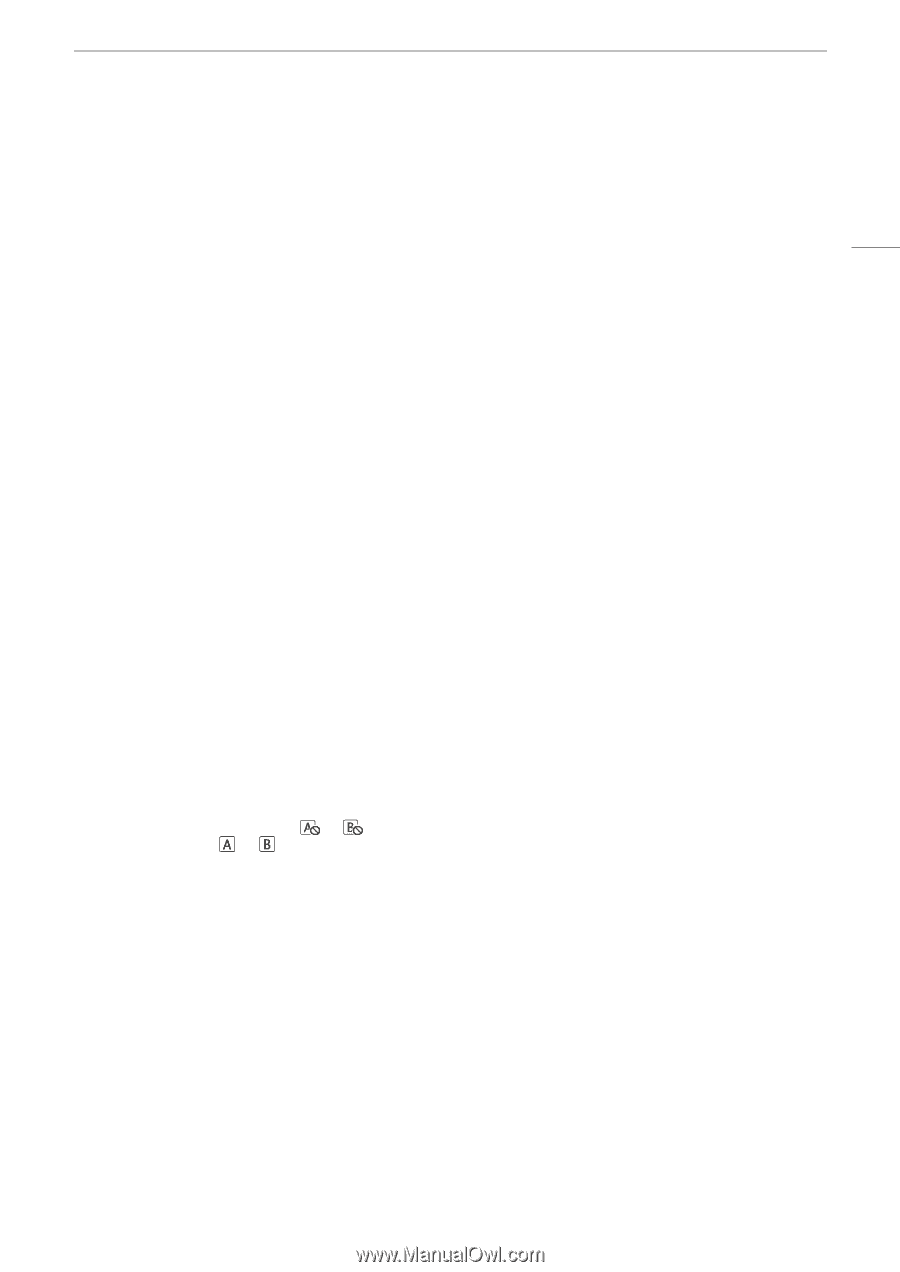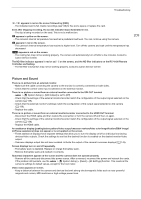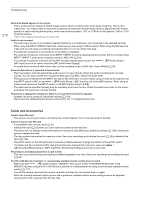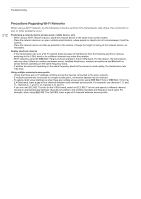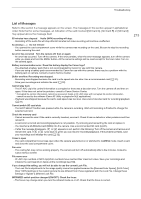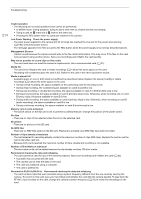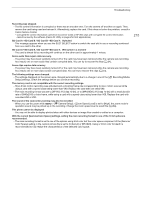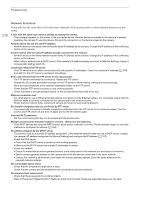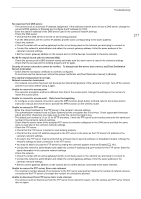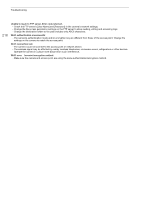Canon XF605 Instruction Manual - Page 213
List of Messages
 |
View all Canon XF605 manuals
Add to My Manuals
Save this manual to your list of manuals |
Page 213 highlights
Troubleshooting List of Messages Refer to this section if a message appears on the screen. The messages in this section appear in alphabetical order. Note that for some messages, an indication of the card involved ([SD Card A], [SD Card B] or [SD Card]) may appear above the message itself. 60 minutes have elapsed. Audio (WAV) recording will stop. - Recording of the audio file will stop after 60 minutes but video recording will continue unaffected. Accessing Do not remove - You opened the card compartment cover while the camera was recording on the card. Be sure to stop the recording before removing the card. An error has occurred Turn the camera off, then on again - An error has occurred. Turn off the camera. If the error persists, when the error message appears, turn off the camera while you press and hold the MENU button. All the camera's settings will be reset except for the hour meter. Turn on the camera again. Battery communication error. Does this battery display the Canon logo? - You attached a battery pack that is not recommended by Canon for use with this camera. - If you are using a battery pack recommended by Canon for use with this camera, there may be a problem with the battery pack or camera. Consult a Canon Service Center. Buffer overflow. Recording was stopped. - Recording was stopped because the card's write speed was too slow. Use a recommended card (A 31). - Save your recordings and initialize the card (A 32). Cannot play back - The XF-AVC clip's file control information is corrupted or there was a decoder error. Turn the camera off and then on again. If this does not solve the problem, consult a Canon Service Center. * Corrupted file control information cannot be recovered. Cards or XF-AVC clips with corrupted file control information cannot be read by the software (Canon XF Utility or plugins for NLE applications). - Playback was stopped because the card's read speed was too slow. Use a recommended card for recording/playback (A 31). Cannot switch SD card slots - The SLOT SELECT button was pressed while the camera is recording. Wait until recording is finished to change the selected card slot. Check the memory card - Cannot access the card. If the card is correctly inserted, remove it. Check it has no defects or other problems and then reinsert it. - A card error occurred and recording/playback is not possible. Try removing and reinserting the card or replace it. - You inserted a MultiMedia Card (MMC) into the camera. Use a recommended SD card (A 31). - If after the message disappears, or appears in red, perform the following: Turn off the camera and remove and reinsert the card. If or turns back to green you can resume recording/playback. If the problem persists, save your recordings and initialize the card (A 32). Cover is open - The card compartment cover was open when the camera was turned on or switched to CAMERA mode. Insert a card and close the card compartment cover. Fan error - The cooling fan may not be working properly. The camera will turn off automatically after a few minutes. Consult a Canon Service Center. File name error - XF-AVC clip numbers or MP4 clip/photo numbers have reached their maximum value. Save your recordings and initialize the card (A 32) or delete all the recordings (A 138). If you change this setting, you will not be able to use the current Look File. - The Look File's adjustments to the image quality cannot be applied because the [Gamma/Color Space], [HLG Color], [Over 100%] settings in the custom picture file are different from those registered with the Look File. Change these settings or register a different Look File. INFRARED switch position changed (ON/OFF). Check the focus. - The focus may change when you turn the infrared mode on or off. Check that the focus is correct. 213