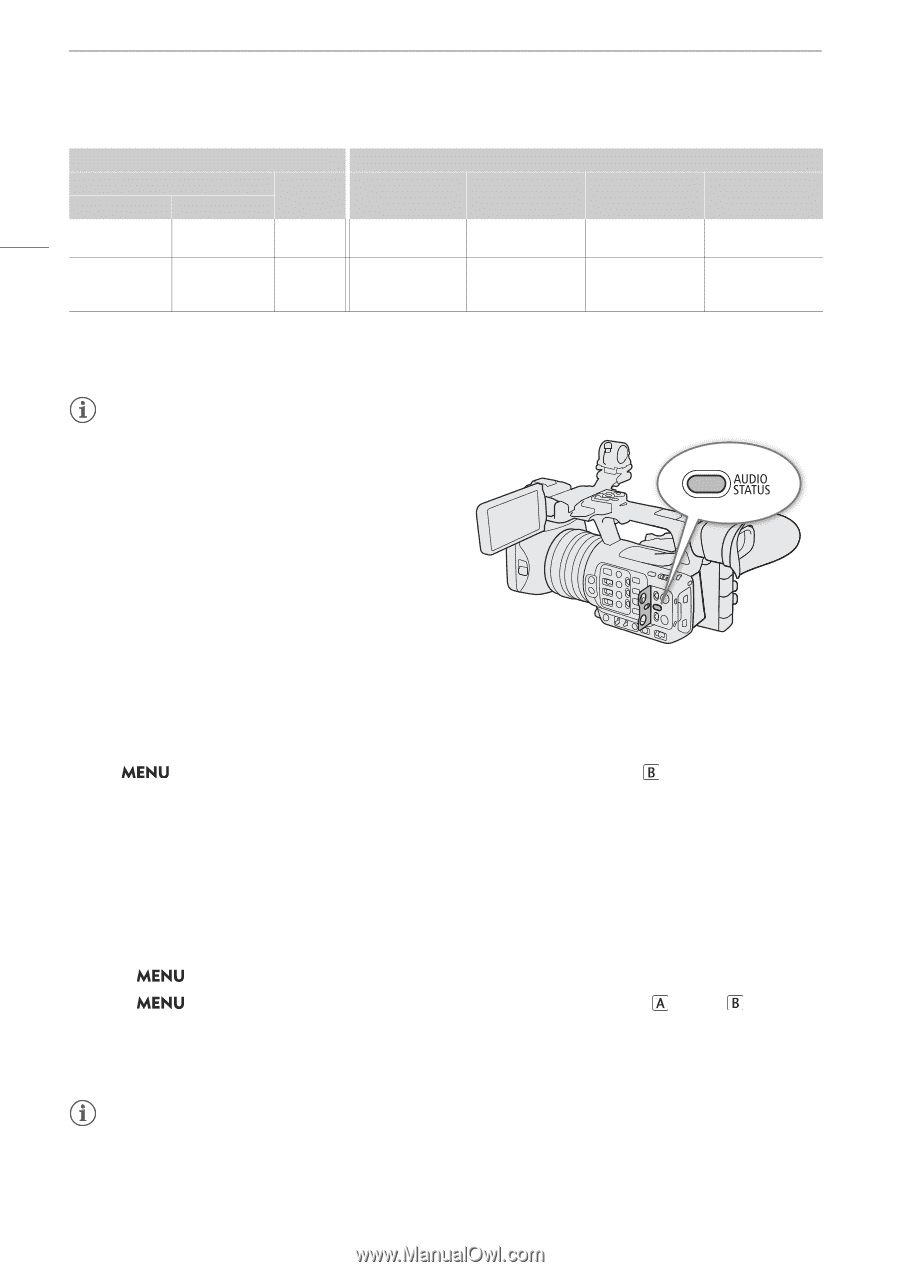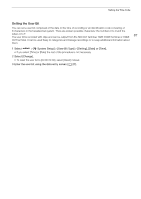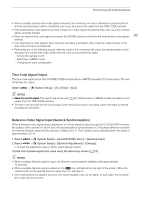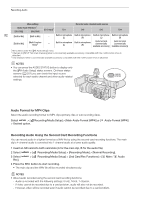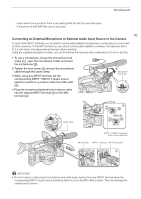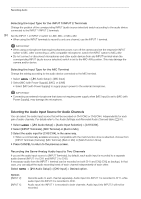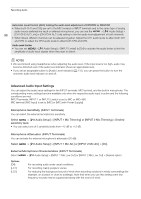Canon XF605 Instruction Manual - Page 92
Audio Format for MP4 Clips, Recording Audio Using the Second Card Recording Functions
 |
View all Canon XF605 manuals
Add to My Manuals
Save this manual to your list of manuals |
Page 92 highlights
Recording Audio Menu settings Recorded audio channels/audio sources [Audio Input Selection]1 [CH2 Input]1 CH1 CH2 CH3 CH4 [CH1/CH2] [CH3/CH4] 92 [Built-in Mic] [Built-in Mic] - Built-in microphone Built-in microphone Built-in microphone Built-in microphone (L) (R) (L) (R) [Built-in Mic] [Multi-Function Shoe]3 - Built-in microphone (L) Built-in microphone (R) Audio terminal (commercially available accessory) Audio terminal (commercially available accessory) 1 Menu items under the [¡ Audio Setup] menu. 2 Changes to [INPUT Terminals (Camera)] when a commercially available accessory compatible with the multi-function shoe is attached. 3 Only displayed when a commercially available accessory compatible with the multi-function shoe is attached. NOTES • You can press the AUDIO STATUS button to display only the [¡ Audio Setup] status screens. On these status screens (A 201) you can check the input source selected for each audio channel and other audio-related settings. Audio Format for MP4 Clips Select the audio recording format for MP4 clips (primary clips or sub recording clips). Select > [ÆRecording/Media Setup] > [Main Audio Format (MP4)] or [ > Desired option. Audio Format (MP4)] Recording Audio Using the Second Card Recording Functions You can record audio in a lighter format as a WAV file by using the second card recording functions. The main clip's 4-channel audio is converted into 1-channel audio at a lower audio quality. 1 Insert an SD card into both card slots (A for the main clip, B for the audio file). 2 Select > [Æ Recording/Media Setup] > [Recording Mode] > [Normal Recording]. 3 Select Rec]. > [Æ Recording/Media Setup] > [2nd Card Rec Functions] > [ Main / Audio 4 Press the REC button to start recording. • The main clip and the WAV file will be recorded simultaneously. NOTES • About audio recorded using the second card recording functions. - Audio is recorded with the following settings: 8 kHz, 16 bit, 1 channel. - If video cannot be recorded due to a card problem, audio will also not be recorded. - However, video will be recorded even if audio cannot be recorded due to a card problem.