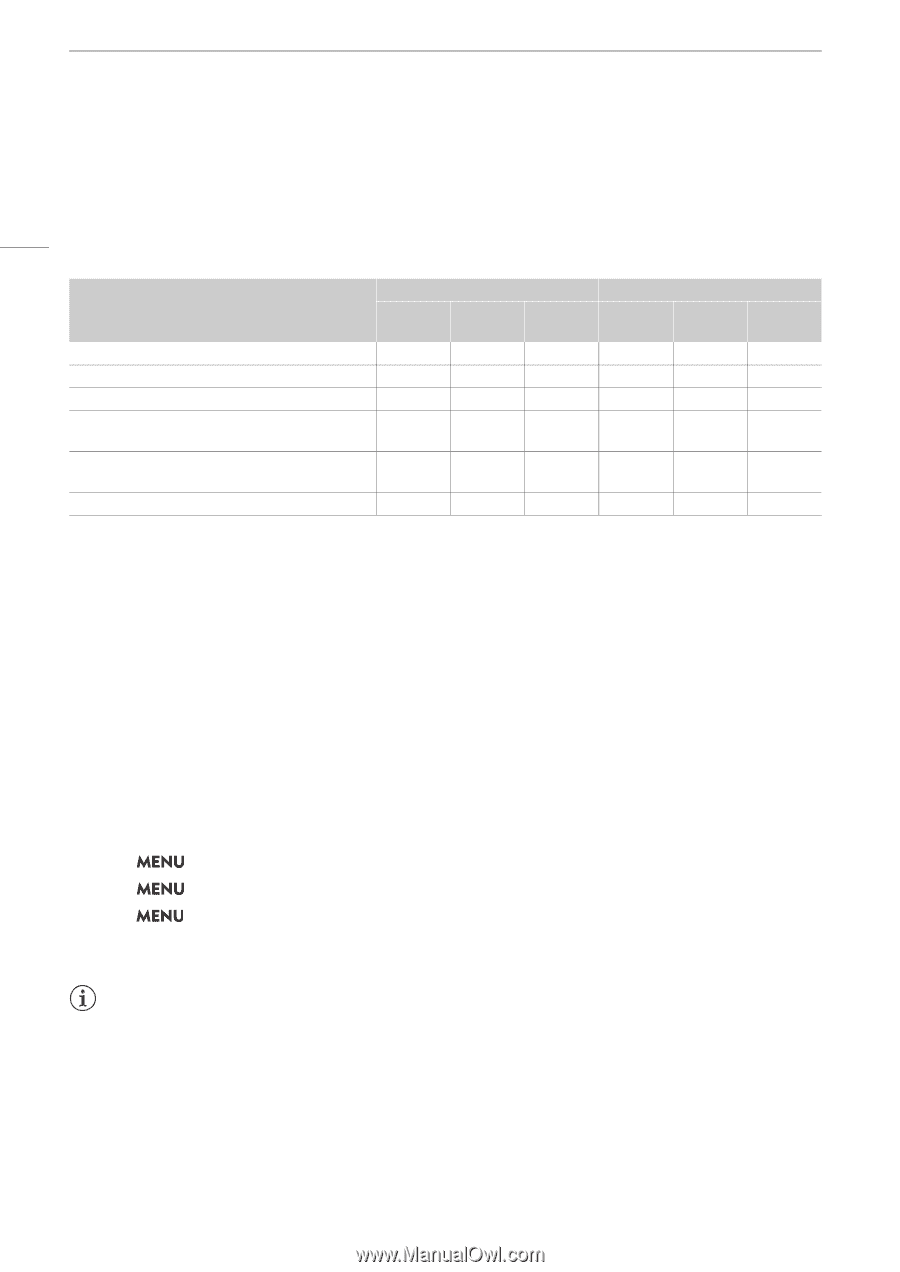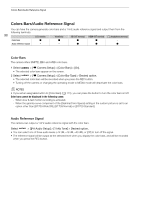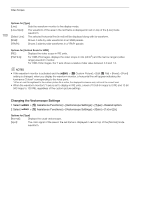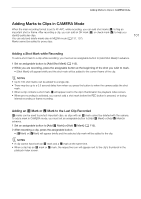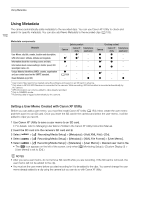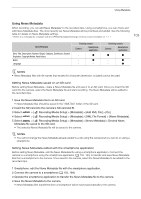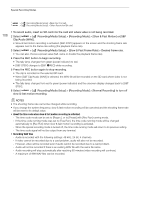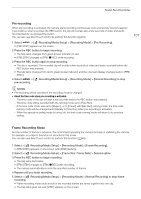Canon XF605 Instruction Manual - Page 102
Using Metadata, Setting a User Memo Created with Canon XF Utility
 |
View all Canon XF605 manuals
Add to My Manuals
Save this manual to your list of manuals |
Page 102 highlights
Using Metadata Using Metadata The camera automatically adds metadata to the recorded clips. You can use Canon XF Utility to check and search for specific metadata. You can also add News Metadata to the recorded clips (A 103). 102 Metadata components Metadata User Memo: clip title, creator, location and description. GPS information: altitude, latitude and longitude. Information about the recording: scene and take. Information about camera settings: shutter speed, ISO speed/gain value, etc. Unique Material Identifiers (UMID): country, organization and user codes based on the SMPTE standard. News Metadata (A 103) Entering content Camera - Ü2 Canon XF utility Ü1 Ü3 Smartphone application - - Ü - - -5 - - Ü (A 189) - - - - Ü Checking content Camera Canon XF Smartphone utility application Ü Ü - Ü Ü - Ü4 Ü - Ü Ü - Ü4 - - Ü - Ü 1 User memo files need to be created using the software and saved on an SD card in advance. 2 Only when a GP-E2 GPS Receiver is connected to the camera. While recording, GPS information is recorded automatically by the camera. 3 GPS information can only be added to clips already recorded. 4 Only in CAMERA mode. 5 Recording data is logged automatically by the camera. Setting a User Memo Created with Canon XF Utility Before you can add a user memo, you must first install Canon XF Utility (A 154). Next, create the user memo and then save it to an SD card. Once you insert the SD card in the camera and select the user memo, it will be added to clips you record. 1 Use Canon XF Utility to save a user memo to an SD card. • For details, refer to Managing User Memo Profiles in the Canon XF Utility Instruction Manual. 2 Insert the SD card into the camera's SD card slot B. 3 Select > [Æ Recording/Media Setup] > [Metadata] > [Add XML File] > [On]. 4 Select > [Æ Recording/Media Setup] > [Metadata] > [XML File Format] > [User Memo]. 5 Select > [Æ Recording/Media Setup] > [Metadata] > [User Memo] > Desired user memo file. • The Q icon appears on the left of the screen. (only when [¢ Monitoring Setup] > [Custom Display 2] > [User Memo] is set to [On].) NOTES • After you set a user memo, do not remove SD card B while you are recording. If the SD card is removed, the user memo will not be added to the clip. • You must set the user memo before you start recording for it to be added to the clips. You cannot change the user memo already added to a clip using the camera but you can do so with Canon XF Utility.