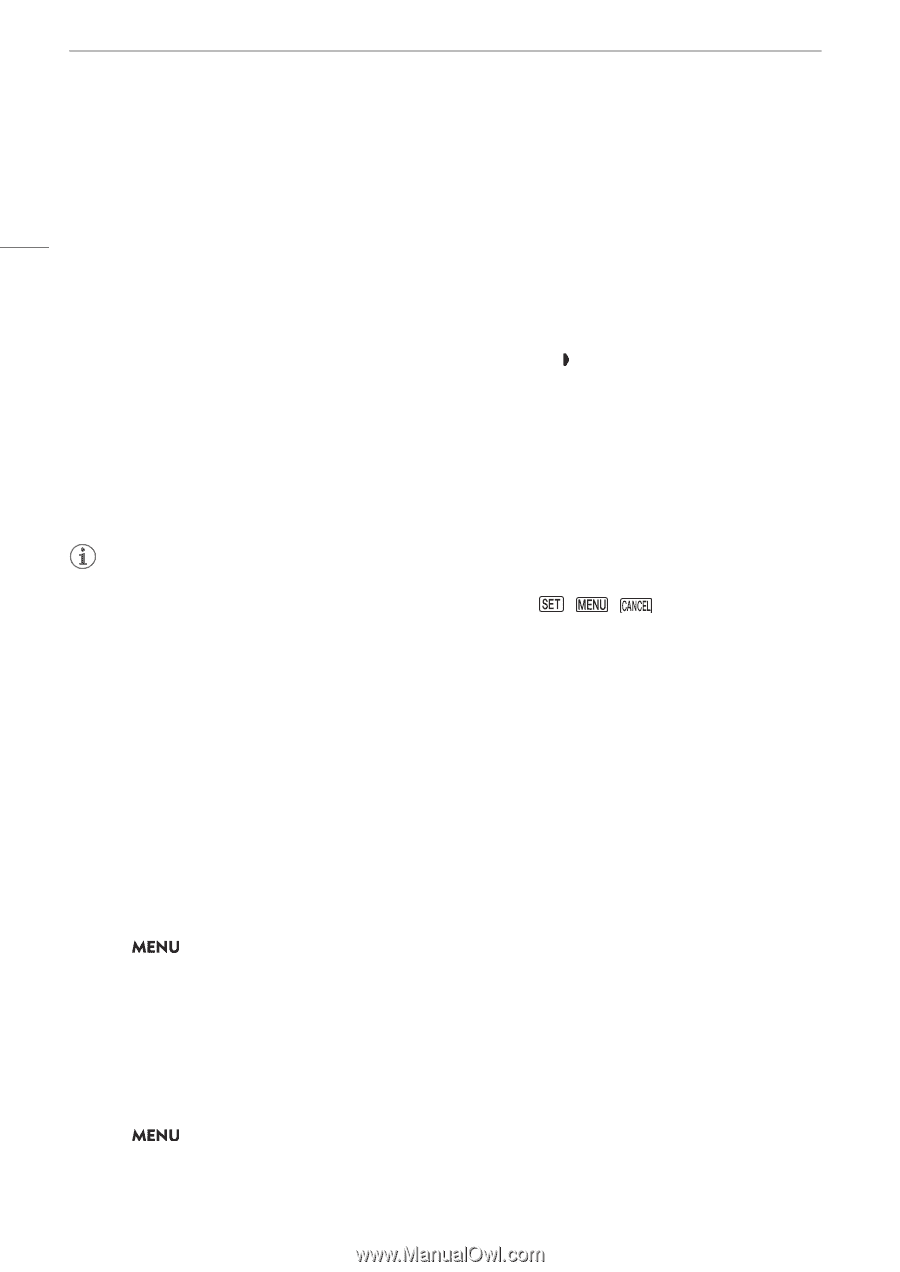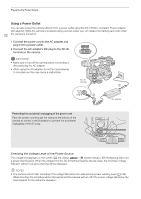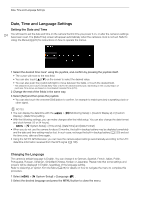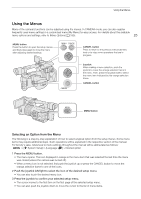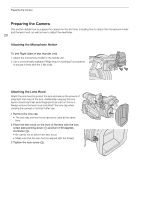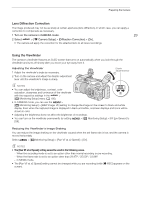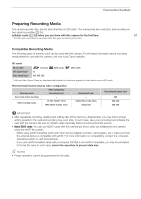Canon XF605 Instruction Manual - Page 26
Using the Customized Menus (My Menu), elect the de, ired menu item [Language
 |
View all Canon XF605 manuals
Add to My Manuals
Save this manual to your list of manuals |
Page 26 highlights
Using the Menus • You can also touch the desired page or menu item. • Going forward, this operation will be referred to as "press SET" in this manual. 4 Select the desired menu item ([Language H], in the example) and then press SET. 26 • Push the joystick left/right to scroll through the menu pages. Moving left/right from the first/last page will move to the previous/next setup. • Push the joystick up/down to move the cursor over the menu items on the page. • You can also drag the screen left/right to navigate pages, or drag the screen up/down to move the orange selection frame. You can also select a menu item by lifting your finger when you get to the desired item. 5 Push the joystick up/down to select the desired setting option and then press SET. • During the selection, the currently selected option is indicated with a mark. Press SET to confirm your selection and go back to the previous screen. • When many options are available, a scroll bar will appear on the right. Scroll up or down to see other options. • You can also touch the desired option. • Press the CANCEL button or select [L] and press SET to return to the previous menu level. 6 Press the MENU button to close the menu. • Pressing the MENU button at any time closes the menu. NOTES • Unavailable items may appear grayed out. • On some screens, the following icons may be displayed as a guide: , , . They refer, respectively, to pressing the joystick, the MENU button (or touching the onscreen guide) and the CANCEL button. • When an RC-V100 Remote Controller is connected to the camera, you can use the remote controller's up/ down/left/right/SET buttons in the same way as the camera's joystick. Pressing the SET button is equivalent to pressing the joystick itself to confirm a selection. • You can check most of the current settings on the status screens (A 197). Using the Customized Menus (My Menu) In CAMERA mode, you can register up to 6 frequently used menu settings under a My Menu page for easy access. You can save up to 5 separate sets of My Menu settings each with 6 options for different shooting situations. Furthermore, if you set an assignable button to [My Menu] (A 115), you can press the button to access your registered menu settings even faster and more easily. Adding Menu Settings 1 Select > [¥ My Menu] > Desired menu page > [Edit] > [Register]. • A screen will appear where you can select the menu setting you want to add. • Press the CANCEL button to cancel the operation and return to the regular menu. 2 Select the menu setting you want to add. 3 Select [OK]. • The menu setting you registered will now appear under the currently selected My Menu set. Rearranging Menu Settings 1 Select > [¥ My Menu] > Desired menu page > [Edit] > [Move]. 2 Select the menu setting you want to move. • The ] icon will appear next to the setting you selected to move.