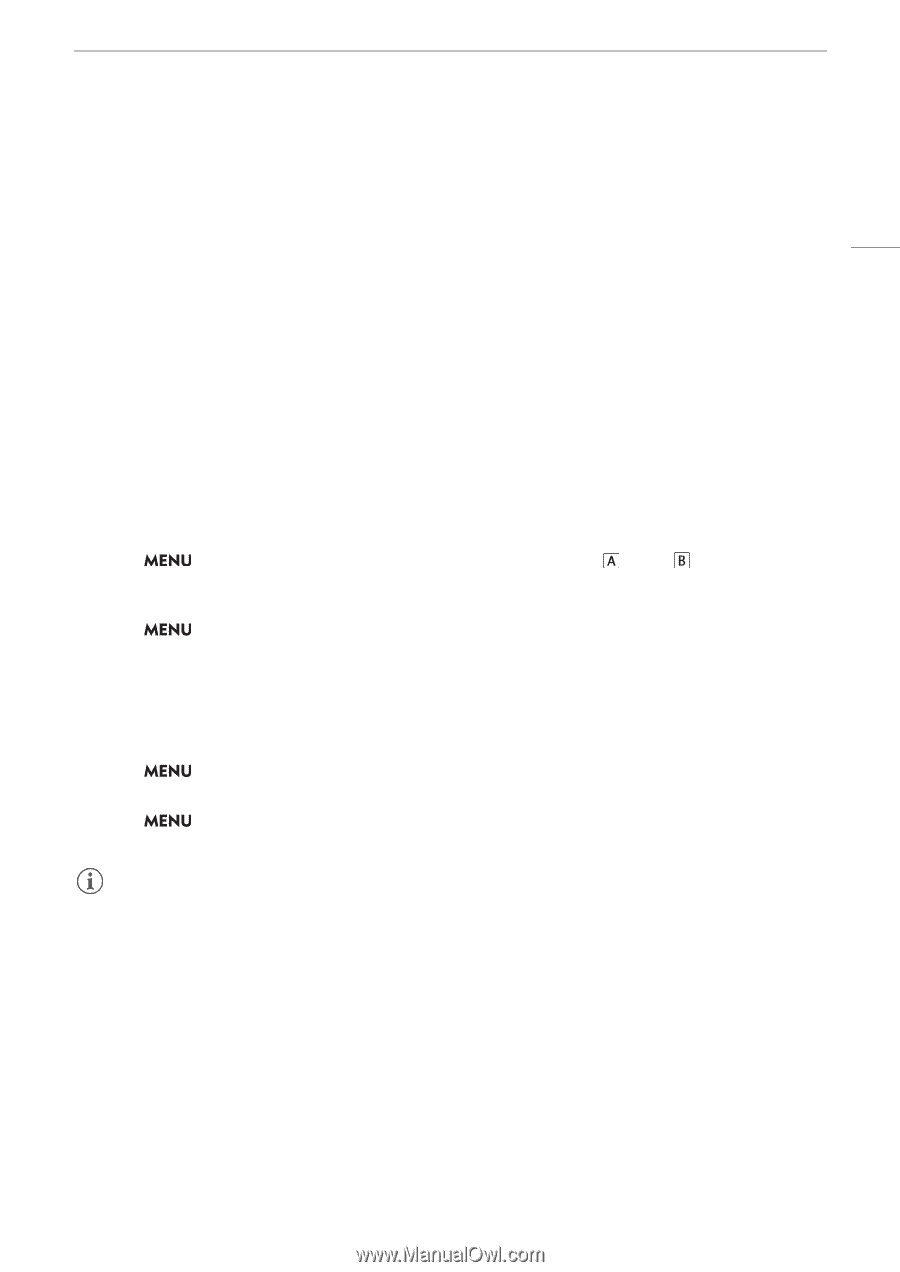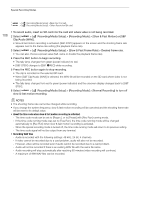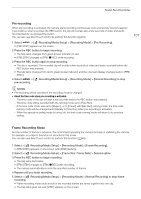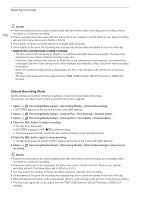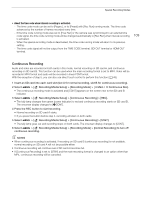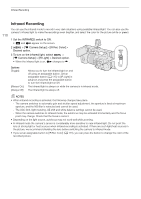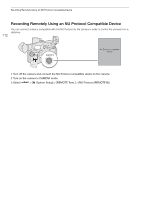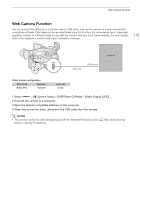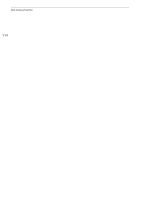Canon XF605 Instruction Manual - Page 109
Continuous Recording, About the time code when interval recording is activated
 |
View all Canon XF605 manuals
Add to My Manuals
Save this manual to your list of manuals |
Page 109 highlights
Special Recording Modes • About the time code when interval recording is activated: - The time code mode can be set to [Regen.], or to [Preset] with [Rec Run] running mode. The time code advances by the number of frames recorded every time. - If the time code running mode was set to [Free Run] or the camera was synchronized to an external time code signal, the time code running mode will be changed automatically to [Rec Run] when interval recording is activated. - When the special recording mode is deactivated, the time code running mode will return to its previous setting. - The time code signal will not be output from the TIME CODE terminal, SDI OUT terminal or HDMI OUT terminal. 109 Continuous Recording Audio and video are recorded on both cards in this mode, normal recording on SD card A, and continuous recording on SD card B. This function can be used when the main recording format is set to MP4. Video will be recorded in MP4 format and audio will be recorded in linear PCM format. With the exception of step 5, you can also use direct touch control to perform this function (A 49). 1 Insert an SD card into each card slot (slot A for normal recording, slot B for continuous recording). 2 Select > [Æ Recording/Media Setup] > [Recording Mode] > [ Main / Continuous Rec]. • The continuous recording mode is activated and [CONT] appears on the screen next to the SD card B indicator. 3 Select > [Æ Recording/Media Setup] > [Continuous Recording] > [REC]. • The tally lamp changes from green (power indicator) to red and continuous recording starts on SD card B. The onscreen display changes to [ÜCONT]. 4 Press the REC button to start recording. • Normal recording on SD card A starts. • If you press the button before step 3, recording will start on both cards. 5 Select > [Æ Recording/Media Setup] > [Continuous Recording] > [STBY]. • The tally lamp goes out and recording stops on both cards. The onscreen display changes to [CONT]. 6 Select > [Æ Recording/Media Setup] > [Recording Mode] > [Normal Recording] to turn off continuous recording. NOTES • When continuous recording is activated, if recording on SD card B (continuous recording) is not available, normal recording on SD card A will not be possible either. • Continuous recording will continue even if SD card A becomes full. • If [Continuous Recording] is set to [STBY] and the main recording format is changed to an option other than MP4, continuous recording will be canceled.