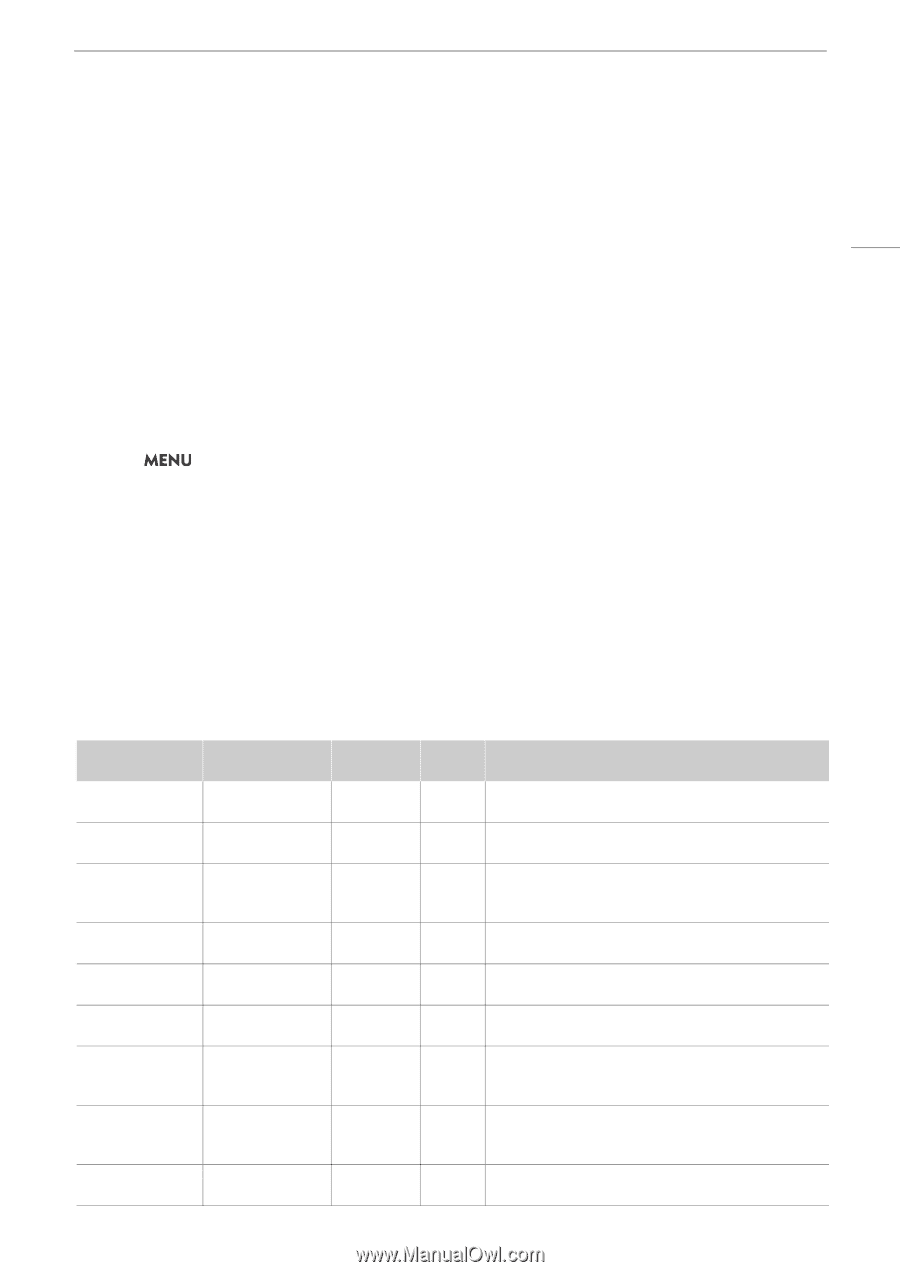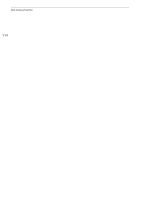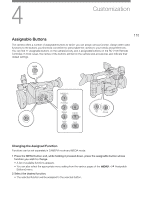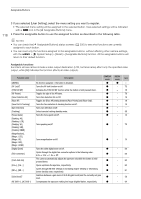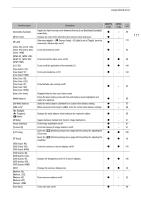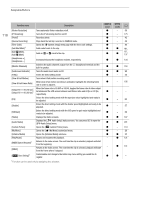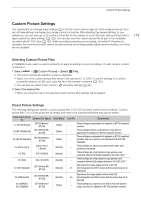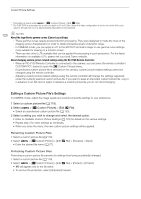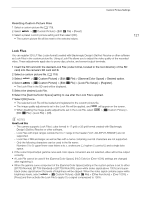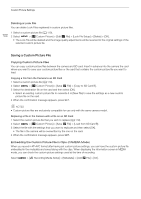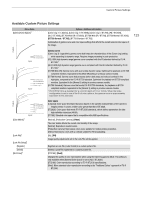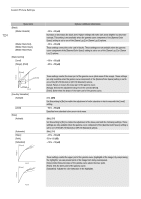Canon XF605 Instruction Manual - Page 119
Custom Picture Settings, Selecting Custom Picture Files, Selecting Cu, tom Picture File
 |
View all Canon XF605 manuals
Add to My Manuals
Save this manual to your list of manuals |
Page 119 highlights
Custom Picture Settings Custom Picture Settings The camera lets you change many settings (A 123) that control various aspects of the image produced. As a set, all these settings are treated as a single custom picture file. After adjusting the desired settings to your preference, you can save up to 20 custom picture files (in the camera or on an SD card), and load them later to apply exactly the same settings (A 122). You can also save the custom picture file as part of the metadata recorded with XF-AVC clips (A 122). While recording (excepting pre-recording), and while IP streaming is activated, the custom picture file cannot be selected and some image quality adjustments (including Look Files) are not available. 119 Selecting Custom Picture Files In CAMERA mode, select a custom picture file to apply its settings to your recordings or to edit, rename, protect, or transfer it. 1 Select > [/ Custom Picture] > [Select / File]. • The custom picture file selection screen is displayed. • Select one of the custom picture files saved in the camera (C1 to C20). To use the settings of a custom picture file saved on an SD card, copy the file to the camera in advance (A 122). • You can also use direct touch control's Æ recording settings (A 49). 2 Select the desired file. • When you close the menu, the selected custom picture file's settings will be applied. Preset Picture Settings The following settings are saved to custom picture files C1 to C20 as preset custom picture settings. Custom picture files C1 to C8 are protected by default and need to be unprotected before they can be edited. Preset custom picture file [Gamma/Color Space]* [Color Matrix]* C1: [BT.709 Normal] [BT.709 Normal / BT.709] [Video] C2: [BT.709 Wide DR] [BT.709 Wide DR / BT.709] [Video] C3: [BT.709 Standard] [BT.709 Standard / BT.709] [Video] C4: [Canon Log 3] [Canon Log 3 / C.Gamut] [Neutral] C5: [PQ] [PQ / BT.2020] [Neutral] C6: [HLG] [HLG / BT.2020] [Neutral] C7: [EOS Standard] [BT.709 Wide DR / BT.709] [Neutral] C8: [EOS Neutral] C9: [USER9] to C20: [USER20] [BT.709 Wide DR / BT.709] [BT.709 Normal / BT.709] [Neutral] [Video] Look File On On - Characteristics These settings are appropriate for playback on BT.709 compliant monitors. These settings produce a wide dynamic range and are appropriate for playback on BT.709 compliant monitors. These settings are appropriate for playback on BT.709 compliant monitors, and use a gamma curve that meets ITU-R BT.709 standards. These settings use Canon Log 3 gamma and require postproduction processing. These settings use a high dynamic range gamma curve compliant with the PQ standard defined by ITU-R BT.2100.** These settings use a high dynamic range gamma curve compliant with the HLG standard defined by ITU-R BT.2100.** Reproduces the image quality and look of an EOS interchangeable lens DSLR camera with its picture style set to [Standard]. Reproduces the image quality and look of an EOS interchangeable lens DSLR camera with its picture style set to [Neutral]. These settings use a gamma curve with a very wide dynamic range, optimized for playback on BT.709 compliant monitors.