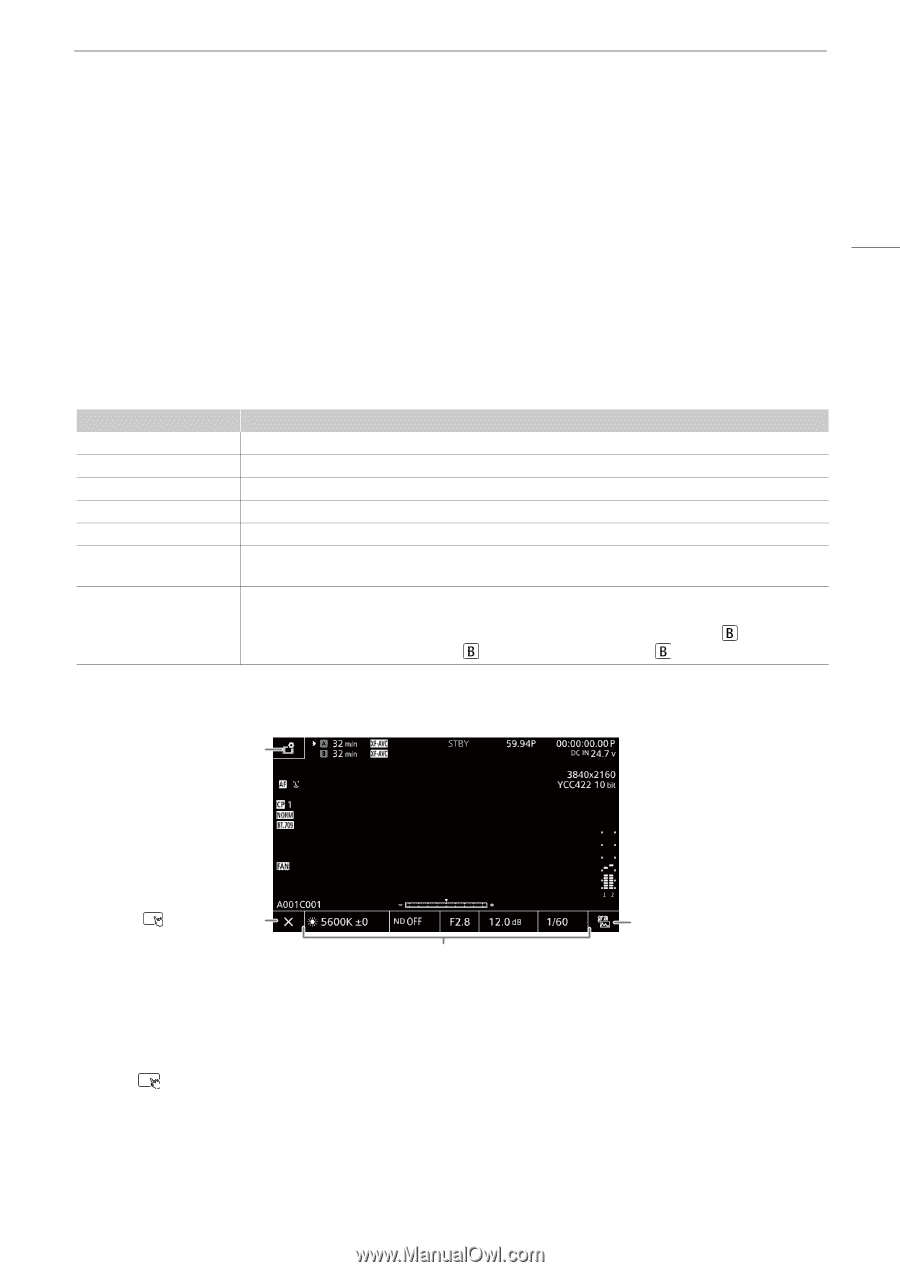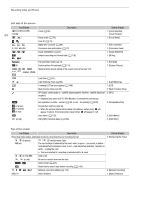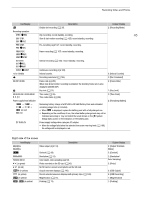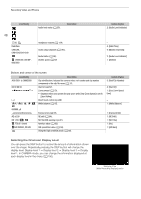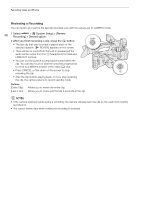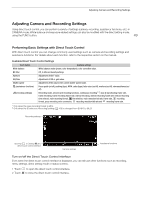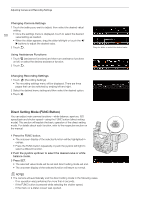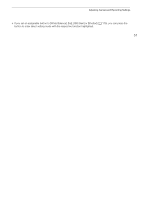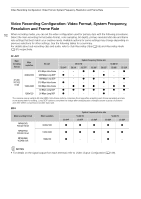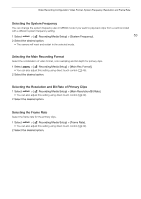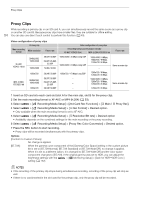Canon XF605 Instruction Manual - Page 49
Adjusting Camera and Recording Settings, Performing Basic Settings with Direct Touch Control
 |
View all Canon XF605 manuals
Add to My Manuals
Save this manual to your list of manuals |
Page 49 highlights
Adjusting Camera and Recording Settings Adjusting Camera and Recording Settings Using direct touch control, you can perform a variety of settings (camera, recording, assistance functions, etc.) in CAMERA mode. White balance and exposure related settings can also be modified with the direct setting mode, using the FUNC button. 49 Performing Basic Settings with Direct Touch Control With direct touch control you can change commonly used settings such as camera and recording settings and assistance functions. For details about each function, refer to the respective section on the manual. Available Direct Touch Control Settings Touch button White balance ND filter Aperture ISO/Gain Shutter speed A (assistance functions) Æ(recording settings) Available settings White balance mode (preset, color temperature), color correction value. Off, 3 different density settings. Adjustment of the F value. Adjustment of ISO or gain value. Adjustment of the value in the current shutter speed mode. Focus guide (on/off), peaking (type), WFM, zebra (type), false color (on/off), markers (on/off), view assistance (on/ off). Recording mode, second card recording functions, continuous recording1, 2, slow & fast shooting frame rate, frame recording, frame recording frame rate, interval recording, interval recording frame rate, interval recording time interval, main recording format, / file selection, main resolution/bit rate, frame rate, recording format, proxy recording color conversion, recording resolution/bit rate and recording frame rate. 1 Only when the main recording format is MP4. 2 Only when the [Continuous Recording] setting (A 109) is changed from [STBY] to [REC]. Recording settings Opening ( )/ Closing (X) the direct touch control interface Camera settings Assistance functions Turn on/off the Direct Touch Control Interface Even when the direct touch control interface is displayed, you can still use other functions such as recording, menu settings, direct setting mode or status screens. 1 Touch to open the direct touch control interface. 2 Touch X to close the direct touch control interface.