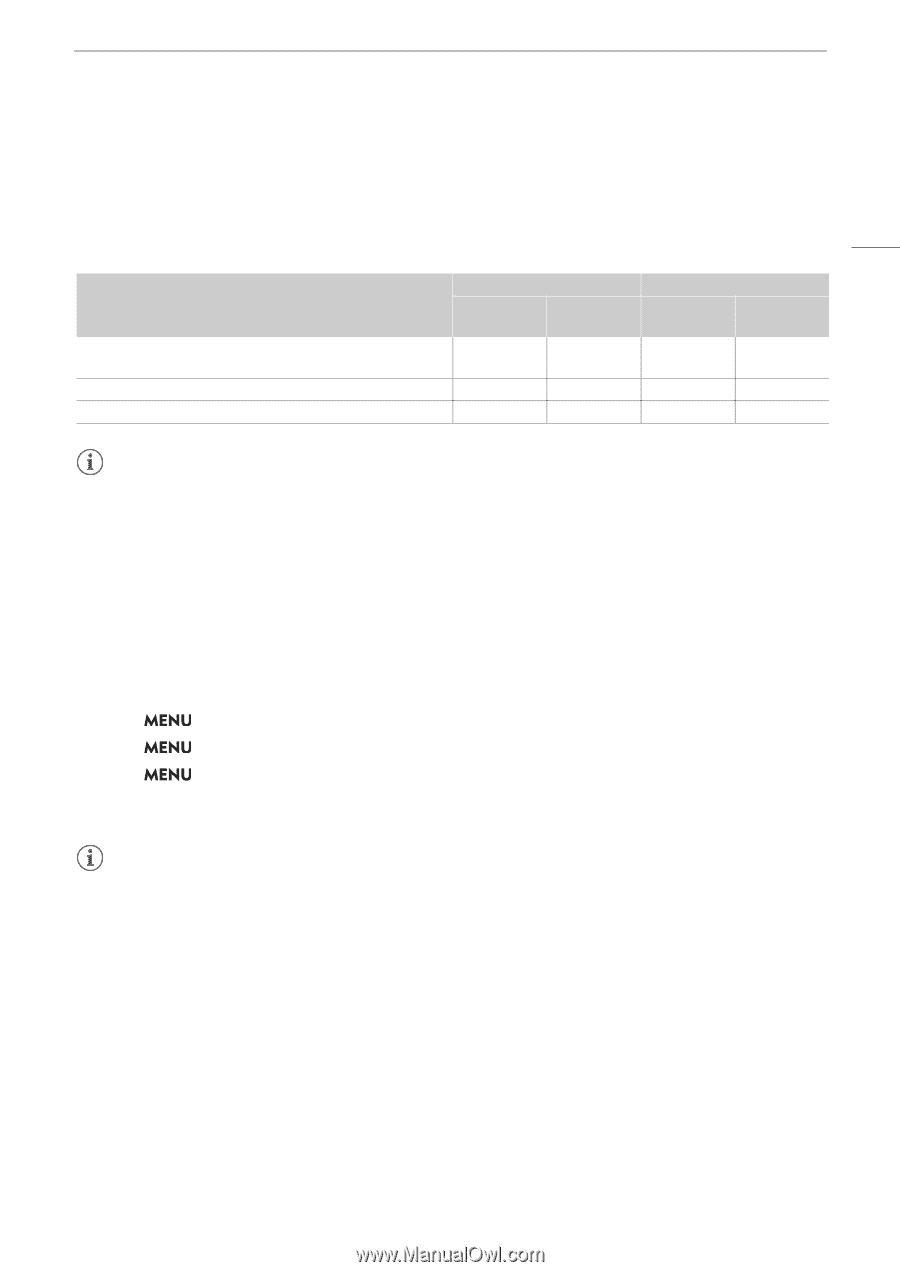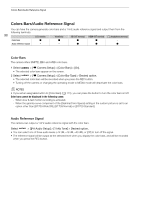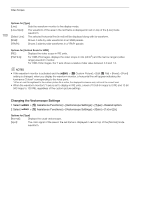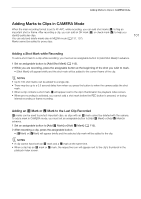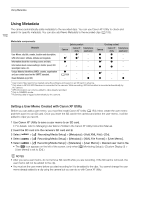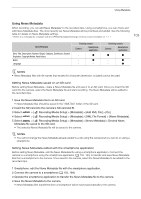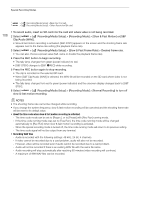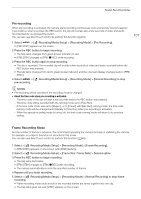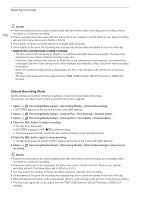Canon XF605 Instruction Manual - Page 103
Using News Metadata, etup] > [Metadata] > [XML File Format] > [New
 |
View all Canon XF605 manuals
Add to My Manuals
Save this manual to your list of manuals |
Page 103 highlights
Using Metadata Using News Metadata When recording, you can add News Metadata* to the recorded clips. Using a smartphone, you can check and edit News Metadata files. The most recently set News Metadata will be prioritized and added. See the following table for details on News Metadata settings. * Refers to a metadata file compliant with the DPP002 Metadata Exchange for News recommendation ver. 1.1.1. 103 News Metadata Story Title, Description, Keyword (Tags), Category, Contributor, Source/ Originator, Copyright Holder, Restrictions. Genre Language Entering content Camera Smartphone application - Ü - Ü - - Checking content Camera Smartphone application Ü Ü - Ü - Ü NOTES • News Metadata files with file names that exceed 64 characters (extension included) cannot be used. Setting News Metadata saved on an SD card Before setting News Metadata, create a News Metadata file and save it to an SD card. Once you insert the SD card into the camera, select the News Metadata file and start recording. The News Metadata will be added to the recorded clips. 1 Save the News Metadata file to an SD card. • News Metadata files should be saved in the "/XMLTAG" folder of the SD card. 2 Insert the SD card into the camera's SD card slot B. 3 Select > [Æ Recording/Media Setup] > [Metadata] > [Add XML File] > [On]. 4 Select > [Æ Recording/Media Setup] > [Metadata] > [XML File Format] > [News Metadata]. 5 Select > [Æ Recording/Media Setup] > [Metadata] > [News Metadata] > Desired News Metadata file saved to the SD card. • The selected News Metadata file will be saved to the camera. NOTES • You cannot change the News Metadata already added to a clip using the camera but you can do so using a smartphone. Setting News Metadata edited with the smartphone application Before setting News Metadata, edit the News Metadata file using a smartphone application. Connect the camera to a smartphone using the smartphone application (A 155, 184) to transfer and save News Metadata files from a smartphone to the camera. Once saved to the camera, select the News Metadata to be added to the recorded clips. 1 Smartphone: edit the News Metadata file with the smartphone application. 2 Connect the camera to a smartphone (A 155, 184). 3 Operate the smartphone application to transfer the News Metadata file to the camera. 4 Save the News Metadata to the camera. • News Metadata files transferred from a smartphone will be saved automatically to the camera.