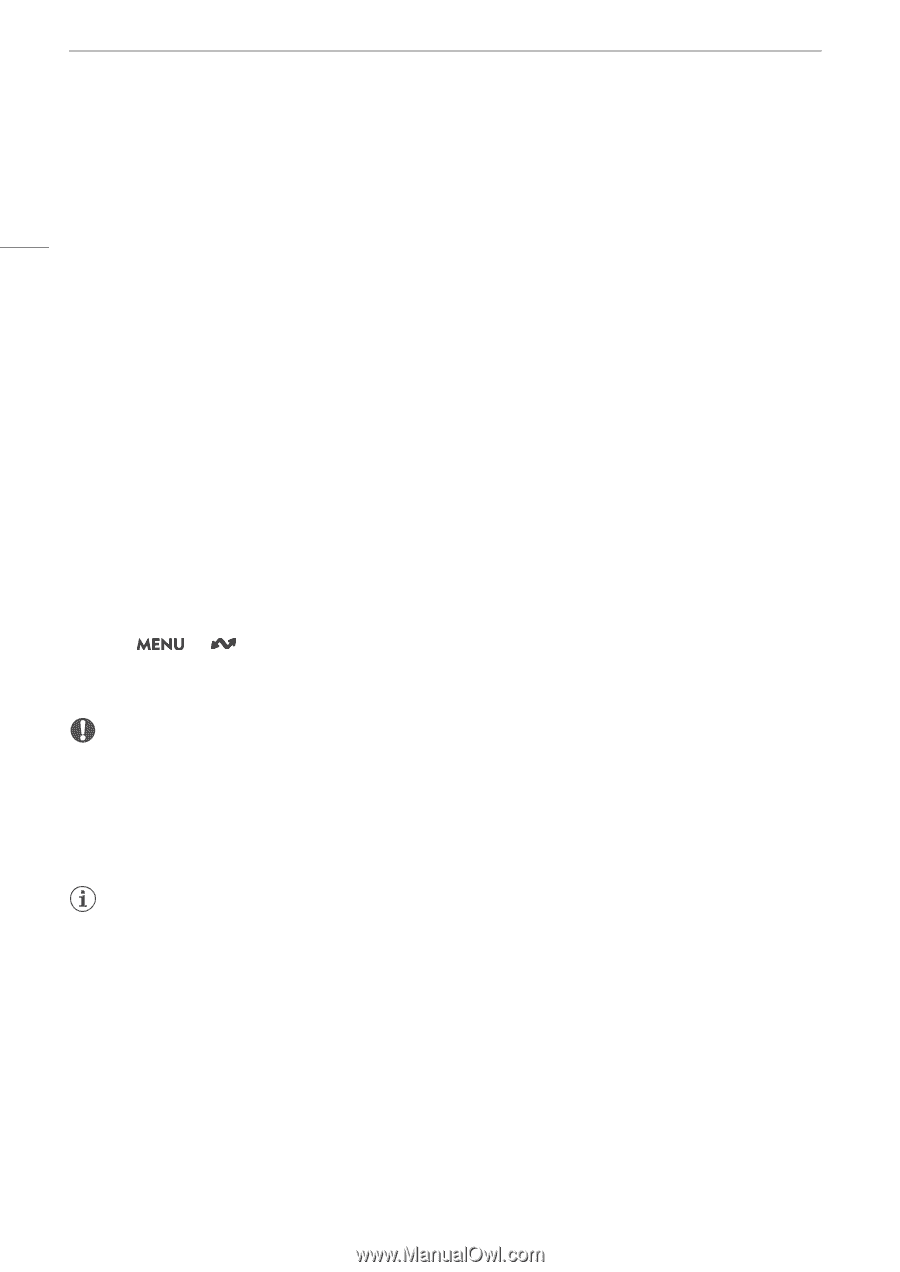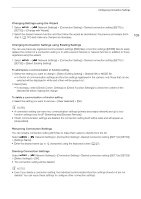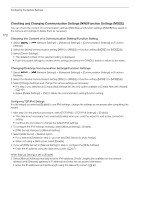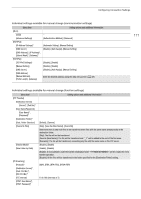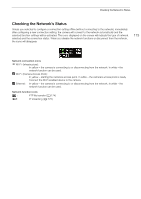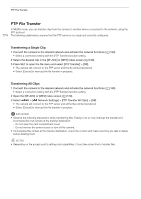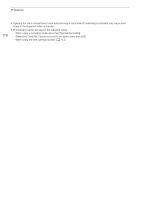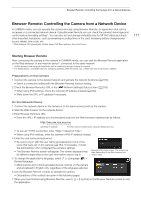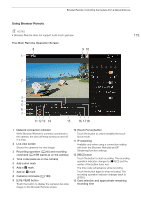Canon XF605 Instruction Manual - Page 174
FTP File Transfer, Transferring a Single Clip
 |
View all Canon XF605 manuals
Add to My Manuals
Save this manual to your list of manuals |
Page 174 highlights
FTP File Transfer FTP File Transfer In MEDIA mode, you can transfer clips from the camera to another device connected to the network, using the FTP protocol. 174 The following explanations assume that the FTP server is on, ready and correctly configured. Transferring a Single Clip 1 Connect the camera to the desired network and activate the network functions (A 160). • Select a connection setting with the [FTP Transfer] function setting. 2 Select the desired clip in the [XF-AVC] or [MP4] index screen (A 129). 3 Press SET to open the file menu and select [FTP Transfer] > [OK]. • The camera will connect to the FTP server and the file will be transferred. • Select [Cancel] to interrupt the file transfer in progress. Transferring All Clips 1 Connect the camera to the desired network and activate the network functions (A 160). • Select a connection setting with the [FTP Transfer] function setting. 2 Open the [XF-AVC] or [MP4] index screen (A 129). 3 Select > [ Network Settings] > [FTP Transfer All Clips] > [OK]. • The camera will connect to the FTP server and all the files will be transferred. • Select [Cancel] to interrupt the file transfer in progress. IMPORTANT • Observe the following precautions when transferring files. Failing to do so may interrupt the transfer and incomplete files may remain at the transfer destination. - Do not open the card compartment cover. - Do not remove the power source or turn off the camera. • If incomplete files remain at the transfer destination, check the content and make sure they are safe to delete before deleting them. NOTES • Depending on the access point's settings and capabilities, it may take some time to transfer files.