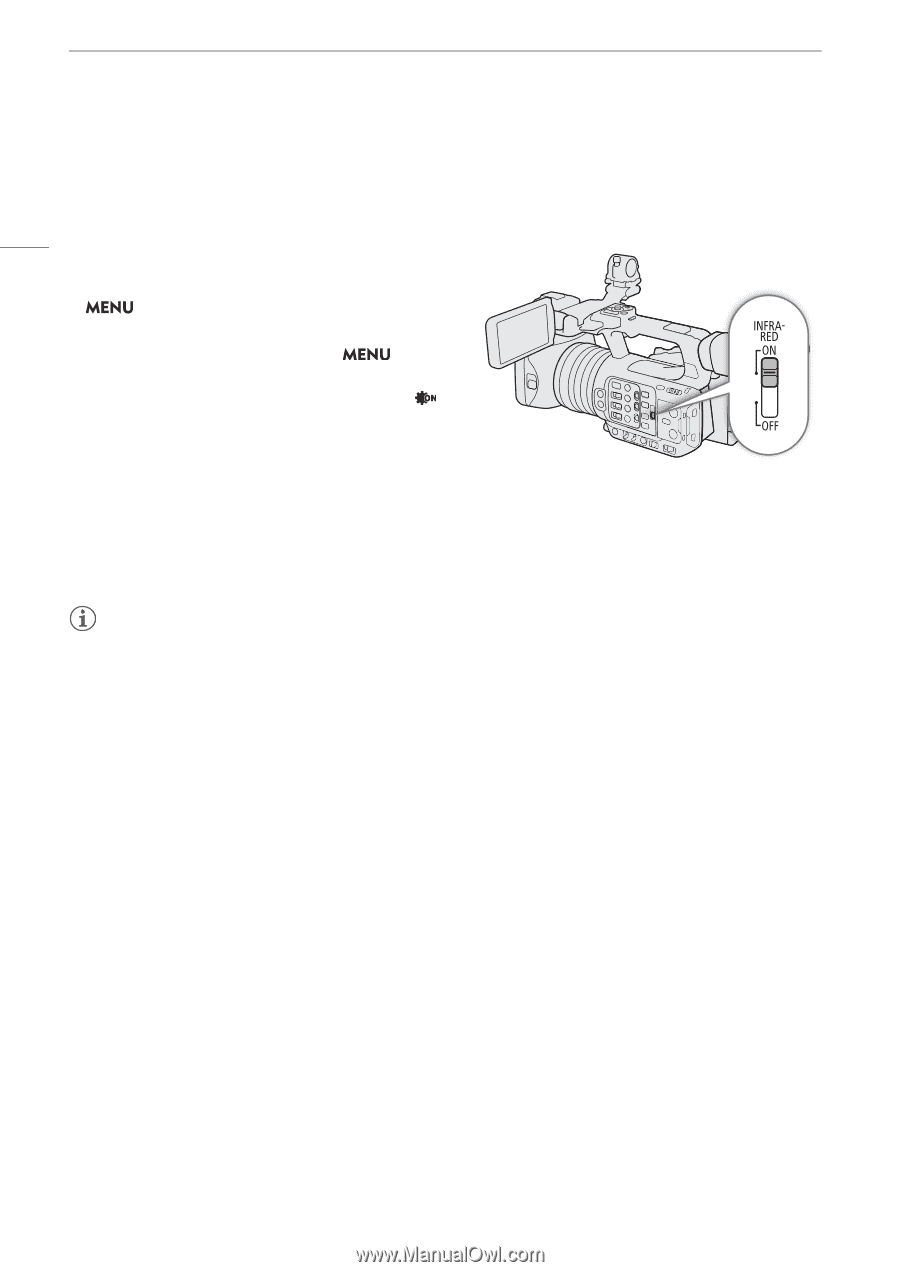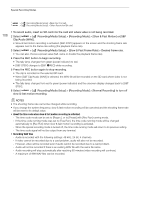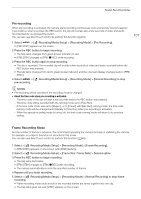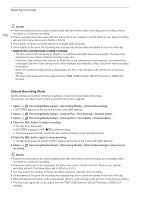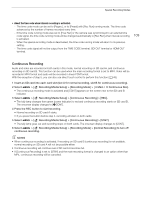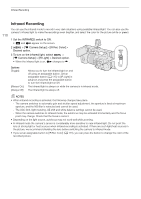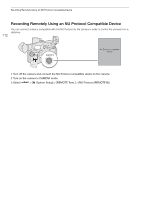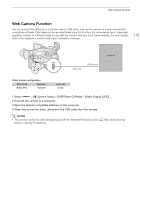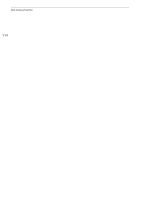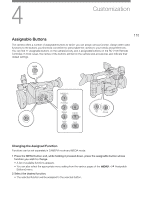Canon XF605 Instruction Manual - Page 110
Infrared Recording, et the INFRARED, witch to ON., Camera, etup] > [IR Rec Color] >, ired option.
 |
View all Canon XF605 manuals
Add to My Manuals
Save this manual to your list of manuals |
Page 110 highlights
Infrared Recording Infrared Recording 110 You can use the infrared mode to record in very dark situations using available infrared light. You can also use the camera's infrared light to make the recordings even brighter, and select the color for the picture (white or green). 1 Set the INFRARED switch to ON. • ; and = appear on the screen. 2 > [v Camera Setup] > [IR Rec Color] > Desired option. 3 To turn on the infrared light, select > [v Camera Setup] > [IR Light] > Desired option. • When the infrared light is on, = changes to . Options [Toggle]: [Always On]: [Always Off]: Allows you to turn the infrared light on and off using an assignable button. Set an assignable button (A 115) to [IR Light] in advance and press the assignable button to turn the infrared light on/off. The infrared light is always on while the camera is in infrared mode. The infrared light is always off. NOTES • When infrared recording is activated, the following changes take place. - The camera switches to automatic gain and shutter speed adjustment, the aperture is fixed at maximum aperture, and the ND filter is retracted and cannot be used. - The AGC limit, light metering, AE shift and white balance settings cannot be used. - When the camera switches to infrared mode, the autofocus may be activated momentarily and the focus point may change. Check that the focus is correct. • Depending on the light source, autofocus may not work well while zooming. • In infrared mode the camera's sensor is considerably more sensitive to near-infrared light. Do not point the lens at strong light or heat sources when infrared recording is activated. If there are such light/heat sources in the picture, we recommend shielding the lens before switching the camera to infrared mode. • If you set an assignable button to [IR Rec Color] (A 115), you can press the button to change the color of the recorded picture.