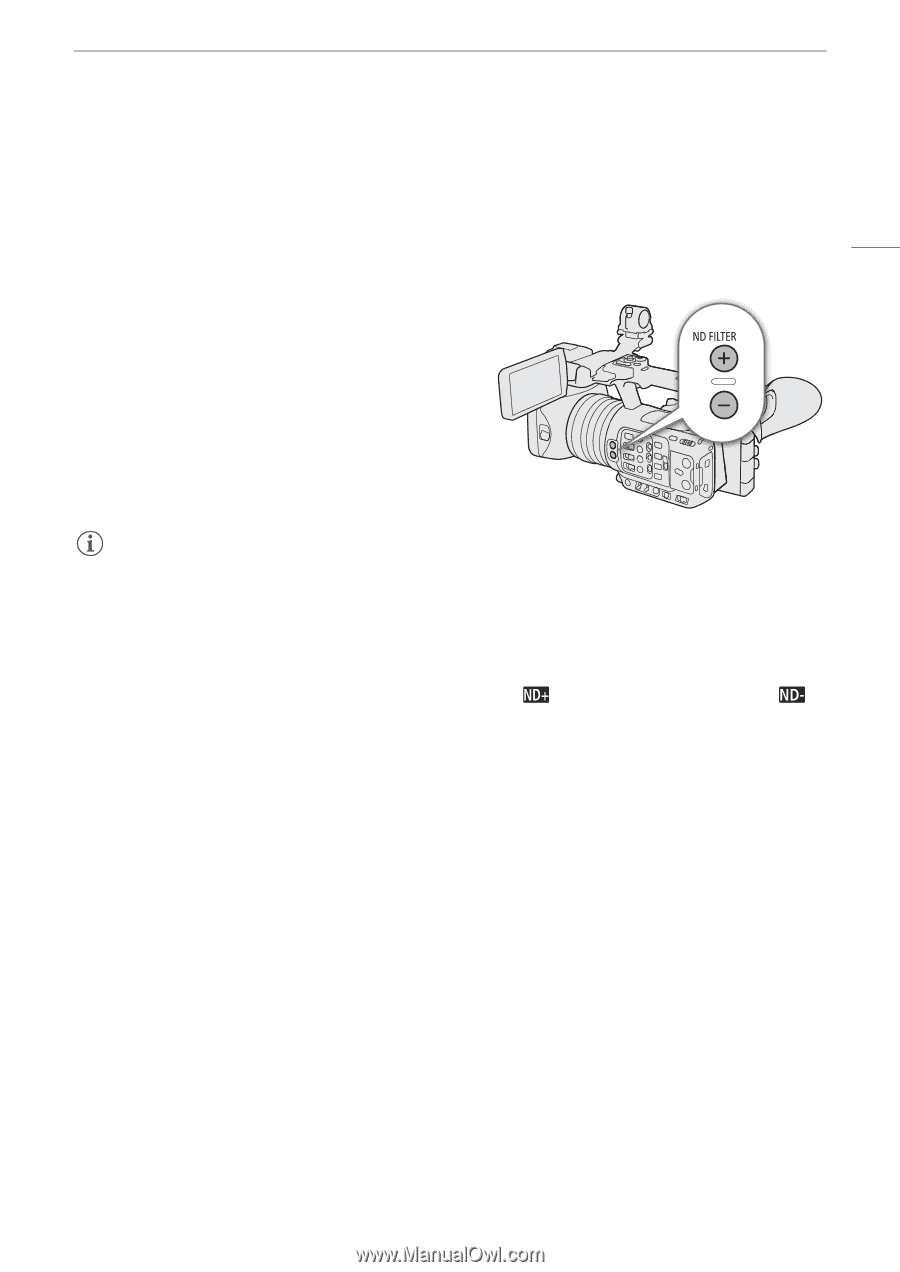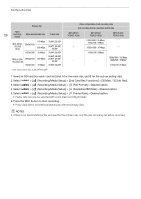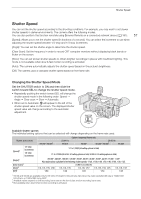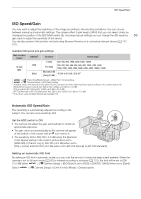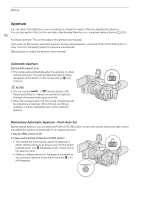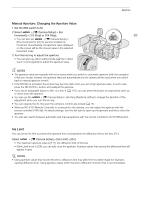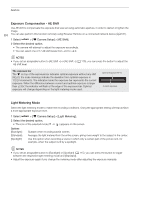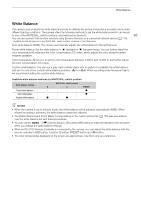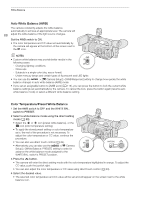Canon XF605 Instruction Manual - Page 61
ND Filter, About the ND warning, Changing the ND filter setting using the RC-V100 Remote Controller
 |
View all Canon XF605 manuals
Add to My Manuals
Save this manual to your list of manuals |
Page 61 highlights
ND Filter ND Filter Using the ND filter allows you to open up the aperture to obtain a shallower depth of field even when recording in bright surroundings. You can also use the ND filter to avoid the soft focus caused by diffraction when using small apertures. You can select one of 3 density levels. 61 You can also perform this function remotely using Browser Remote on a connected network device (A 181). Press the ND FILTER + or - button to select the desired ND filter setting. • Repeatedly pressing ND FILTER + button will change the ND filter setting in the following order: 1/4 1/16 1/64 ND filter off. (The ND FILTER - button cycles through the settings in reverse order.) • You can also adjust this setting using direct touch control (A 49). NOTES • About the ND warning: In the following cases, if the ND filter setting is not appropriate, an ND warning icon will start flashing next to the ND filter setting*. - The gain value is too high - The aperture is too closed - The shutter speed is too fast Change the ND filter setting by pressing the ND + button (when is flashing) or ND - button (when is flashing) until the ND warning icon disappears to mitigate the effect of such conditions. * When the RC-V100 Remote Controller is connected to the camera, the RC-V100's ND filter indicator will flash as well. • Depending on the scene, the color may change slightly when turning the ND filter on/off. Setting a custom white balance (A 67) may be effective in such case. Changing the ND filter setting using the RC-V100 Remote Controller - When the remote controller is connected to the camera, you can use the remote controller's ND button in the same way as the camera's ND FILTER + button. - For the following settings: 1/4, 1/16 and 1/64, the corresponding ND filter indicator (1 to 3) will illuminate.