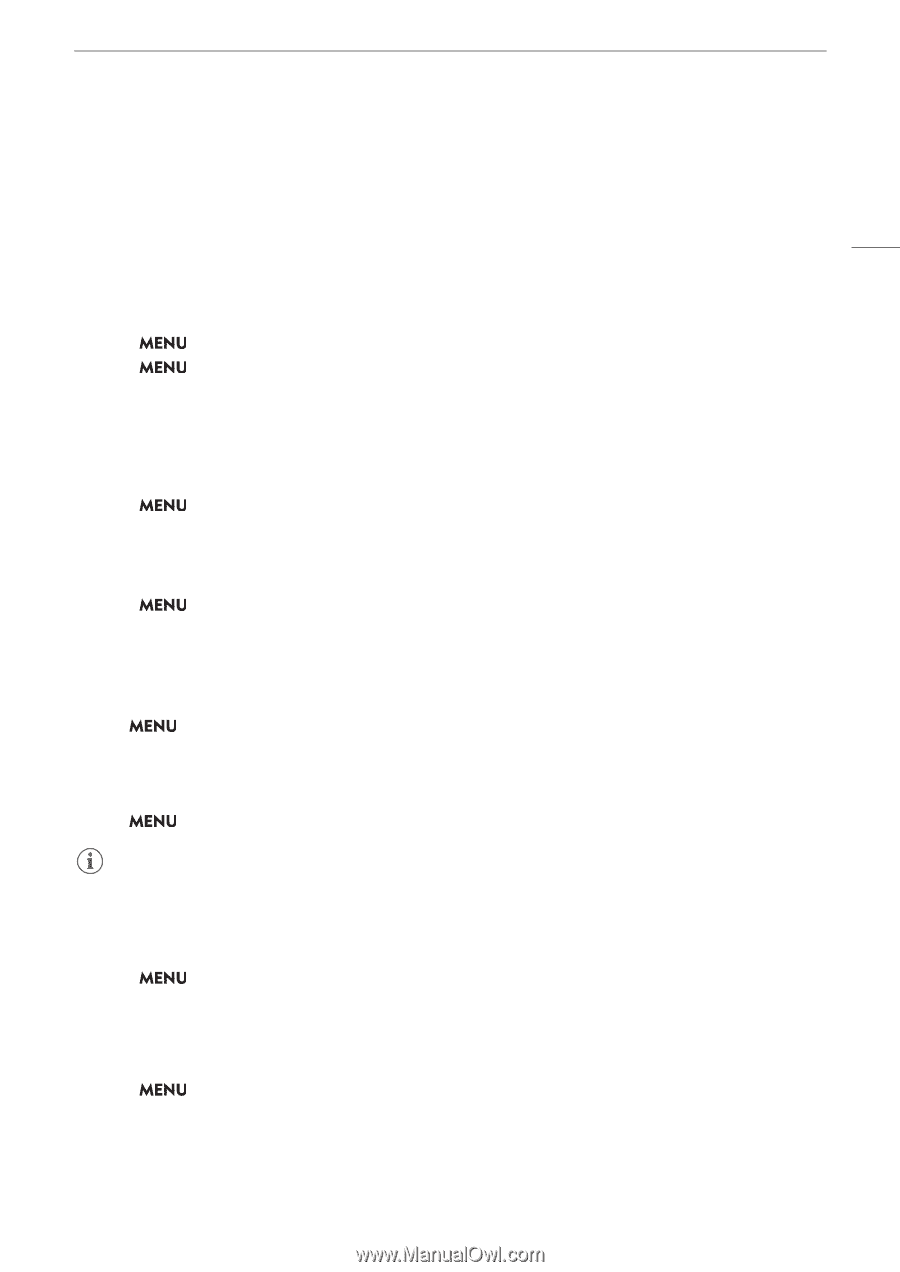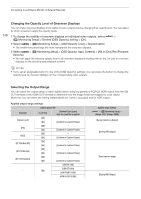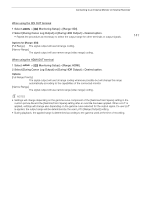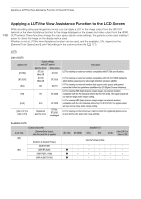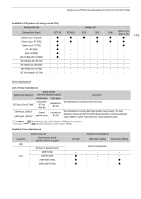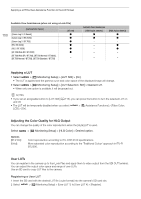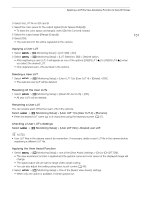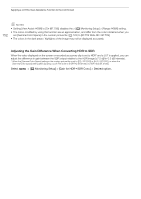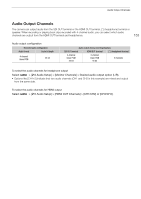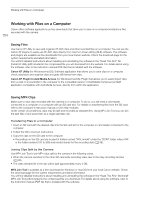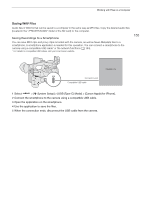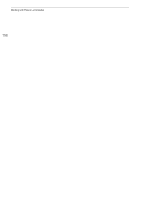Canon XF605 Instruction Manual - Page 151
Applying a User LUT, Resetting All the User LUTs, Checking a User LUT's Settings
 |
View all Canon XF605 manuals
Add to My Manuals
Save this manual to your list of manuals |
Page 151 highlights
Applying a LUT/the View Assistance Function to the LCD Screen 3 Select the LUT file on SD card B. 4 Select the color space for the output signal ([Color Space (Output)]). • To leave the color space unchanged, select [Do Not Convert] instead. 5 Select the output range ([Range (Output)]). 6 Select [OK]. • The selected LUT file will be registered in the camera. Applying a User LUT 1 Select > [¢ Monitoring Setup] > [LUT: SDI] > [On] 2 Select > [¢ Monitoring Setup] > [LUT Selection: SDI] > Desired option. • After registering a user LUT, it will appear as one of the options ([USERLUT1¥] to [USERLUT4¥]) when you select the desired LUT. • Only registered user LUTs are listed in the options. 151 Deleting a User LUT 1 Select > [¢ Monitoring Setup] > [User LUT 1] to [User LUT 4] > [Delete] > [OK]. • The selected user LUT will be deleted. Resetting All the User LUTs 1 Select > [¢ Monitoring Setup] > [Reset All User LUTs] > [OK]. • All user LUTs will be deleted. Renaming a User LUT You can rename each of the four user LUTs in the camera. Select > [¢ Monitoring Setup] > [User LUT 1] to [User LUT 4] > [Rename]. • Enter the desired LUT name (up to 8 characters) using the keyboard screen (A 27). Checking a User LUT's Settings Select > [¢ Monitoring Setup] > [User LUT Info] > Desired user LUT. NOTES • User LUT files in the camera cannot be overwritten. If necessary, delete a user LUT file in the camera before registering a different LUT file. Applying the View Assist Function 1 Select > [¢ Monitoring Setup] > one of the [View Assist:] settings > [On] or [On (BT.709)]. • The view assistance function is applied and the gamma curve and color space of the displayed image will change. • The signal output will use narrow range (video range) coding. • You can also adjust this setting using direct touch control (A 49). 2 Select > [¢ Monitoring Setup] > One of the [Select View Assist:] settings. • When only one option is available, it will be grayed out.