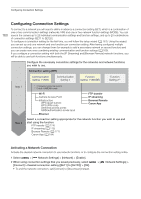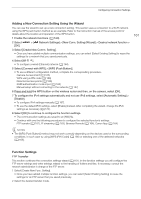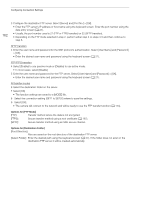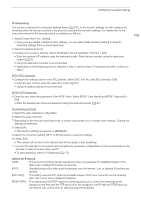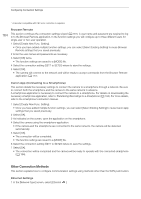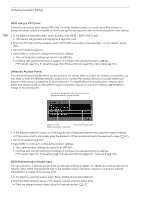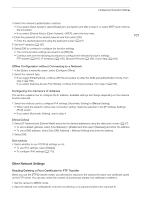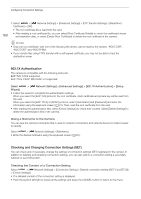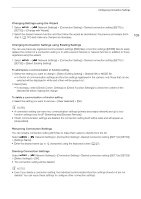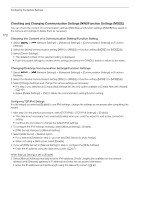Canon XF605 Instruction Manual - Page 165
In the [Select a network] screen, select [Camera Access Point Mode]., Easy Connection]
 |
View all Canon XF605 manuals
Add to My Manuals
Save this manual to your list of manuals |
Page 165 highlights
Configuring Connection Settings 2 Make sure the Ethernet cable is correctly connected (A 159) and select [Setup with Network Connection]. • Select [Setup without Network Connection] to only configure the settings, without connecting to the network. 3 Set the IP address (A 167). 4 Select [OK] to continue to configure the function settings. • The communication settings are saved to an [NW] file. • Continue with one the following procedures to configure the selected function's settings. FTP transfer (A 161), IP streaming (A 163), Browser Remote (A 164) 165 Camera Access Point Connect a network device with the camera's access point. Two configuration methods are available: easy connection and manual connection. 1 In the [Select a network] screen, select [Camera Access Point Mode]. 2 Select the configuration method. • Depending on the selected method, perform either step 3 or steps 3-7 and then continue to step 8. [Easy Connection] 3 The camera will assign the network name (SSID) and password automatically. Review the settings for the camera's Wi-Fi access point and select [OK]. • These settings are necessary to connect a network device to the camera. • QR code connection is also possible. Touch [QR] on the screen to display a QR code to be read with a network device. [Manual Connection] 3 Enter the SSID (network name) for the Camera Access Point and then select [OK]. • Enter the desired network name using the keyboard screen (A 27). 4 Select the Wi-Fi channel. • Select [Automatic Setting] to have the camera select the channel automatically, or select [Manual Setting] > Desired channel. 5 Select the encryption settings. • Select [AES] to use AES encryption, or [Disable] to use no encryption. • If you selected [Disable], skip to step 7. 6 Enter the password for the Camera Access Point and then select [OK]. • Enter the desired password using the keyboard screen (A 27). 7 Set the IP address (A 167). Both configuration methods 8 Select [OK] to continue to configure the function settings. • The communication settings are saved to an [NW] file. • Continue with one the following procedures to configure the selected function's settings. FTP transfer (A 161), Browser Remote (A 164) 9 Before you can save the connection setting, connect the network device to the camera. • Activate the device's Wi-Fi function, select the camera's SSID (network name) from the list and enter the password to connect to the camera.