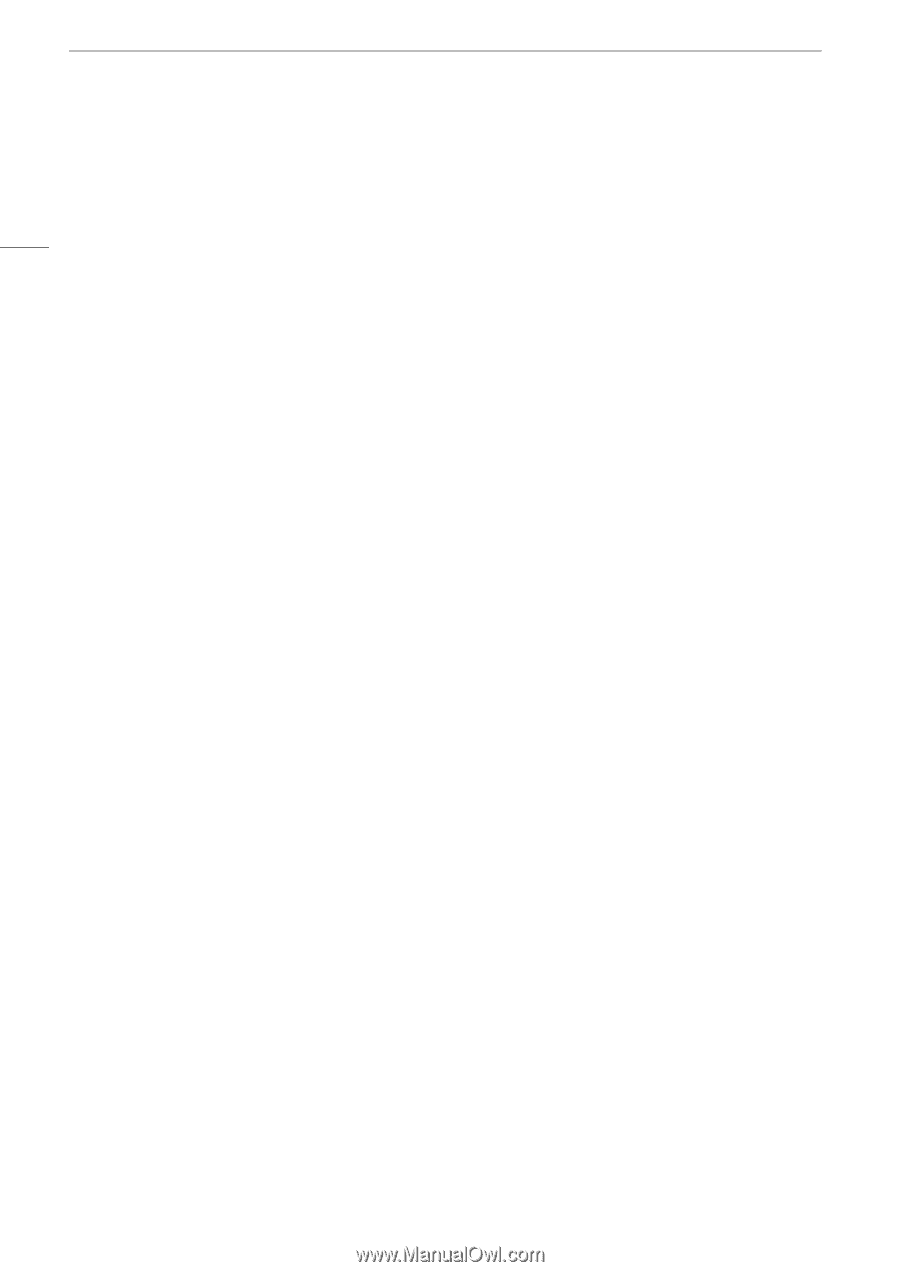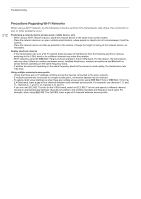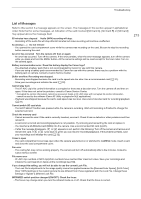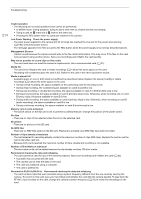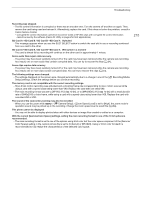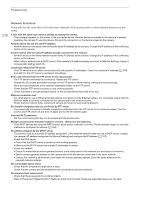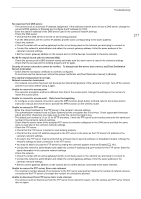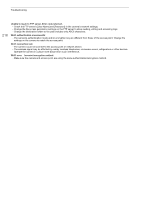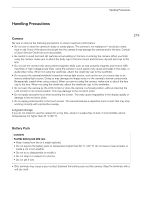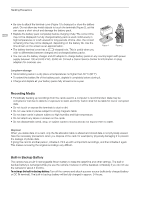Canon XF605 Instruction Manual - Page 216
Along with this list
 |
View all Canon XF605 manuals
Add to My Manuals
Save this manual to your list of manuals |
Page 216 highlights
Troubleshooting 216 Network Functions Along with this list, refer also to the instruction manuals of the access point or other external devices you are using. A user with the same login name is already accessing the camera. - This message appears on the screen of the connected device. Another device connected to the network is already operating the camera. To use this device, first end the connection on the device accessing the camera. Another device has set the same IP address. - Another device on the same network has the same IP address as the camera. Change the IP address of the conflicting device or the camera. Another device with the same IP address already connected to the network. - Another device on the same network has the same IP address as the camera. Change the IP address of the conflicting device or the camera. - When using a network with a DHCP server, if the camera's IP address assignment is set to [Manual Setting], change it to [Automatic Setting] (A 167). Connection refused by FTP server. - The FTP server is set to allow connections only with specific IP addresses. Check the camera's IP address (A 168), and add it to the FTP server's permission list settings. Error code returned from the FTP server for the data session. - The FTP server terminated the connection. Restart the FTP server. - Change the file access permission settings on the FTP server to allow reading, writing and accessing logs. - Allow access permissions to the selected destination folder on the FTP server. - Check that the FTP server is turned on and working properly. - Check that there is enough available space on the storage device (hard disk drive, etc.) Ethernet connection lost. - You attempted to use an Ethernet (wired) network connection but the Ethernet cable is not connected. Check that the Ethernet cable is correctly connected to the camera and to the network device. - Check that any network hubs, routers and servers are turned on and working properly. File transfer completion was not confirmed by FTP server. - The camera did not receive a transfer completion notification from the FTP server for an unknown reason. Turn the camera and FTP server off and then on again and try the file transfer again. Incorrect Wi-Fi password. - Set the correct encryption key on the camera and the access point. Multiple access points detected. Unable to connect. Retry from the beginning. - Other Wi-Fi devices are using the WPS function (push button method) to connect. Try the operation again or use other methods to configure the network (A 164). No address assigned by the DHCP server. - The camera is set to automatic IP address assignment. If the selected network does not use a DHCP server, change the camera's IP address assignment to [Manual Setting] and configure the IP address (A 167). - Check the DNS server. • Check that the DHCP server is turned on and working properly. • Make sure the DHCP server has enough IP addresses to assign. - Check the network. • Check if a router with an active gateway function is not being used on the network you are trying to connect to. • Set the correct gateway address on the camera and on all the devices connected to the same network. • Contact the network's administrator and obtain the correct gateway address. Enter the same address in the camera's network settings. No connectable device found - Check that the smartphone application is open. - Check that the camera and the smartphone are connected to the same network. No response from access point. - Check that the access point is working properly. - Refer to Precautions Regarding Wi-Fi Networks (A 212) and check if there are applicable steps you can take.