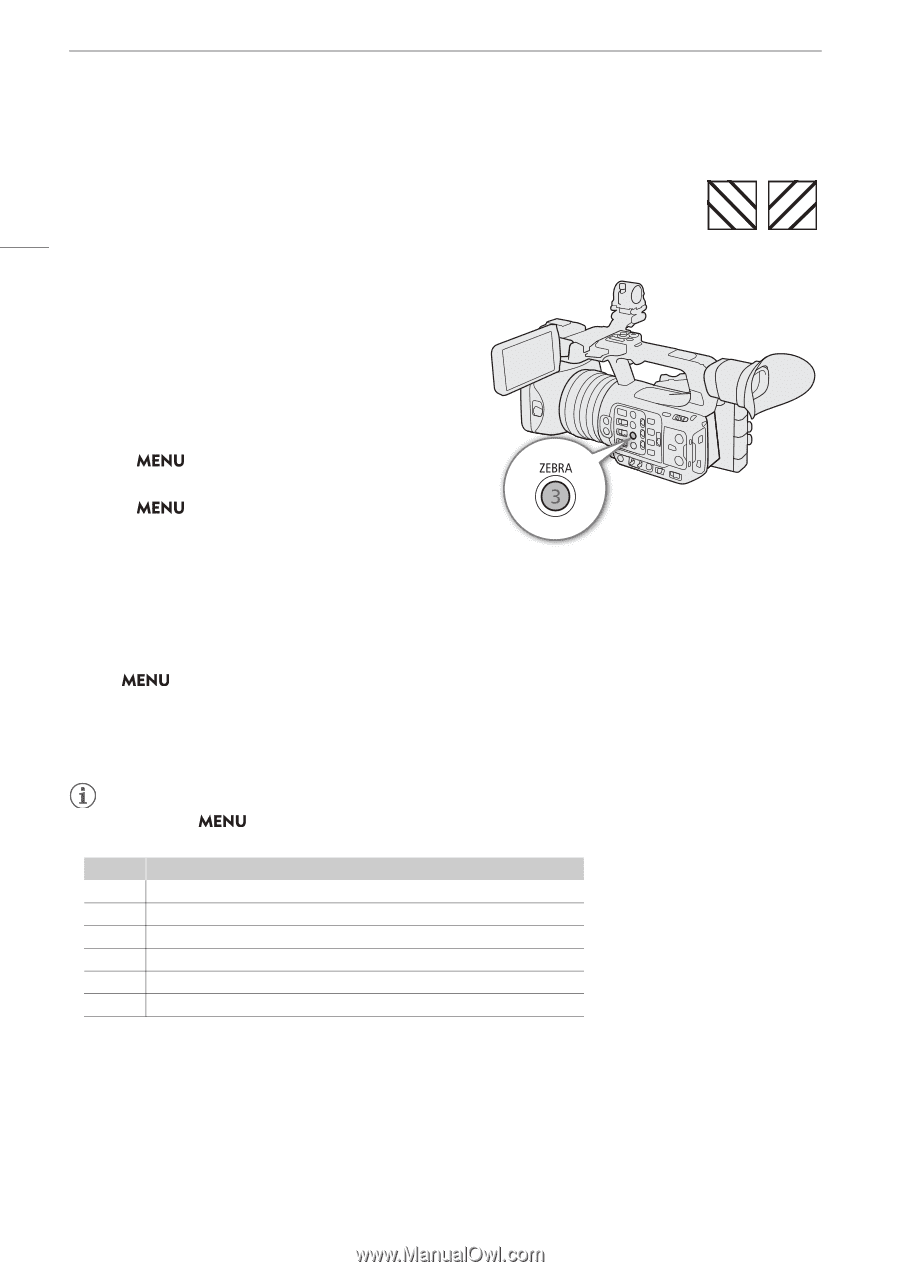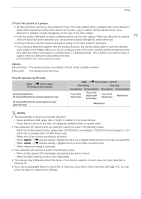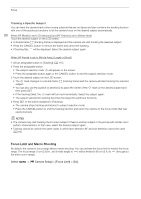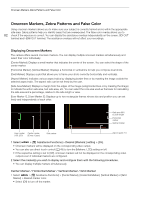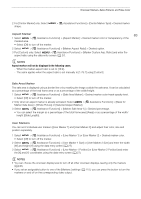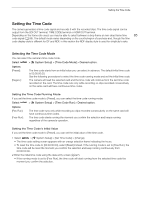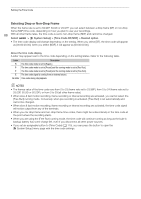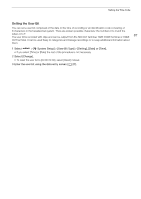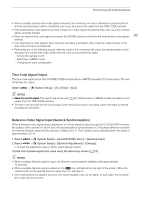Canon XF605 Instruction Manual - Page 84
Displaying Zebra Patterns, Displaying False Color, AA AA AA AA
 |
View all Canon XF605 manuals
Add to My Manuals
Save this manual to your list of manuals |
Page 84 highlights
Onscreen Markers, Zebra Patterns and False Color Displaying Zebra Patterns The camera has a zebra pattern function that shows black and white diagonal stripes over areas that are overexposed. There are two types of zebra patterns and you can display both 84 simultaneously. Zebra 1 lets you identify areas within a certain range (±5% of a specified level from 5% to 95%) while zebra 2 lets you identify areas that exceed a specified level (from 0% to 100%). 1 Press the ZEBRA button to activate the selected zebra pattern on all monitoring devices at once. • You can also use direct touch control (A 49) to turn the [Zebra: LCD] setting on/off. • Alternatively, you can press an assignable button set to one of the [Zebra:] settings (A 115), to turn the zebra pattern overlay on and off on the corresponding video output. 2 Select > [A Assistance Functions] > [Zebra] > Desired option. 3 Select > [A Assistance Functions] > [Zebra 1 Level] or [Zebra 2 Level] > Desired option. Zebra 1 Zebra 2 Displaying False Color In CAMERA mode, you can display the false color overlay to check the brightness levels as different colors. Select > [A Assistance Functions] > Desired [False Color:] setting > [On]. • You can also use direct touch control (A 49) to turn the [False Color: LCD] setting on/off. • Alternatively, you can press an assignable button (A 115) set to one of the [False Color:] settings to turn the false color overlay on and off on the corresponding output destination. NOTES • You can use the > [A Assistance Functions] > [False Color Index] setting to check an index of the colors used in the false color overlay. Color Red Yellow Pink Green Blue Purple White clipping Just below white clipping One stop over 18% gray 18% gray (medium gray) Just above black clipping Black clipping Meaning • When the Look File registered to the custom picture file is active, the color displayed might not be that of the correct brightness level.