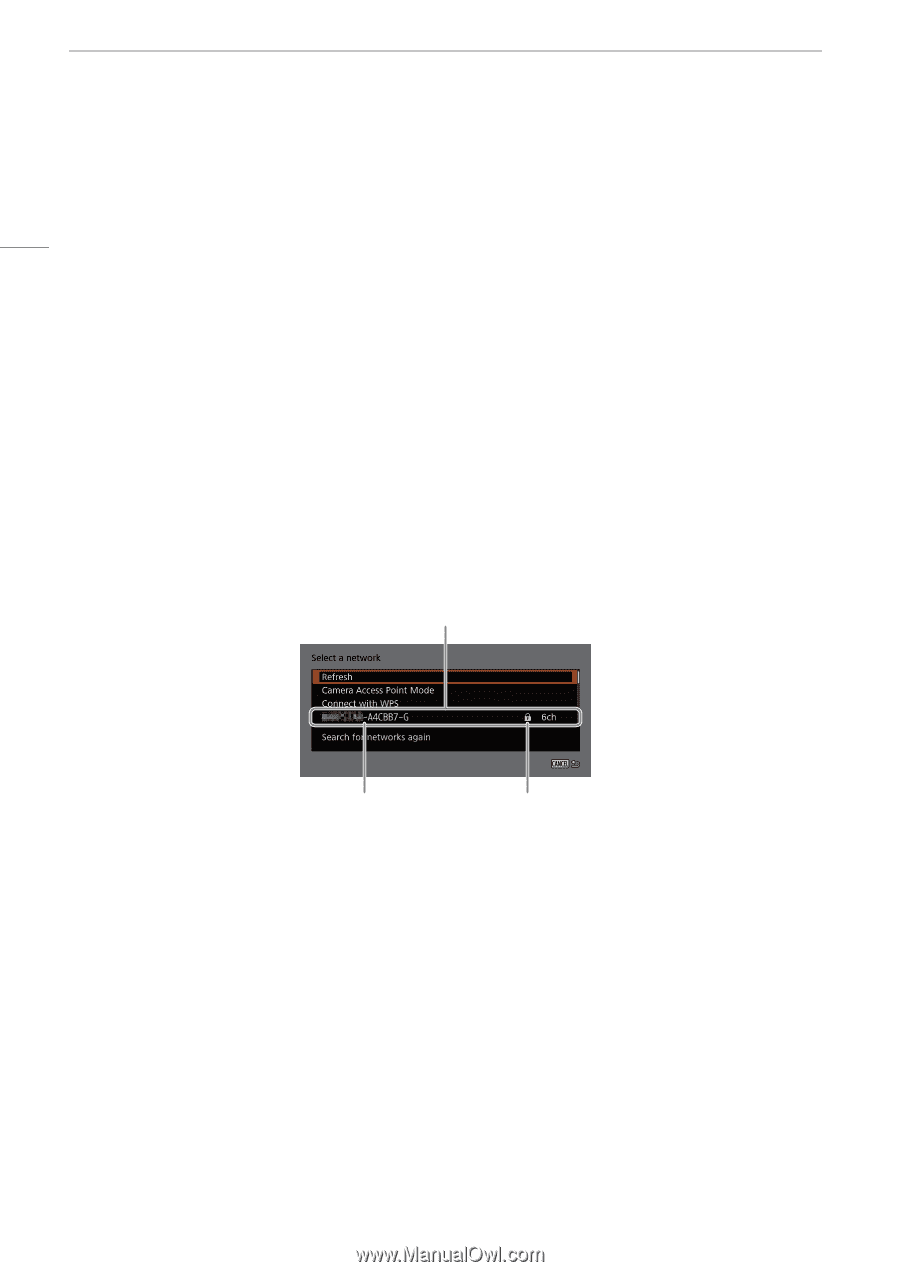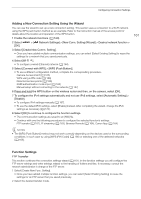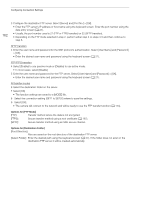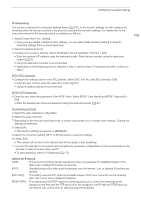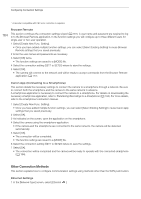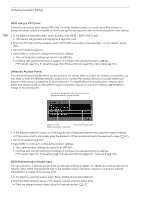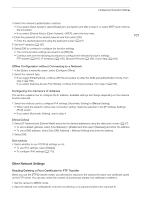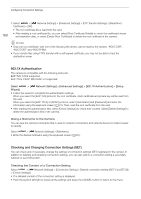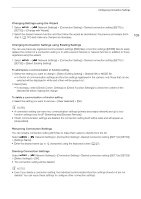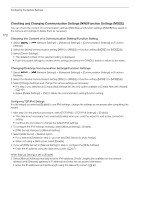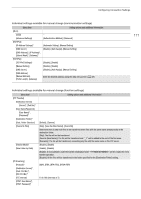Canon XF605 Instruction Manual - Page 166
WPS using a PIN Code, Detected Access Points, SSID/Authentication Mode Input
 |
View all Canon XF605 manuals
Add to My Manuals
Save this manual to your list of manuals |
Page 166 highlights
Configuring Connection Settings 166 WPS using a PIN Code Connect to an access point using a PIN code. For most wireless routers, you must use a Web browser to access the setup screen. For details on how to set up the access point, refer to the access point's user manual. 1 In the [Select a network] screen, select [Connect with WPS] > [WPS (PIN Code)]. • The camera will generate and display an 8-digit PIN code. 2 Enter the PIN code into the wireless router's WPS (PIN code) setup screen and then, on the camera, select [OK]. 3 Set the IP address (A 167). 4 Select [OK] to continue to configure the function settings. • The communication settings are saved to an [NW] file. • Continue with one the following procedures to configure the selected function's settings. FTP transfer (A 161), IP streaming (A 163), Browser Remote (A 164), Canon App (A 164) Detected Access Points The camera will automatically detect access points in the vicinity. After you select the desired access point, you only need to enter the selected network's password to connect the camera. Be sure to activate tethering in advance when using a smartphone as an access point. For details about the access point's network name (SSID) and password refer to the wireless router's instruction manual or consult the network administrator in charge of the access point. A list of active networks detected in the vicinity will appear after the menu settings Network name Encrypted access point (SSID, only ASCII characters) 1 In the [Select a network] screen, scroll through the list of detected networks and select the desired network. • If the access point is encrypted, enter the password of the access point using the keyboard screen (A 27). 2 Set the IP address (A 167). 3 Select [OK] to continue to configure the function settings. • The communication settings are saved to an [NW] file. • Continue with one the following procedures to configure the selected function's settings. FTP transfer (A 161), IP streaming (A 163), Browser Remote (A 164), Canon App (A 164) SSID/Authentication Mode Input You can connect to a specific access point by manually entering its details. For details about the access point's network name (SSID) and password refer to the wireless router's instruction manual or consult the network administrator in charge of the access point. 1 In the [Select a network] screen, select [Enter SSID/Authentication Method]. 2 Enter the SSID (network name) of the desired network and then select [OK]. • Enter the desired network name using the keyboard screen (A 27).