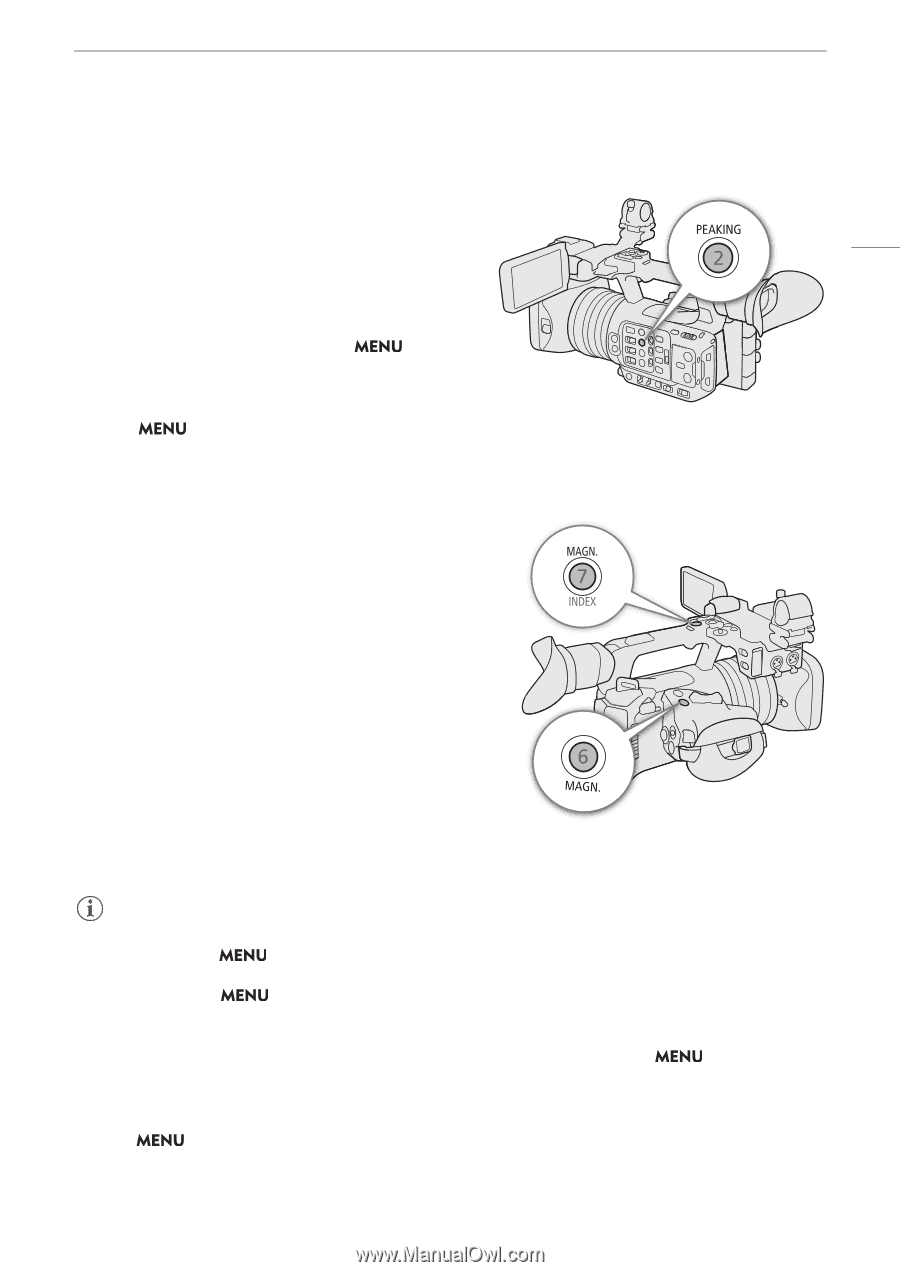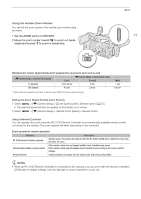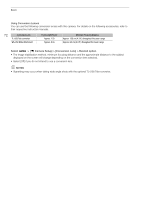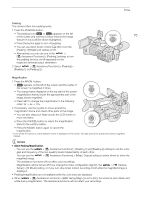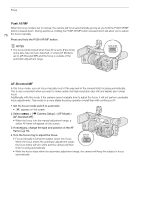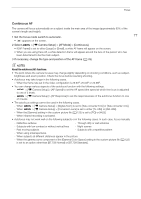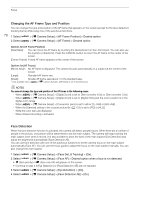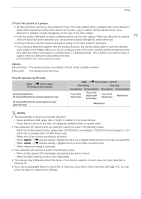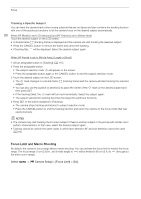Canon XF605 Instruction Manual - Page 75
About Peaking/Magnification, Assistance Functions] > [Peaking] >
 |
View all Canon XF605 manuals
Add to My Manuals
Save this manual to your list of manuals |
Page 75 highlights
Focus Peaking The camera offers two peaking levels. 1 Press the PEAKING button. • The peaking icon (J or K) appears on the left of the screen and outlines (contour lines) in the image 75 that are in focus will be shown highlighted. • Press the button again to turn off peaking. • You can use direct touch control (A 49) to turn the [Peaking 1]/[Peaking 2] setting on/off. • Alternatively, you can use one of the > [A Assistance Functions] > [Peaking:] settings to turn the peaking function on/off separately on the respective terminal/output destination. 2 Select > [A Assistance Functions] > [Peaking] > [Peaking 1] or [Peaking 2]. Magnification 1 Press the MAGN. button. • ^ appears on the left of the screen and the center of the screen* is magnified 2 times. • The orange frame displayed on the top right of the screen (magnification frame) shows the approximate part of the image shown magnified. • Press SET to change the magnification in the following order: 2x 5x 10x. 2 If necessary, use the joystick to move around the magnification frame and check other parts of the image. • You can also drag your finger across the LCD screen to move the frame. • Press the CANCEL button to return the magnification frame to the center position. • Press the MAGN. button again to cancel the magnification. * If one of the AF frames or a face detection frame is displayed on the screen, the area around the active frame will be magnified instead. NOTES • About Peaking/Magnification: - You can use the > [A Assistance Functions] > [Peaking 1] and [Peaking 2] settings to set the color, gain and frequency of the two peaking levels independently of each other. - You can use the > [A Assistance Functions] > [Magn. Output] setting to select where to show the magnified image. - The assistance functions will not affect your recordings. - Magnification will be turned off if you change the video configuration (A 52), the > [v Camera Setup] > [IS Mode] setting, or if you turn slow & fast motion recording on/off while the magnified image is displayed. • Peaking/magnification are not available while the color bars are displayed. • When > [A Assistance Functions] > [B&W during Magn.] is set to [On], the screen is set to black and white during magnification. The assistance functions will not affect your recordings.