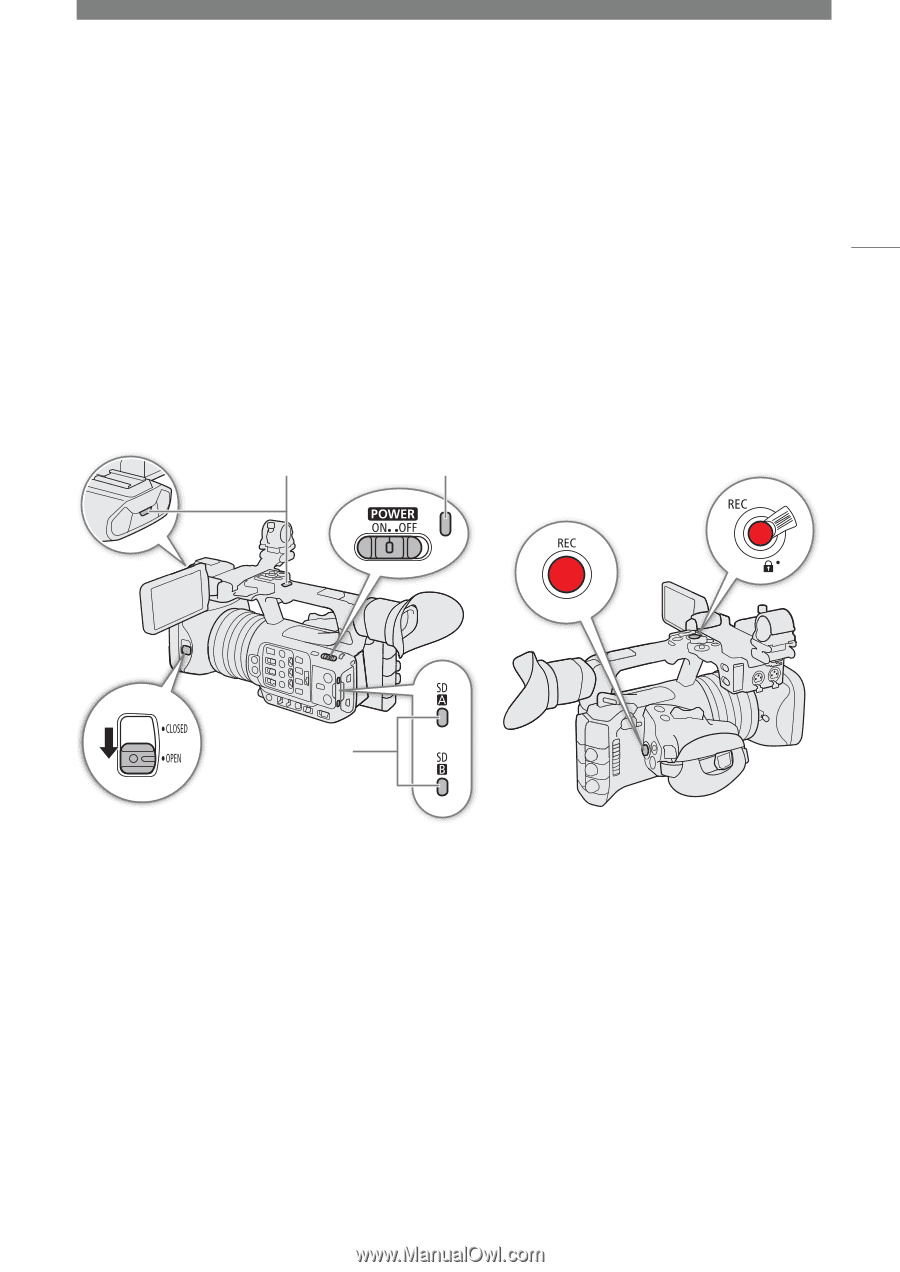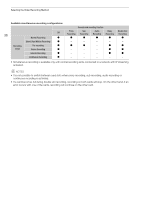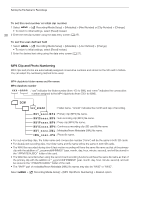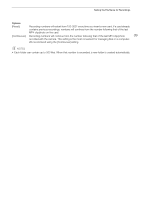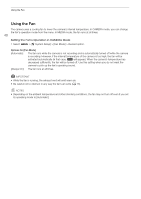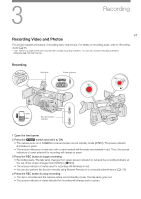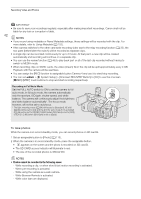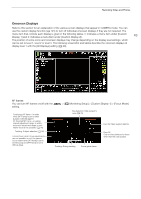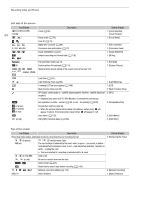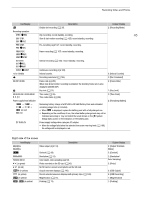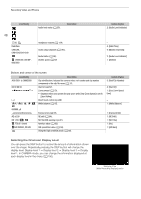Canon XF605 Instruction Manual - Page 41
Recording, Recording Video and Photos
 |
View all Canon XF605 manuals
Add to My Manuals
Save this manual to your list of manuals |
Page 41 highlights
3 Recording 41 Recording Video and Photos This section explains the basics of recording clips* and photos. For details on recording audio, refer to Recording Audio (A 91). * "Clip" refers to a single movie unit recorded with a single recording operation. You can also include metadata and News Metadata (A 103) with the clip. Recording Tally lamp Power indicator SD card access indicator 1 Open the lens barrier. 2 Press the Q switch and set it to ON. • The camera turns on in CAMERA mode and enters record standby mode ([STBY]). The power indicator illuminates in green. • The access indicators of card slots with a card inserted will illuminate momentarily in red. Then, the access indicators of cards selected for recording will change to green. 3 Press the REC button to begin recording. • Recording starts. The tally lamp changes from green (power indicator) to red and the recording indicator at the top of the screen changes from [STBY] to [ÜREC]. • The access indicator of cards used for recording will illuminate in red. • You can also perform this function remotely using Browser Remote on a connected network device (A 179). 4 Press the REC button to stop recording. • The clip is recorded and the camera enters record standby mode. The tally lamp goes out. • The access indicator of cards selected for recording will change back to green.