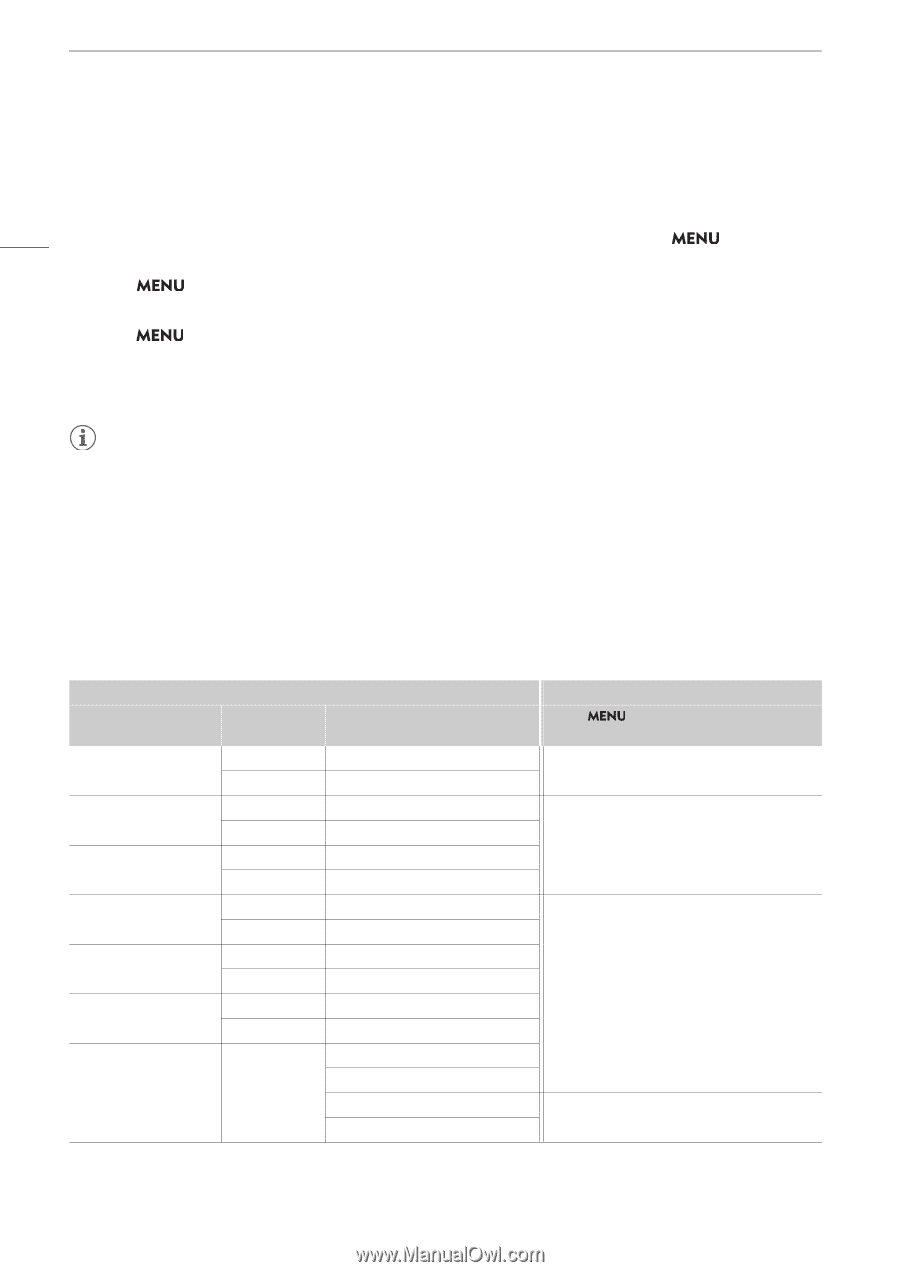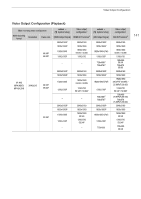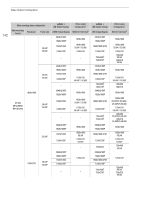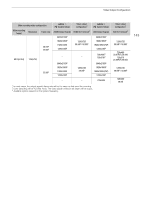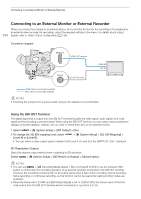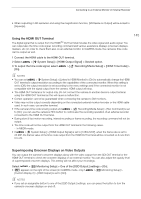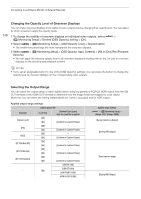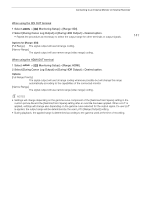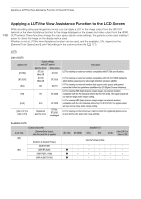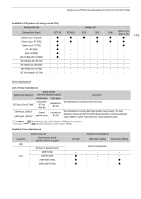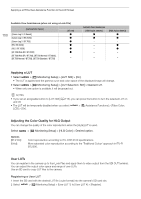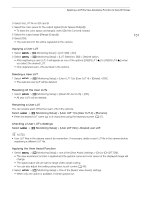Canon XF605 Instruction Manual - Page 146
Changing the Opacity Level of Onscreen Displays, Selecting the Output Range
 |
View all Canon XF605 manuals
Add to My Manuals
Save this manual to your list of manuals |
Page 146 highlights
Connecting to an External Monitor or External Recorder 146 Changing the Opacity Level of Onscreen Displays You can make onscreen displays more visible or less conspicuous by changing their opacity level. You can select to which screens to apply the opacity levels. 1 To change the visibility of onscreen displays on individual video outputs, select > [¢ Monitoring Setup] > Desired [OSD Opacity:] setting > [On]. 2 Select > [¢ Monitoring Setup] > [OSD Opacity Level] > Desired option. • The smaller the percentage the more transparent the onscreen displays. 3 Select Screens]. > [¢ Monitoring Setup] > [OSD Opacity: Appl. Screens] > [All] or [Only Rec/Playback • You can apply the selected opacity level to all onscreen displays (including menus, etc.) or only to onscreen displays on the shooting and playback screens. NOTES • If you set an assignable button to one of the [OSD Opacity:] settings, you can press the button to change the opacity level of onscreen displays on the corresponding video outputs. Selecting the Output Range You can select the output range of video signals (when using log gamma or PQ/HLG HDR) output from the SDI OUT terminal or the HDMI OUT terminal to determine how the image levels are mapped to code values. Moreover, you can select the setting independently for Canon Log output and for HDR output. Applied output range settings Custom picture file [Gamma] [Look File] [Gamma/Color Space] after the Look File is applied [Canon Log 3] [Off] - [On] [Conform to Custom Picture] [Off] - [PQ] [On] [Conform to Custom Picture] [HLG] [Off] - [On] [Conform to Custom Picture] [Off] [BT.709 Wide DR] [On] - [Conform to Custom Picture] [Off] - [BT.709 Normal] [On] [Conform to Custom Picture] [Off] [BT.709 Standard] [On] - [Conform to Custom Picture] [SDR BT.709] [SDR BT.2020] - [On] [HDR PQ(BT.2100)] [HDR HLG(BT.2100)] Applied range settings > [¢ Monitoring Setup] > [Range: SDI] / [Range: HDMI] [During Canon Log Output] [During HDR Output] - (Fixed narrow range) [During HDR Output]