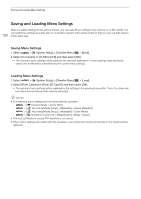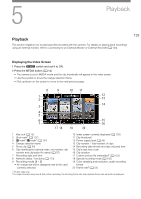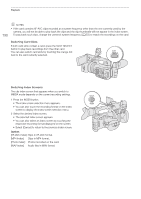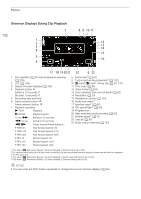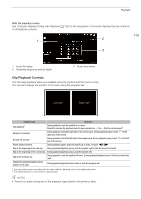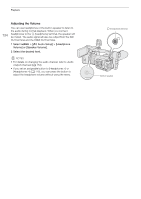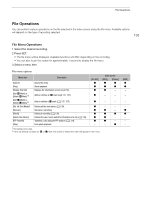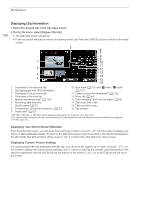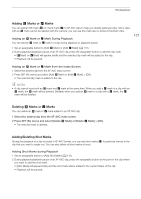Canon XF605 Instruction Manual - Page 133
Clip Playback Controls, Onscreen Displays During Clip Playback
 |
View all Canon XF605 manuals
Add to My Manuals
Save this manual to your list of manuals |
Page 133 highlights
Playback WAV file playback screen See Onscreen Displays During Clip Playback (A 132) for the description of onscreen displays that are common on all playback screens. 133 1 2 3 1 Audio file name 2 Sampling frequency and bit depth 3 Audio level meter Clip Playback Controls The following playback types are available using the joystick and the touch screen. You can also change the position in the video using the progress bar. L左eft 側side Rig右ht 側side Playback type Fast playback1 Advance 10 seconds Go back 10 seconds Frame advance/reverse Skip to the beginning of the next clip Skip to the beginning of the current clip Skip to the previous clip Change the playback/playback pause position in the video Operation During playback, push the joystick up or down. Repeat to increase the playback speed to approximately 5x 15x 60x the normal speed2. During playback, touch the right side of the screen twice. During playback pause, touch on the right side of the screen. During playback, touch the left side of the screen twice. During playback pause, touch on the left side of the screen. During playback pause, push the joystick up or down, or touch Ô/Ó. During playback/playback pause, push the joystick right or flick the screen to the left. During playback/playback pause, push the joystick left. During playback, push the joystick left twice. During playback/playback pause, flick the screen to the right. During playback/playback pause, touch or slide the progress bar. 1 You may notice some anomalies (blocky video artifacts, banding, etc.) in the playback picture. 2 The speed indicated on the screen is approximate. NOTES • There is no audio during any of the playback types listed in the previous table.