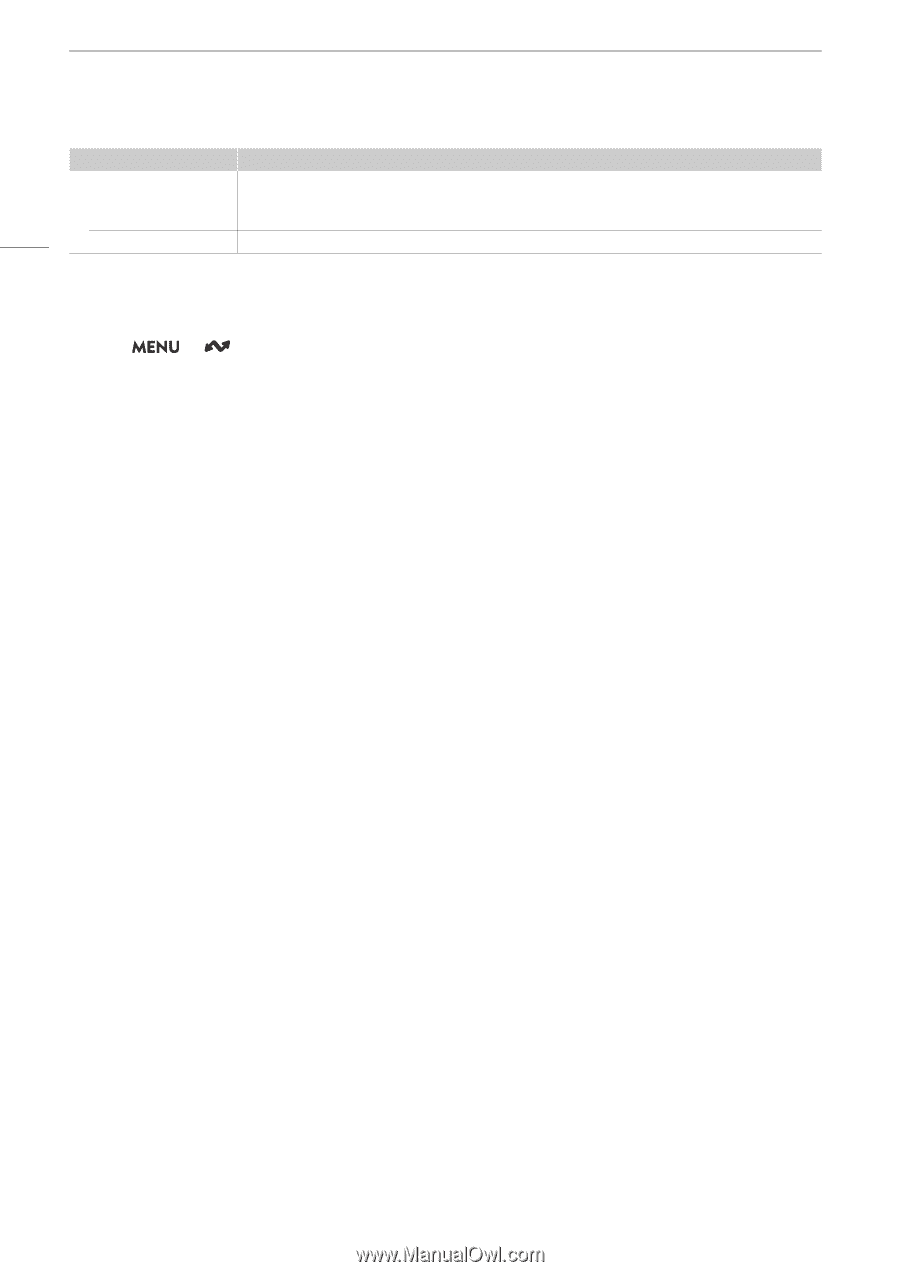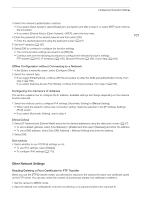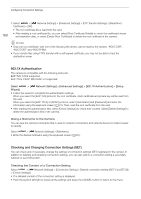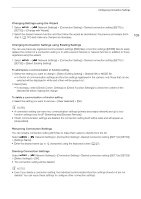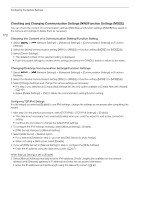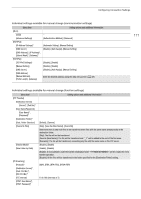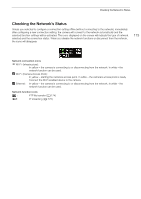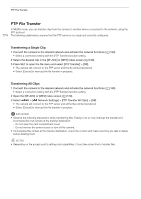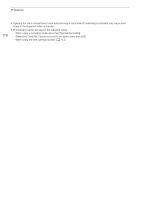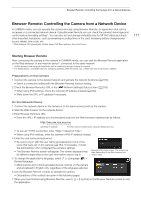Canon XF605 Instruction Manual - Page 172
Network Settings] > [Advanced Settings] > [Browser Remote Settings].
 |
View all Canon XF605 manuals
Add to My Manuals
Save this manual to your list of manuals |
Page 172 highlights
Configuring Connection Settings 172 Menu item [Video Output Conf.]* [Audio Out Channels]* Setting options and additional information [9Mbps/1920x1080 59.94P], [4Mbps/1920x1080 59.94P], [9Mbps/1920x1080 50.00P], [4Mbps/1920x1080 50.00P], [9Mbps/1920x1080 59.94i], [4Mbps/1920x1080 59.94i], [9Mbps/1920x1080 50.00i], [4Mbps/1920x1080 50.00i], [CH1/CH2], [CH3/CH4] * Change these settings as explained in the wizard (A 161). Changing Browser Remote Settings 1 Select > [ Network Settings] > [Advanced Settings] > [Browser Remote Settings]. 2 Change the various settings as necessary. • You can select [Port No. (HTTP)] or [Port No. (HTTPS)] to change the port numbers used for each connection. Using the default port numbers (HTTP: 80, HTTPS: 443) is recommended. • To use an HTTPS connection, select [HTTPS] > [Enable]. To use a secure HTTPS connection, use a Camera Access Point connection setting and connect the network device to the camera using a normal HTTP connection (A 177) and download the necessary certificate from the Browser Remote's settings tab (A 183). After you import the certificate you downloaded to your Web browser, you will be able to use a secure HTTPS connection.