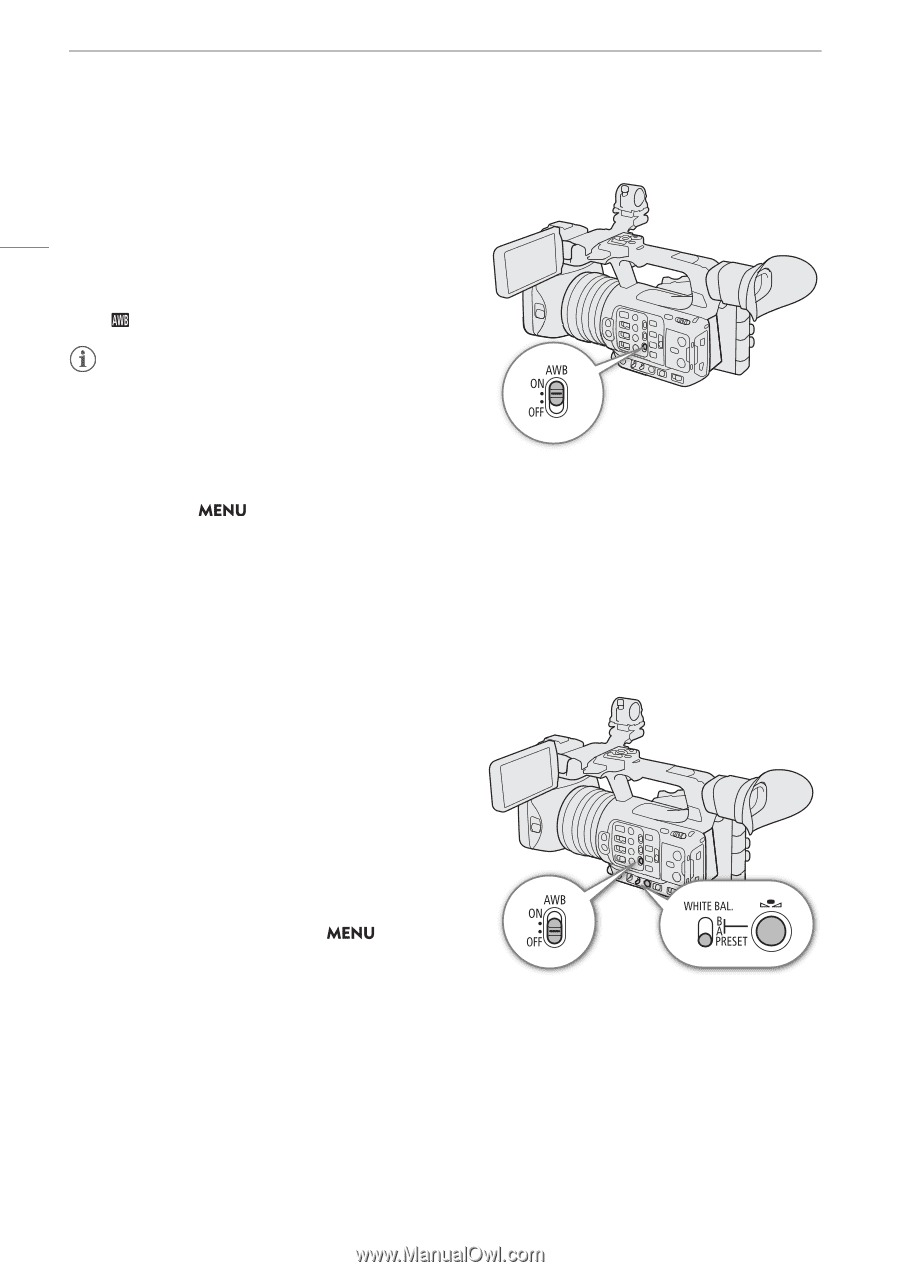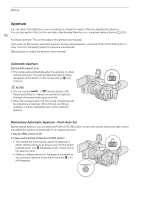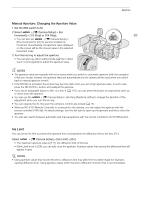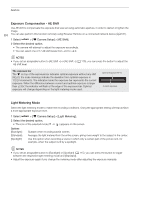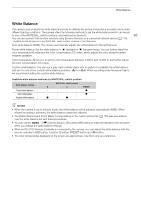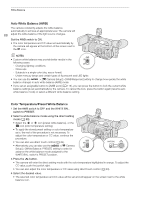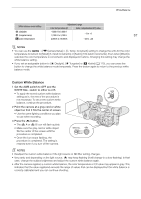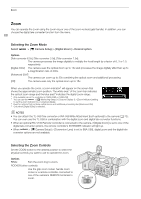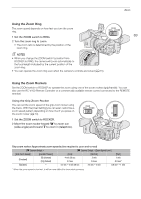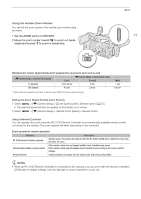Canon XF605 Instruction Manual - Page 66
Auto White Balance (AWB), Color Temperature/Preset White Balance, WHITE BAL. switch's PRESET position.
 |
View all Canon XF605 manuals
Add to My Manuals
Save this manual to your list of manuals |
Page 66 highlights
White Balance Auto White Balance (AWB) The camera constantly adjusts the white balance automatically to achieve an appropriate level. The camera will 66 adjust the white balance if the light source changes. Set the AWB switch to ON. • The color temperature and CC value set automatically by the camera will appear at the bottom of the screen next to the icon. NOTES • Custom white balance may provide better results in the following cases: - Changing lighting conditions - Close-ups - Subjects in a single color (sky, sea or forest) - Under mercury lamps and certain types of fluorescent and LED lights • You can use the > [v Camera Setup] > [AWB Response] setting to change how quickly the white balance changes in auto white balance (AWB) mode. • If you set an assignable button to [AWB Lock] (A 115), you can press the button to lock the current white balance settings set automatically by the camera. To cancel the lock, press the button again (resume auto white balance mode) or select a different white balance setting. Color Temperature/Preset White Balance 1 Set the AWB switch to OFF and the WHITE BAL. switch to PRESET. 2 Select a white balance mode using the direct setting mode (A 50). • Select the ¼ or É icon (preset white balance), or the È icon (color temperature setting). • To apply the stored preset setting or color temperature as is, the rest of the procedure is not necessary. To adjust the color temperature or CC value, continue the procedure. • You can also use direct touch control (A 49). • Alternatively, you can also use the > [v Camera Setup] > [White Balance: PRESET] setting to select in advance the white balance mode assigned to the WHITE BAL. switch's PRESET position. 3 Press the Å button. • The camera will enter the direct setting mode with the color temperature highlighted in orange. To adjust the CC value, push the joystick right. • You can also adjust the color temperature or CC value using direct touch control (A 49). 4 Select the desired value. • The selected color temperature and CC value will be set and will appear on the screen next to the white balance icon.