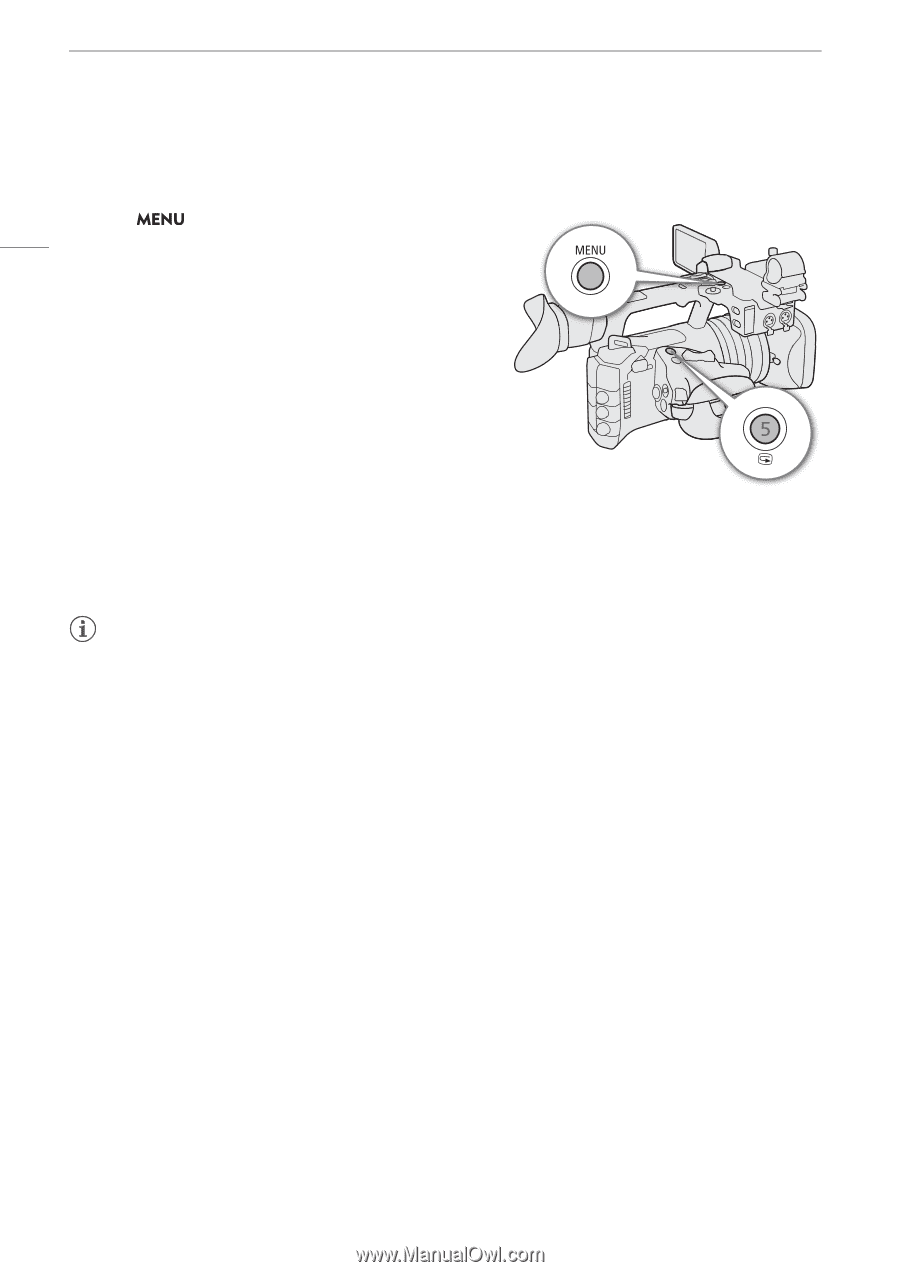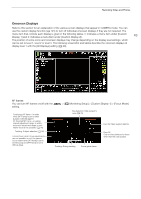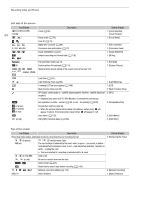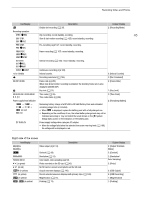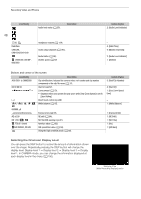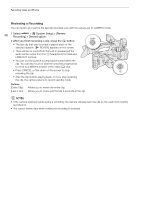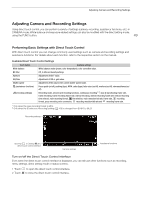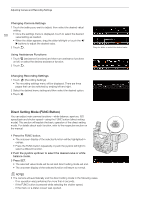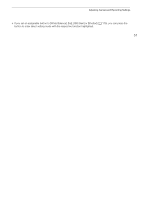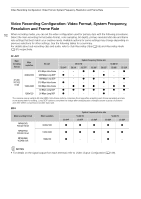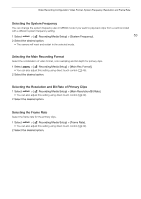Canon XF605 Instruction Manual - Page 48
Reviewing a Recording, elect, etup] > [Review, Recording] > De, ired option., After you fini
 |
View all Canon XF605 manuals
Add to My Manuals
Save this manual to your list of manuals |
Page 48 highlights
Recording Video and Photos Reviewing a Recording You can review all or part of the last clip recorded even with the camera set to CAMERA mode. 48 1 Select > [B System Setup] > [Review Recording] > Desired option. 2 After you finish recording a clip, press the u button. • The last clip that was recorded is played back for the selected duration. [Ð REVIEW] appears on the screen. • There will be no sound from the built-in speaker but the audio will be output from the × (headphone) terminal and HDMI OUT terminal. • You can use the joystick to jump back/forward within the clip. You can also touch or slide the onscreen progress bar to move to a different position in the video (A 133). • Press CANCEL or flick down on the screen to stop reviewing the clip. • After the clip finishes playing back, or if you stop reviewing the clip, the camera returns to record standby mode. Options [Entire Clip]: [Last 4 sec]: Allows you to review the entire clip. Allows you to review just the last 4 seconds of the clip. NOTES • If the camera switched cards during a recording, the camera will play back the clip on the card most recently recorded on. • You cannot review clips when continuous recording is activated.