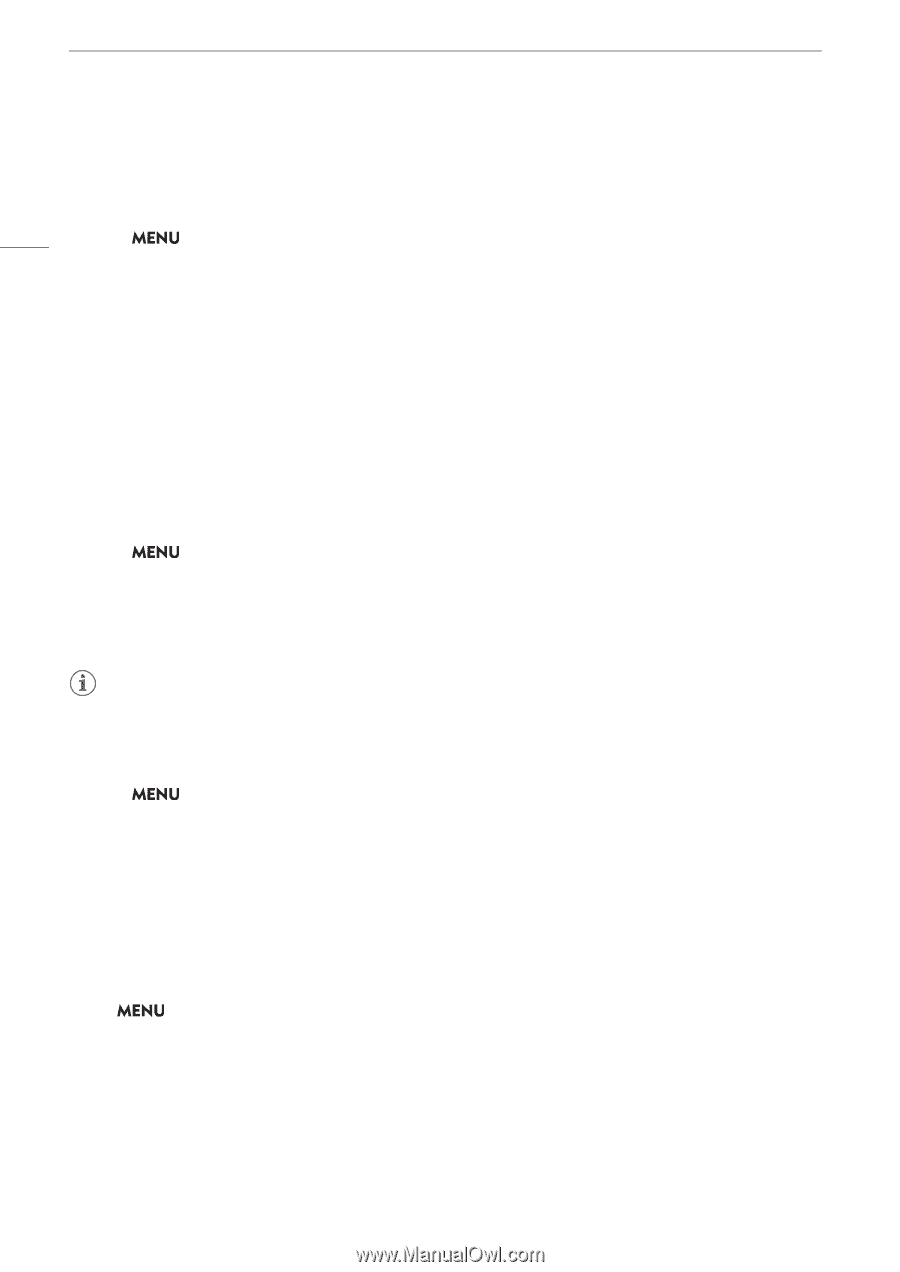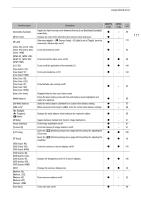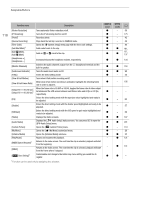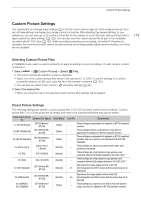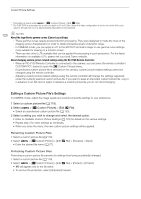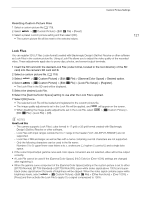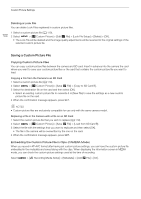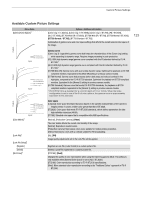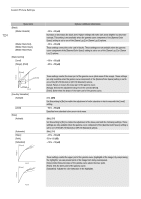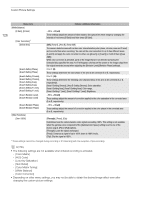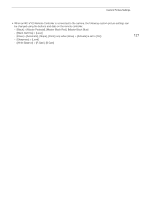Canon XF605 Instruction Manual - Page 122
Saving a Custom Picture File, Deleting a Look File
 |
View all Canon XF605 manuals
Add to My Manuals
Save this manual to your list of manuals |
Page 122 highlights
Custom Picture Settings Deleting a Look File You can delete Look Files registered in custom picture files. 122 1 Select a custom picture file (A 119). 2 Select > [/ Custom Picture] > [Edit / File] > [Look File Setup] > [Delete] > [OK]. • The Look File will be deleted and the image quality adjustments will be reversed to the original settings of the selected custom picture file. Saving a Custom Picture File Copying Custom Picture Files You can copy custom picture files between the camera and SD card. Insert in advance into the camera the card where you want to save your custom picture files or the card that contains the custom picture file you want to load. Copying a File from the Camera to an SD Card 1 Select a custom picture file (A 119). 2 Select > [/ Custom Picture] > [Save / File] > [Copy to SD Card B]. 3 Select the destination file on the card and then select [OK]. • Select an existing custom picture file to overwrite it or [New File] to save the settings as a new custom picture file on the card. 4 When the confirmation message appears, press SET. NOTES • Custom picture files are exclusively compatible for use only with the same camera model. Replacing a File in the Camera with a File on an SD Card 1 Select the custom picture file that you wish to replace (A 119). 2 Select > [/ Custom Picture] > [Save / File] > [Load from SD Card B]. 3 Select the file with the settings that you want to replicate and then select [OK]. • The file in the camera will be overwritten by the one on the card. 4 When the confirmation message appears, press SET. Embedding the Custom Picture File in Clips (CAMERA Mode) When you record in XF-AVC format after having set custom picture settings, you can have the custom picture file embedded in the metadata and saved along with the clips. When displaying the information screen in MEDIA mode, you can check the custom picture settings used at the time of recording. Select > [Æ Recording/Media Setup] > [Metadata] > [Add / File] > [On].