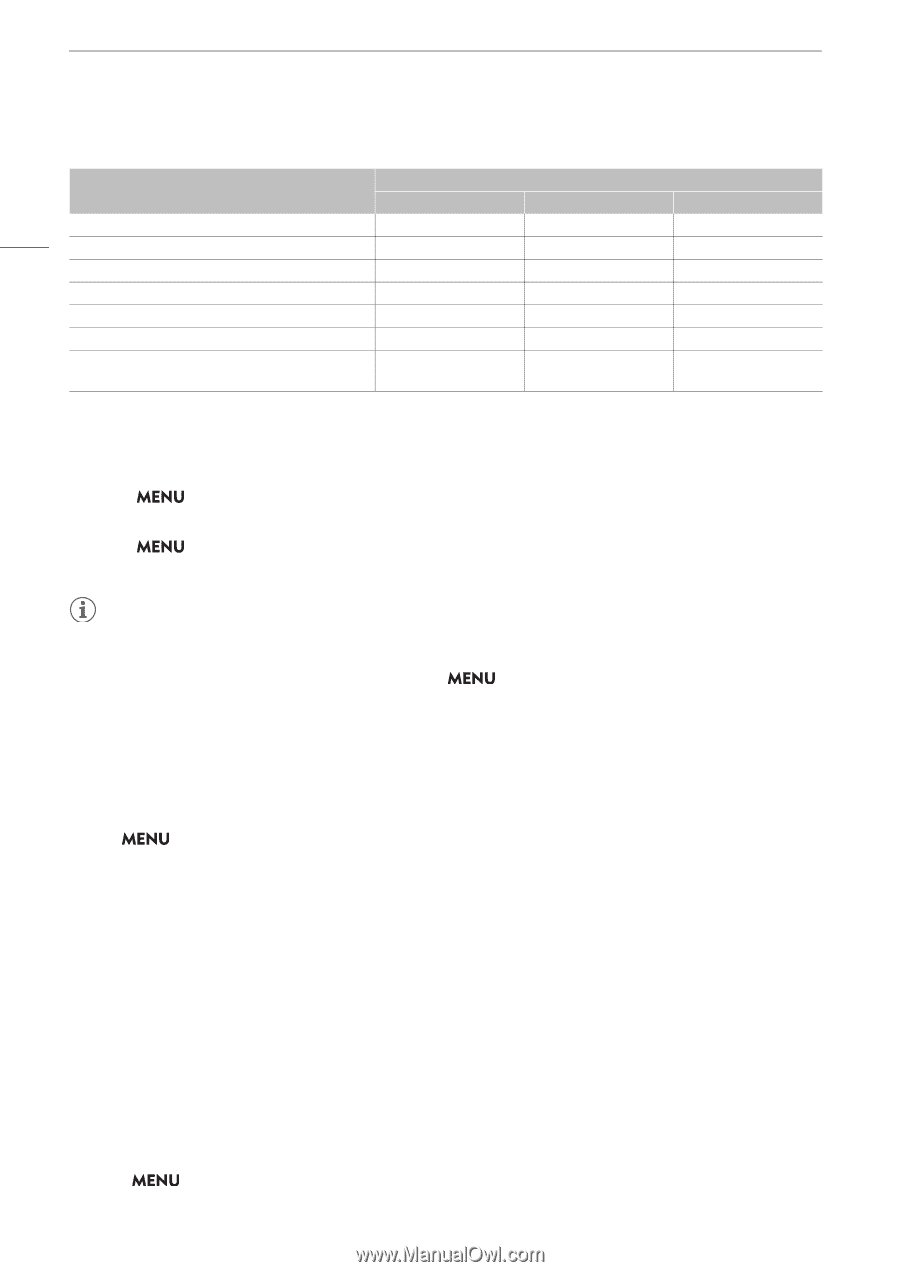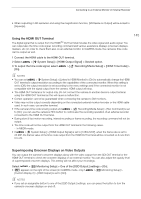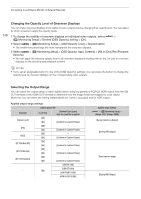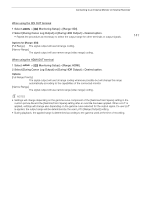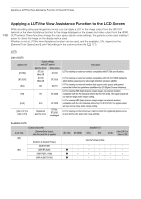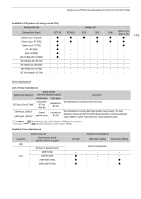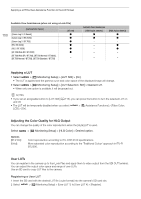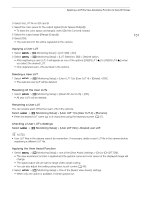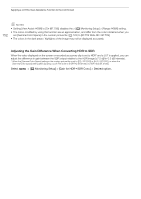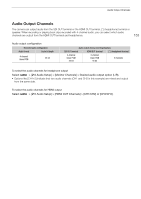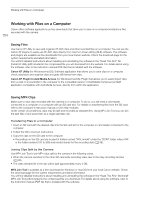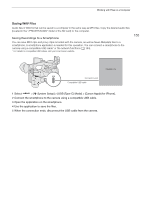Canon XF605 Instruction Manual - Page 150
Applying a LUT, Adjusting the Color Quality for HLG Output, User LUTs, elect, Monitoring
 |
View all Canon XF605 manuals
Add to My Manuals
Save this manual to your list of manuals |
Page 150 highlights
Applying a LUT/the View Assistance Function to the LCD Screen Available View Assistances (when not using a Look File) [Gamma/Color Space] 150 [Canon Log 3 / C.Gamut] [Canon Log 3 / BT.2020] [Canon Log 3 / BT.709] [PQ / BT.2020] [HLG / BT.2020] [BT.709 Wide DR / BT.2020] [BT.709 Wide DR / BT.709], [BT.709 Normal / BT.2020], [BT.709 Normal / BT.709], [BT.709 Standard / BT.709] [BT.709 - Available View Assistances [HDR Assist. (800 - [HDR Assist. (400 - Applying a LUT 1 Select > [¢ Monitoring Setup] > [LUT: SDI] > [On]. • The LUT is applied and the gamma curve and color space of the displayed image will change. 2 Select > [¢ Monitoring Setup] > [LUT Selection: SDI] > Desired LUT. • When only one option is available, it will be grayed out. NOTES • If you set an assignable button to [LUT: SDI] (A 115), you can press the button to turn the selected LUT on and off. • The LUT will be temporarily disabled when you select > [A Assistance Functions] > [False Color: LCD] > [On]. Adjusting the Color Quality for HLG Output You can change the quality of the color reproduction when the [HLG] LUT is used. Select > [¢ Monitoring Setup] > [HLG Color] > Desired option. Options [BT.2100]: [Vivid]: Color reproduction according to ITU-R BT.2100 specifications. More saturated color reproduction according to the 'Traditional Colour' approach in ITU-R BT.2390. User LUTs You can register in the camera up to four Look Files and apply them to video output from the SDI OUT terminal. You can adjust the output color space and range of user LUTs. Use an SD card to copy LUT files to the camera. Registering a User LUT 1 Insert the SD card with the desired LUT file (.cube format) into the camera's SD card slot. 2 Select > [¢ Monitoring Setup] > [User LUT 1] to [User LUT 4] > [Register].