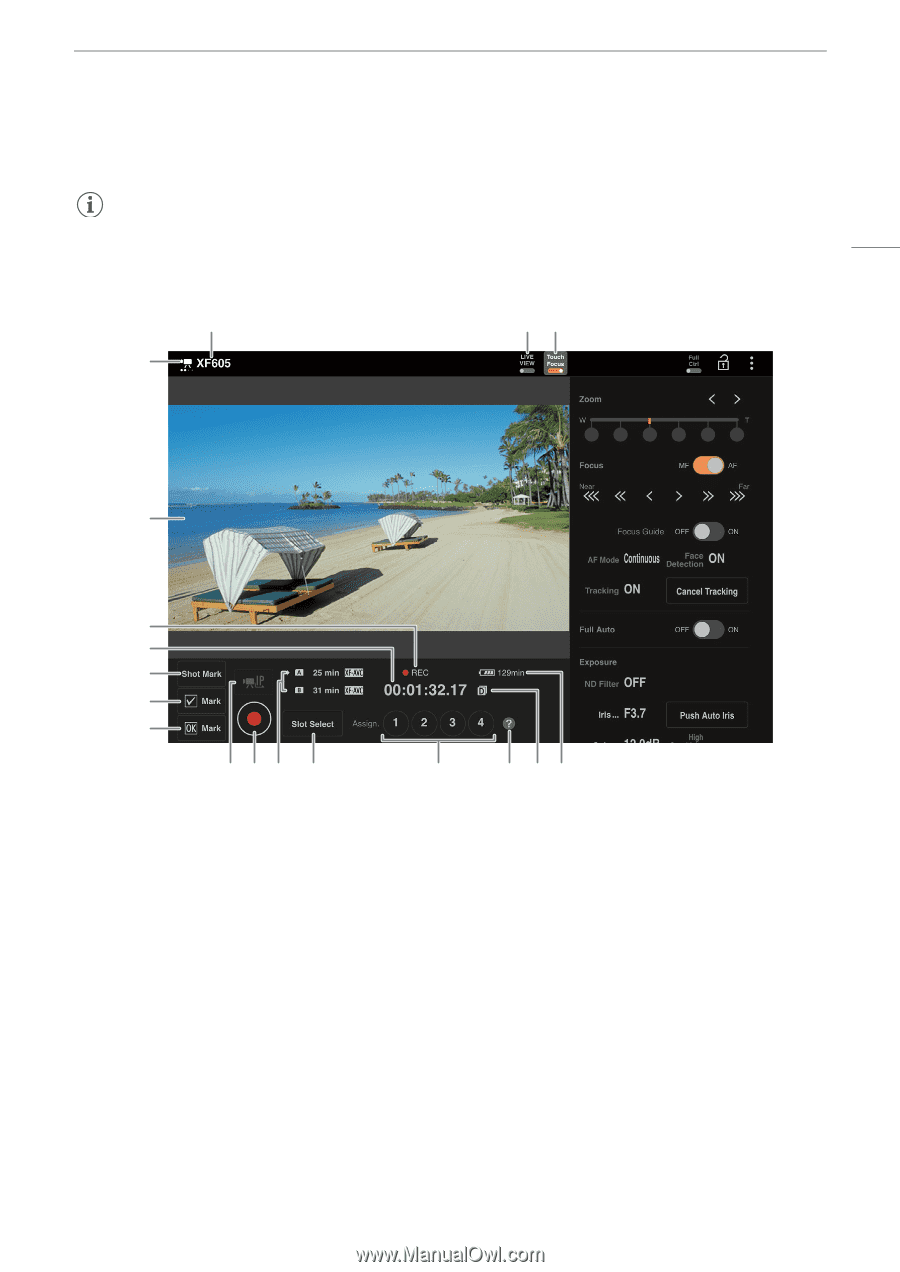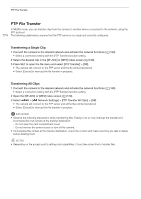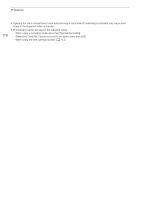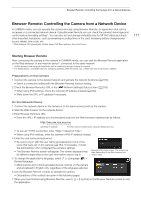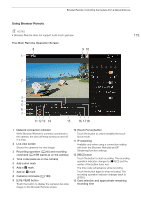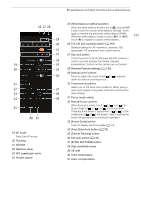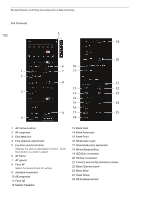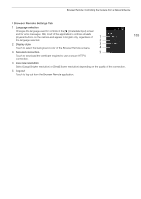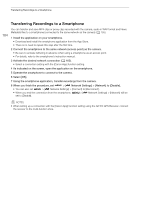Canon XF605 Instruction Manual - Page 179
Using Browser Remote, Touch Focu
 |
View all Canon XF605 manuals
Add to My Manuals
Save this manual to your list of manuals |
Page 179 highlights
Browser Remote: Controlling the Camera from a Network Device Using Browser Remote NOTES • Browser Remote does not support multi-touch gestures. The Main Remote Operation Screen 8 1 9 10 179 2 3 4 5 6 7 11 12 13 14 15 16 17 18 1 Network connection indicator While Browser Remote is correctly connected to the camera, the dots will keep turning on and off in a loop. 2 Live view screen Shows the camera's live view image. 3 Recording operation (A 45) and recording command (A 189) (same as on the camera) 4 Time code (same as on the camera) 5 Add a shot mark 6 Add a % mark 7 Add an $ mark 8 Camera's nickname (A 168) 9 [LIVE VIEW] button Touch the button to display the camera's live view image on the Browser Remote screen. 10 [Touch Focus] button Touch the button to unlock (enable) the touch focus mode. 11 IP streaming Available only when using a connection setting with both the [Browser Remote] and [IP Streaming] function settings. 12 [REC] button Touch the button to start recording. The recording operation indicator changes to [ÜREC] and the center of the button turns red. The time code will advance while recording. Touch the button again to stop recording. The recording operation indicator changes back to [STBY]. 13 Card selection and approximate remaining recording time