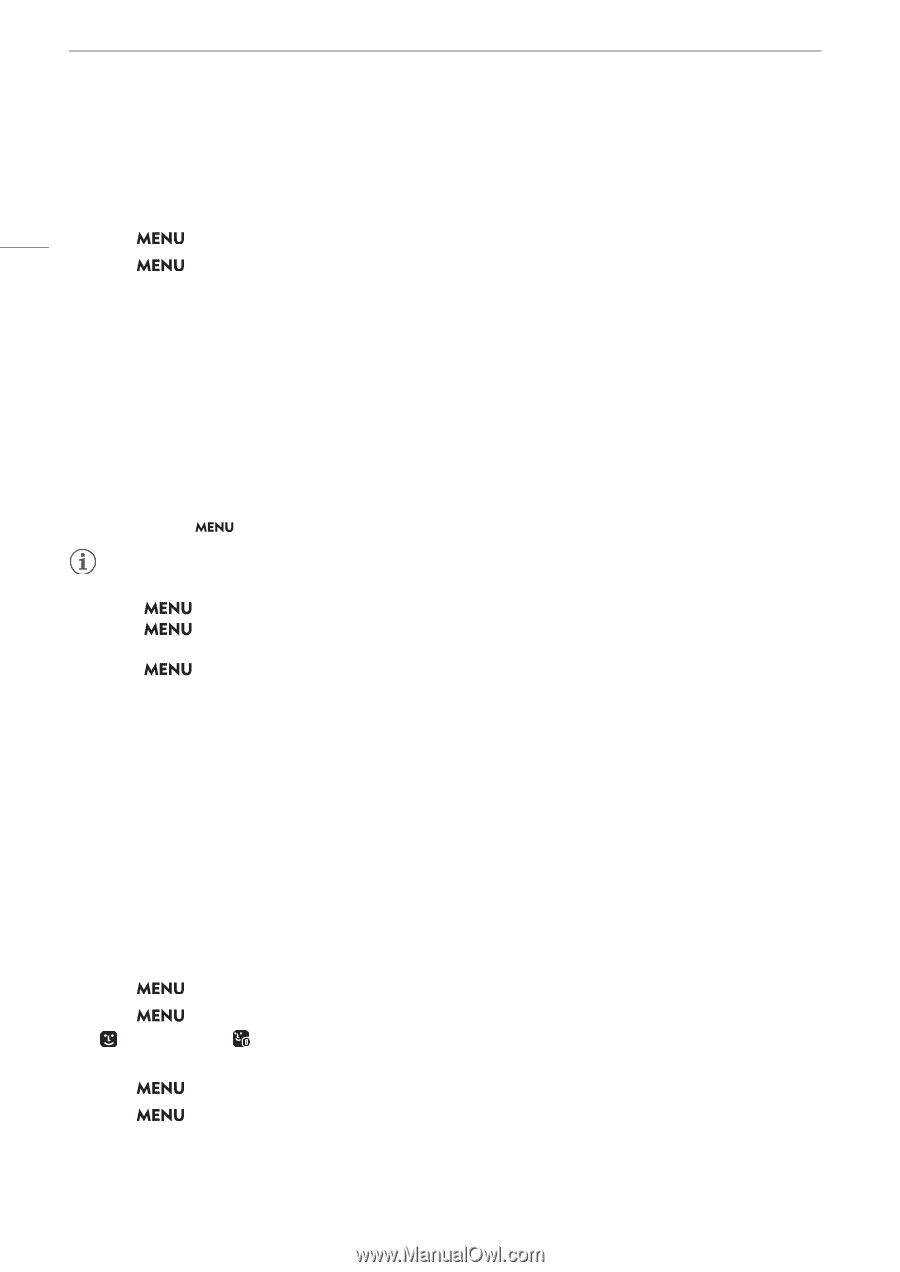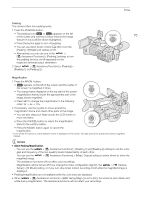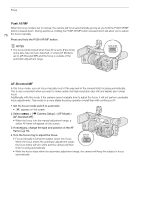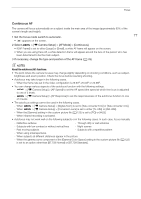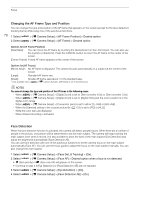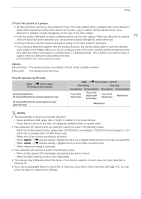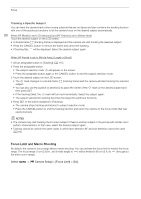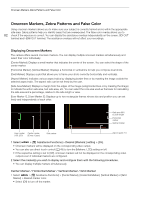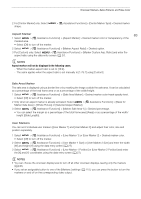Canon XF605 Instruction Manual - Page 78
Changing the AF Frame Type and Position, Face Detection
 |
View all Canon XF605 manuals
Add to My Manuals
Save this manual to your list of manuals |
Page 78 highlights
Focus Changing the AF Frame Type and Position You can change the type and position of the AF frame that appears on the screen (except for the face detection/ tracking frame) while using one of the autofocus functions. 78 1 Select > [v Camera Setup] > [AF Frame Position] > Desired option. 2 Select > [v Camera Setup] > [AF Frame] > Desired option. Options for [AF Frame Position] [Selectable]: You can move the AF frame by touching the desired point on the LCD screen. You can also use the joystick (4 directions). Press the CANCEL button to return the AF frame to the center of the screen. [Center Frame]: A fixed AF frame appears at the center of the screen. Options for [AF Frame] [Whole Area]*: No AF frame is displayed. The camera focuses automatically on a subject at the center of the screen. [Large]: Standard AF frame size. [Small]: Smaller AF frame size (about 1/3 the standard size). * Only available when > [v Camera Setup] > [AF Mode] is set to [Continuous]. NOTES You cannot change the type and position of the AF frame in the following cases. - When > [v Camera Setup] > [Digital Zoom] is set to [Tele-converter 6.0x] or [Tele-converter 3.0x]. - When > [v Camera Setup] > [Digital Zoom] is set to [Digital 300x] and the zoom position is in the digital zoom range. - When > [v Camera Setup] > [Conversion Lens] is set to either [TL-U58] or [WA-U58]. - When the [Gamma] setting in the custom picture file (A 123) is set to [PQ] or [HLG]. - While the color bars are displayed. - When infrared recording is activated. Face Detection When the face detection function is activated, the camera will detect people's faces. When there are a number of people in the picture, one person will be determined to be the main subject. The camera will keep tracking the main subject even when it moves. It is also possible to track the eyes of the main subject (Eye Detection) and adjust the brightness automatically (Face Detection AE). You can use face detection with one of the autofocus functions to let the camera focus on the main subject automatically (Face AF). You can use the focus guide to adjust the focus on the main subject manually. You can also change the main subject. 1 Select > [v Camera Setup] > [Face Det. & Tracking] > [On]. 2 Select > [v Camera Setup] > [Face AF] > Desired option when a face is not detected. • (face priority) or (face-only AF) will appear on the screen. • Continue to step 5 if [Eye Detection] or [Face Detection AE] are not required. 3 Select > [v Camera Setup] > [Eye Detection] > [On]. 4 Select > [v Camera Setup] > [Face Detection AE] > [On].