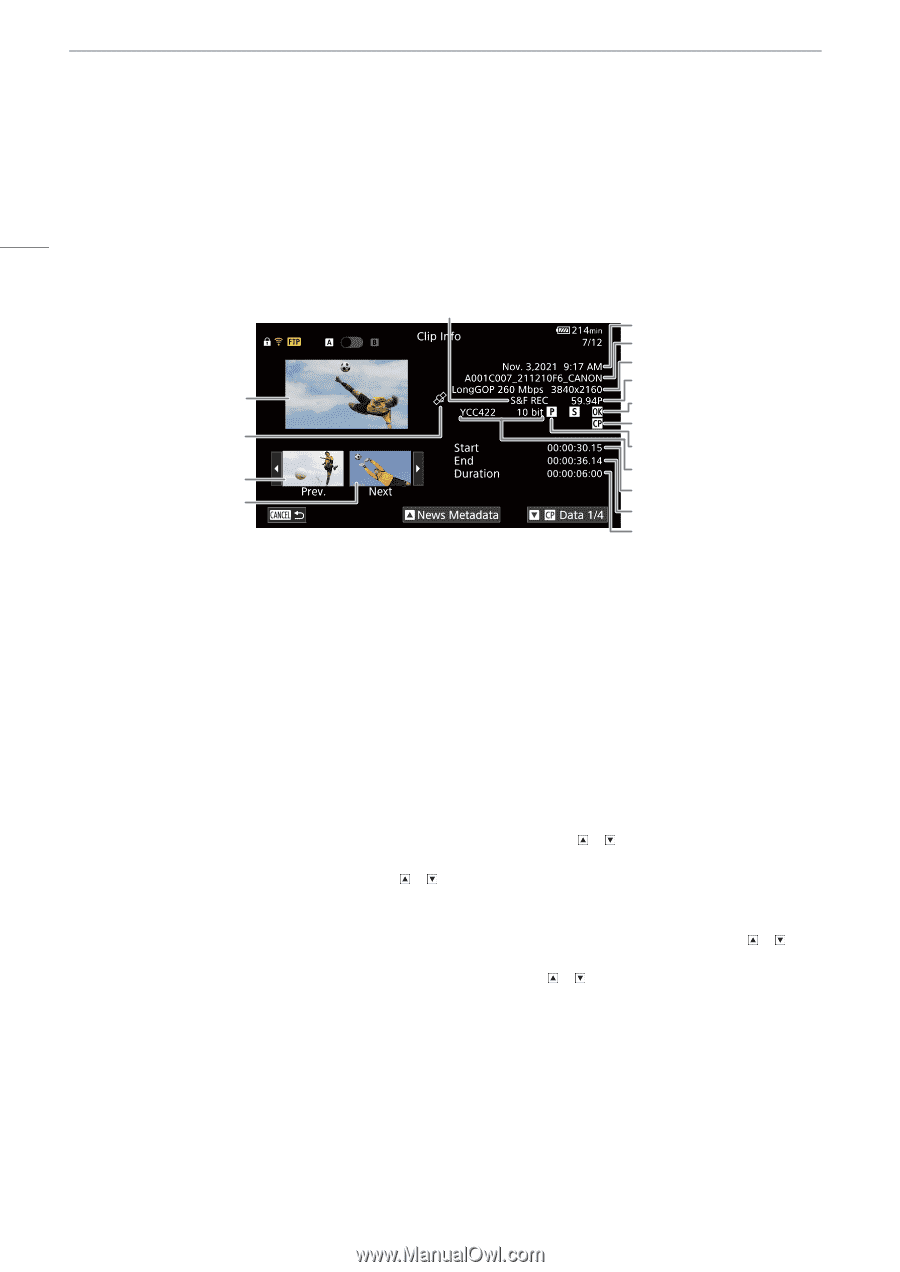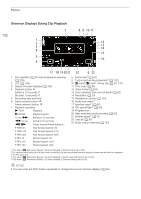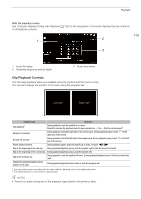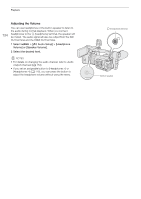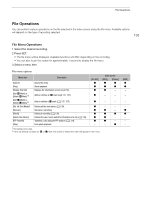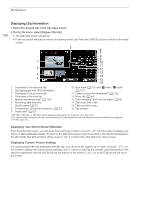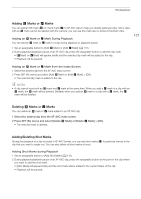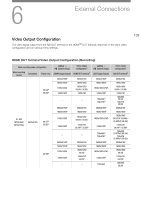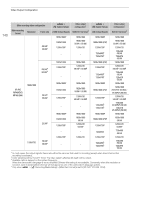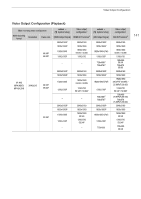Canon XF605 Instruction Manual - Page 136
Displaying Clip Information, Displaying User Memo/News Metadata, Displaying Custom Picture Settings
 |
View all Canon XF605 manuals
Add to My Manuals
Save this manual to your list of manuals |
Page 136 highlights
File Operations Displaying Clip Information 136 1 Select the desired clip in the clip index screen. 2 On the file menu, select [Display Clip Info]. • The [Clip Info] screen will appear. • Push the joystick left/right to move to the previous/next clip. Press the CANCEL button to return to the index screen. 5 6 7 8 1 9 10 2 11 12 3 13 14 4 15 16 1 Thumbnail of the selected clip 10 Shot mark (A 137) and $ mark / % mark3 2 Clip geotagged with GPS information 3 Thumbnail of the previous clip (A 137) 11 Custom picture file embedded3 (A 122) 4 Thumbnail of the next clip 5 Special recording mode1 (A 105) 12 Proxy clip (A 54) 13 Color sampling3 and color bit depth (A 53) 6 Recording date and time 14 Clip's start time code 7 Clip file name (A 37) 15 Clip's end time code 8 Compression, bit rate and resolution (A 52) 9 Frame rate2 (A 53) 16 Clip duration 1 INT REC, FRM REC or S&F REC will be displayed depending on the special recording mode. 2 For clips recorded using slow & fast motion recording, the shooting frame rate and playback frame rate will both be displayed. 3 XF-AVC clips only. Displaying User Memo/News Metadata From the [Clip Info] screen, you can push the joystick up or down, or touch [ ]/[ ] on the screen to display user memo or News Metadata details. To return to the [Clip Info] screen, push the joystick in the direction displayed to the left of [Clip Info] at the bottom of the screen ([ ]/[ ]) or touch [Clip Info] at the top of the screen. Displaying Custom Picture Settings If a custom picture file was embedded with the clip, you can push the joystick up or down, or touch [ ]/[ ] on the screen to display the custom picture settings used. To return to the [Clip Info] screen, push the joystick in the direction displayed to the left of [Clip Info] at the bottom of the screen ([ ]/[ ]) or touch [Clip Info] at the top of the screen.