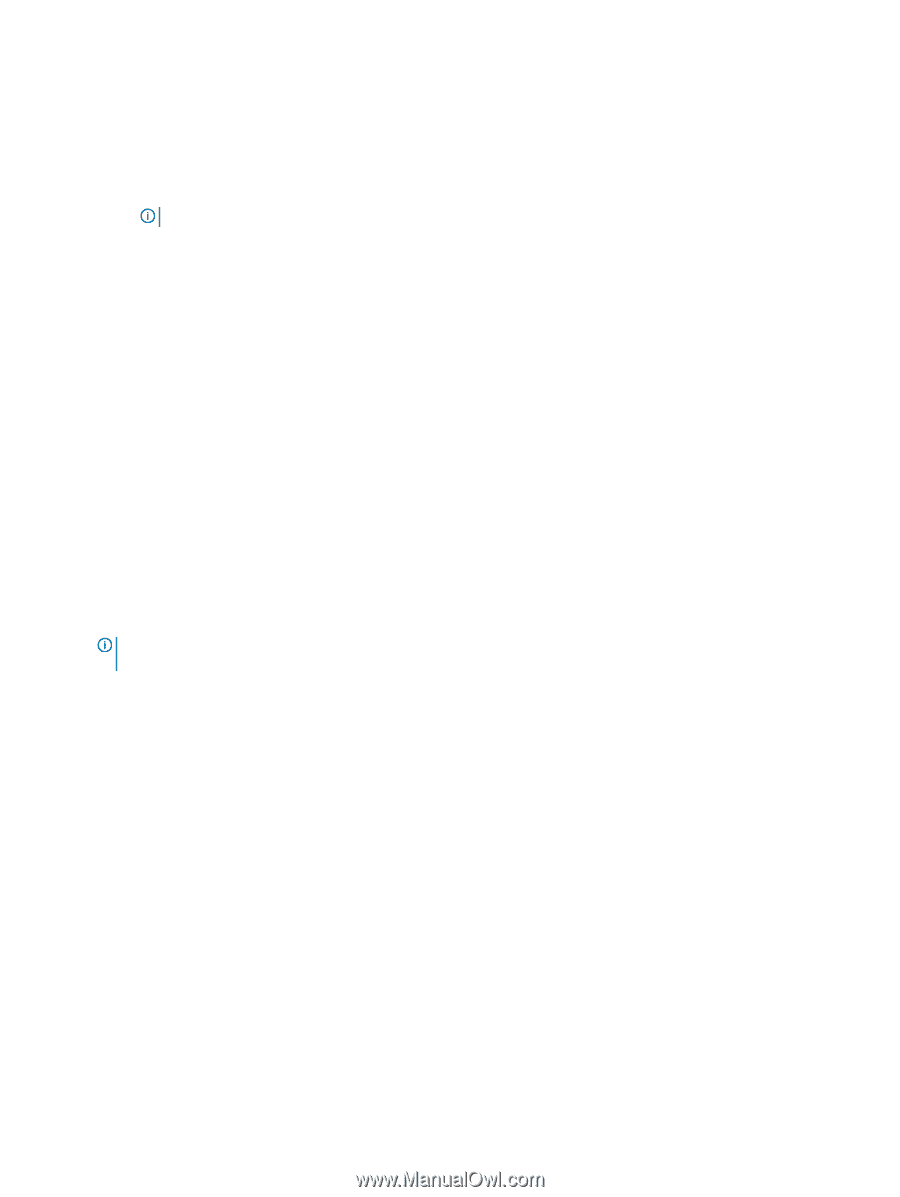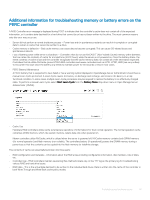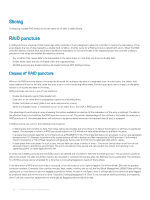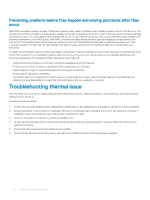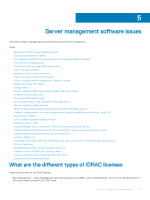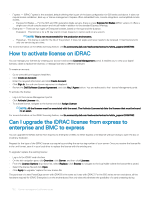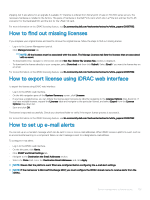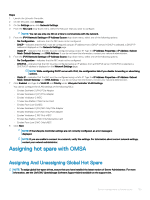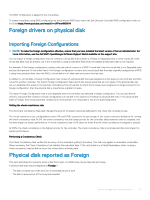Dell PowerEdge T140 EMC PowerEdge Servers Troubleshooting Guide - Page 102
How to activate license on iDRAC, Can I upgrade the iDRAC license from express to enterprise and BMC
 |
View all Dell PowerEdge T140 manuals
Add to My Manuals
Save this manual to your list of manuals |
Page 102 highlights
• Express - iDRAC Express is the standard, default offering that is part of the base configuration for 600 series and above. It does not require license installation, back up, or license management. Express offers embedded tools, console integration, and simplified remote access. - Express for Blades - For the 12th and 13th generation blade servers, there is a new Express for Blades iDRAC version. It offers a single-user virtual console session and virtual media in addition to the standard Express offerings. • Enterprise - There are two types of Enterprise licenses, based on the type and the duration. - Evaluation - This license is for a 30-day trial of certain features. It can be used on any system. NOTE: This is not recommended for the production environment. - Perpetual - This license is valid for the life of the product. It does not expire and never needs to be renewed. It must be bound to only one service tag at a time. For more information on the iDRAC licensing feature, see En.community.dell.com/techcenter/extras/m/white_papers/20067892 How to activate license on iDRAC You can manage your licenses by creating your account and access License Management portal. It enables you to view your digital licenses, obtain a replacement license, or reassign licenses to different hardware. To create an account: • Go to www.dell.com/support/retail/lkm. • Click Create an Account • Enter the required information and click Create Account. • Click Sign In, the end user license agreement is displayed. • Review the Dell Software License Agreement, and click Yes, I Agree button. You are redirected to the License Management portal. To activate the license: • Log in to the License Management portal. • Click Activate Licenses tab. • To activate license, navigate to the license and click Assign License. NOTE: All the licenses must be associated with the asset. The Activate Licenses tab lists the licenses that must be bound to an asset. For more information on the iDRAC licensing feature, see En.community.dell.com/techcenter/extras/m/white_papers/20067892 Can I upgrade the iDRAC license from express to enterprise and BMC to express You can upgrade the iDRAC license from Express to Enterprise or BMC to either Express or Enterprise without having to open the box or install any hardware. Request for the type of the iDRAC license you require by providing the service tag number of your server. Once you receive the license file in the .xml format, save it in your local drive to replace the license with the existing one. To upgrade/ replace the existing license: • Log in to the iDRAC web interface • On the left navigation pane, clickOverview, click Server, and then click Licenses. • From the License Options drop-down list, select Replace. Click Browse to navigate to the local folder where the license file is saved. • Select the license file and click Open. • Click Apply to upgrade/ replace the new license file. The purchase of a new PowerEdge server with iDRAC8 is the same as it was with iDRAC7. For the 600 series servers and above, all the hardware required for iDRAC Enterprise is on the motherboard. Not only does this eliminate the possibility of a card unseating during 102 Server management software issues