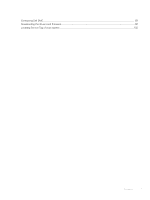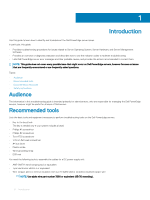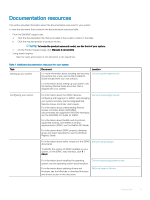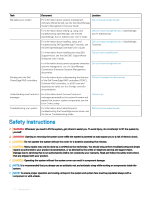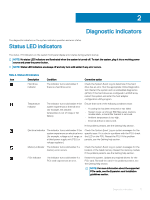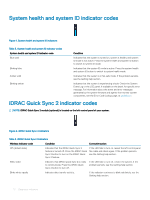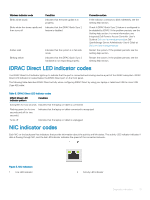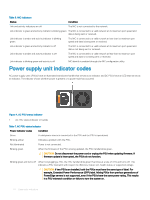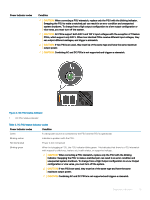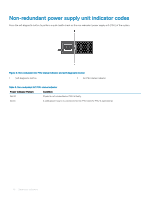Dell PowerEdge T140 EMC PowerEdge Servers Troubleshooting Guide - Page 11
Diagnostic indicators, Status LED indicators
 |
View all Dell PowerEdge T140 manuals
Add to My Manuals
Save this manual to your list of manuals |
Page 11 highlights
2 Diagnostic indicators The diagnostic indicators on the system indicates operation and error status. Status LED indicators The status LED indicators on the system front panel display error status during system startup. NOTE: No status LED indicators are illuminated when the system is turned off. To start the system, plug it into a working power source and press the power button. NOTE: Status LED indicators are always off and only turn solid amber if any error occurs. Table 2. Status LED indicators Icon Description Condition Corrective action Hard drive indicator The indicator turns solid amber if there is a hard drive error. Check the System Event Log to determine if the hard drive has an error. Run the appropriate Online Diagnostics test. Restart the system and run embedded diagnostics (ePSA). If the hard drives are configured in a RAID array, restart the system and enter the host adapter configuration utility program. Temperature indicator The indicator turns solid amber if the system experiences a thermal error (for example, the ambient temperature is out of range or fan failure). Ensure that none of the following conditions exist: • A cooling fan has been removed or has failed. • System cover, air shroud, EMI filler panel, memory module blank, or back filler bracket is removed. • Ambient temperature is too high. • External airflow is obstructed. If the problem persists, see the Getting help section. Electrical indicator The indicator turns solid amber if the system experiences an electrical error (for example, voltage out of range, or a failed power supply unit (PSU) or voltage regulator). Check the System Event Log or system messages for the specific issue. If it is due to a problem with the PSU, check the LED on the PSU. Reseat the PSU. If the problem persists, see the Getting help section. Memory indicator The indicator turns solid amber if a memory error occurs. Check the System Event Log or system messages for the location of the failed memory. Reseat the memory module. If the problem persists, see the Getting help section. PCIe indicator The indicator turns solid amber if a PCIe card experiences an error. Restart the system. Update any required drivers for the PCIe card. Reinstall the card. If the problem persists, see the Getting help section. NOTE: For more information about the supported PCIe cards, see the Expansion card installation guidelines section. Diagnostic indicators 11